How Can We Help?
Program Devices
Program Devices
mBlock-Python Editor can be used to program devices as well as creating Python 3 projects.
This section uses CyberPi as an example to describe how to program a device.
Connect a device
1. Use a USB cable to connect CyberPi to a computer.
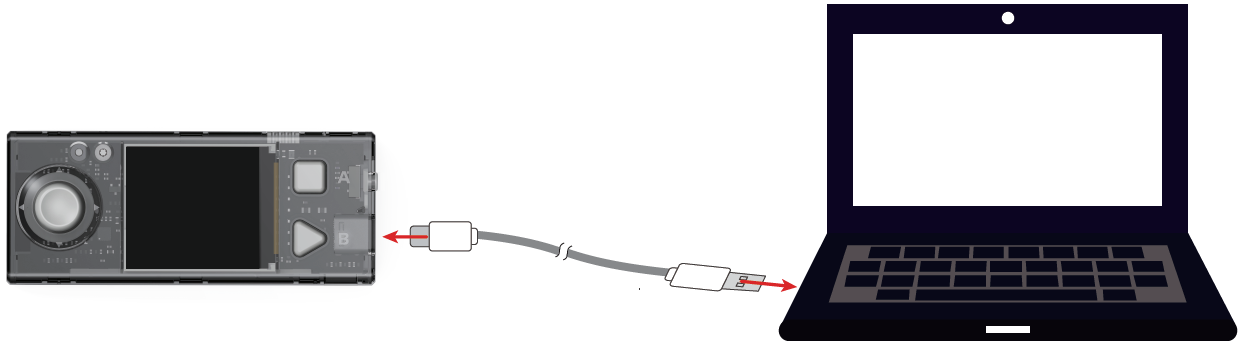
Note: If a device to be connected to mBlock-Python Editor has a power switch, you need to power on the device.
2. Click Connect in mBlock-Python Editor, and then click Connect in the dialog box that appears.
The editor automatically identifies the serial port used by CyberPi.
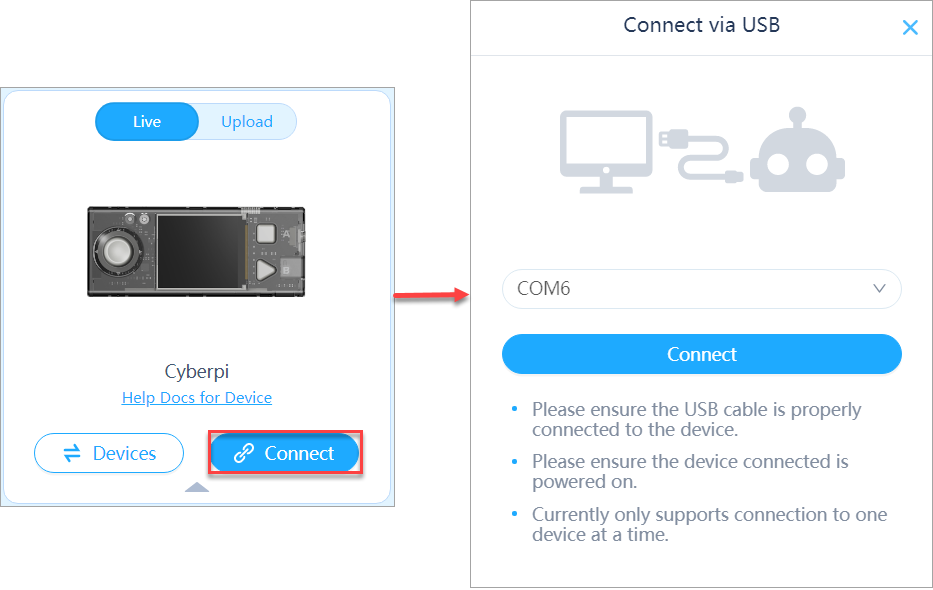
Note: You need to run mLink before using mBlock-Python Editor.
After CyberPi is connected, the Connect button turns into Connected.
Live and Upload modes
For device programming, mBlock-Python Editor provides two program execution modes: Live and Upload.
You can click to switch the programming modes.
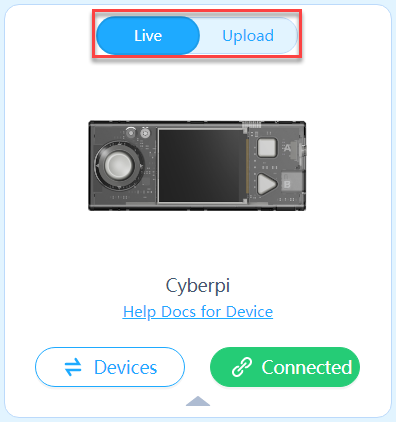
Live
The Live mode supports Python 3 libraries and is used to control devices in real time.
In Live mode, you don’t need to upload programs to devices and can click Run to execute a program in real time.
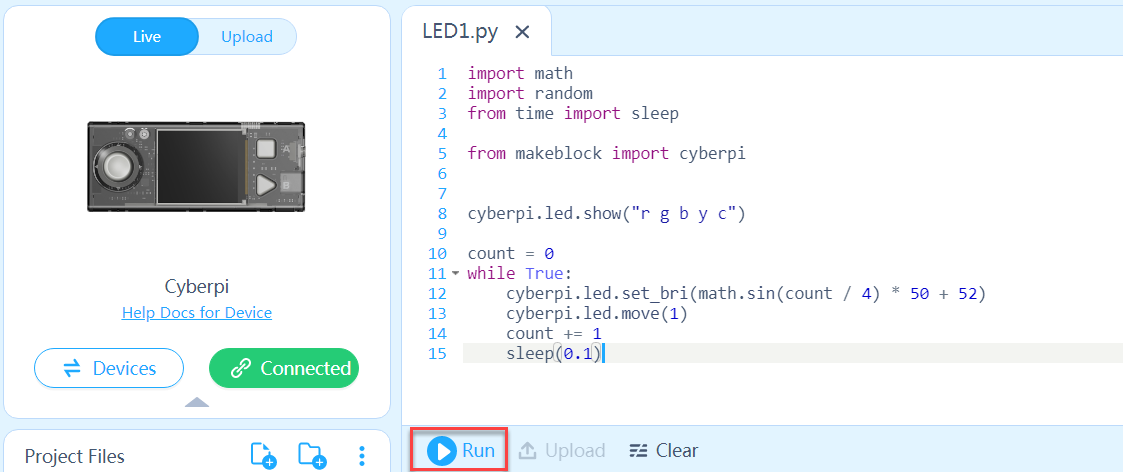
Note: In Live mode, programs compiled for a device can’t be executed if the device is disconnected from mBlock-Python Editor.
Upload
The Upload mode supports only MicroPython, and you can’t use third-party Python 3 libraries to program devices.
In Upload mode, you need to click Upload to upload a program to a device. After being uploaded to a device, a program can be executed on the device even when the device is disconnected from mBlock-Python Editor.
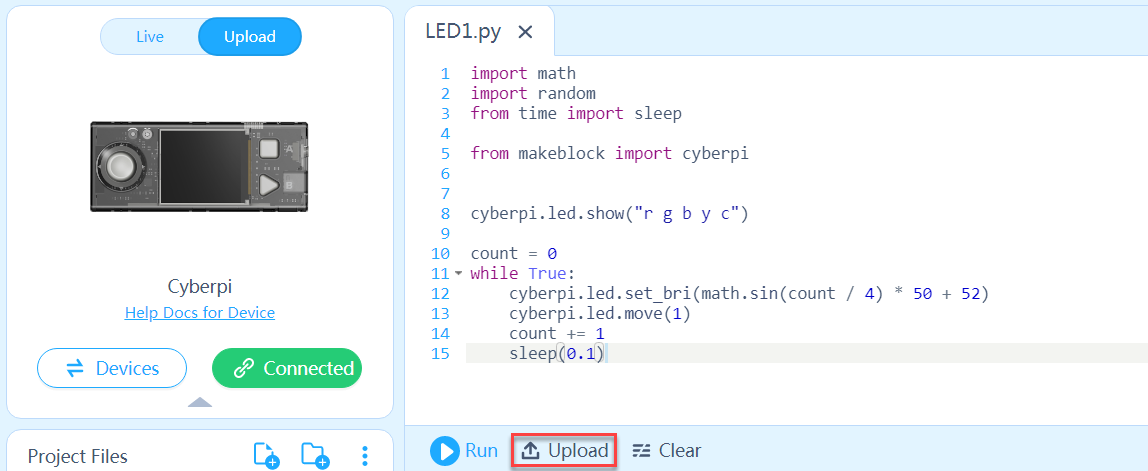
Program CyberPi
CyberPi is the latest main control board developed independently by Makeblock. To program CyberPi, you need to install the cyberpi library. For details about how to install a Python library, see “Install or Uninstall Python Libraries.”
1. Set the programming mode to Live.
2. Choose File > New project, and enter your code in the project file editing area.
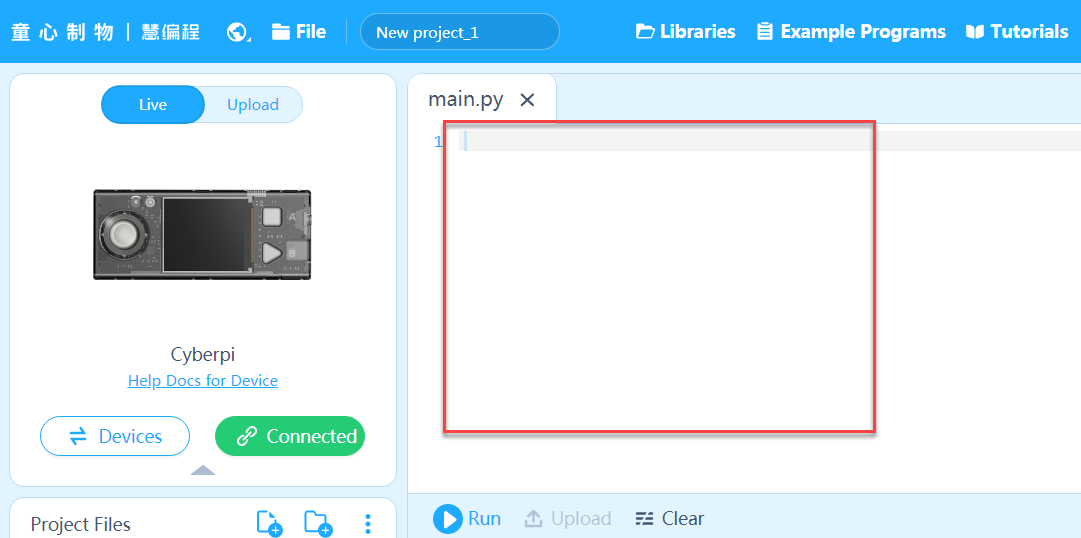
Compile a simple program to implement the marquee effect of the LEDs on CyberPi.
Enter the following code:
import math
import random
import cyberpi
from time import sleep
cyberpi.led.show(“r g b y c”)
count = 0
while True:
cyberpi.led.set_bri(math.sin(count / 4) * 50 + 52)
cyberpi.led.move(1)
count += 1
sleep(0.1)
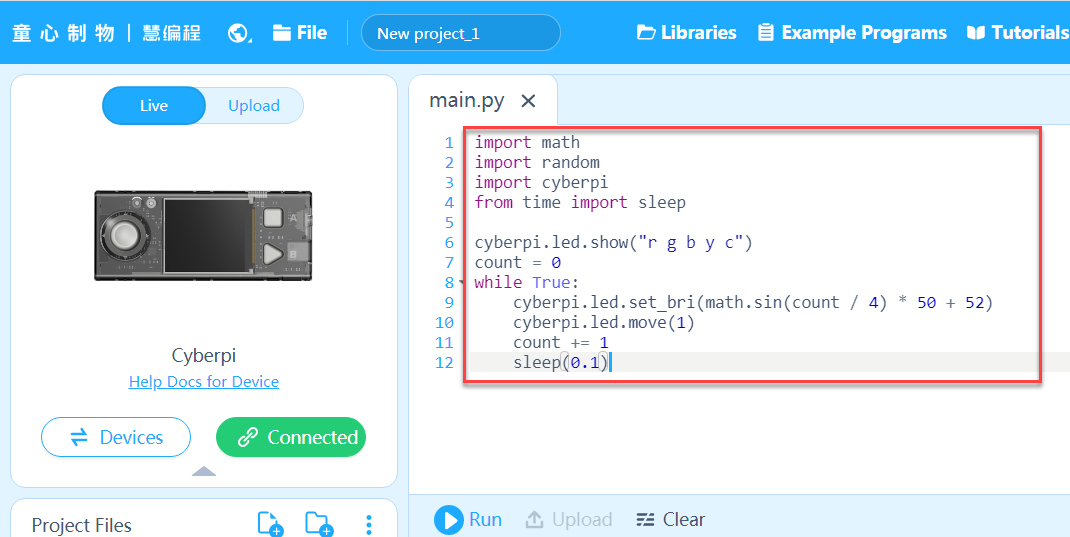
3. Click Run.
The onboard LEDs of CyberPi are lit up in marquee mode.
