How Can We Help?
Install or Uninstall Python Libraries
Install or Uninstall Python Libraries
Install a Python library
Choose Libraries on the toolbar.
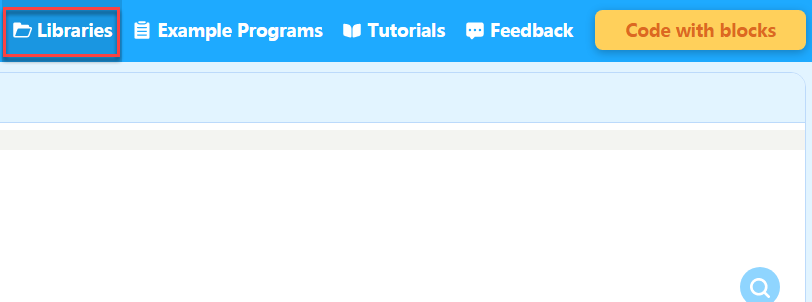
mBlock-Python Editor provides two library installation modes.
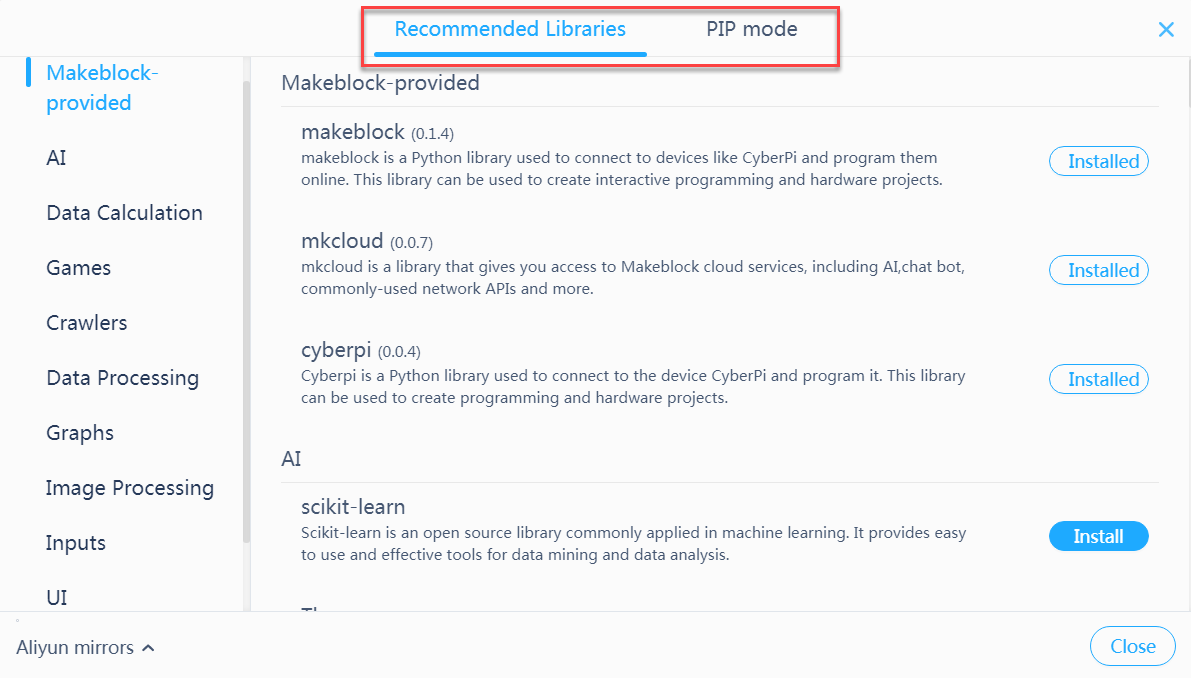
Mode 1: Recommended Libraries
On the Recommended Libraries tab, you can find multiple categories of common Python libraries as well as the official Python libraries released by Makeblock.
Search for the library you want to install by category and click the Install button on the right.
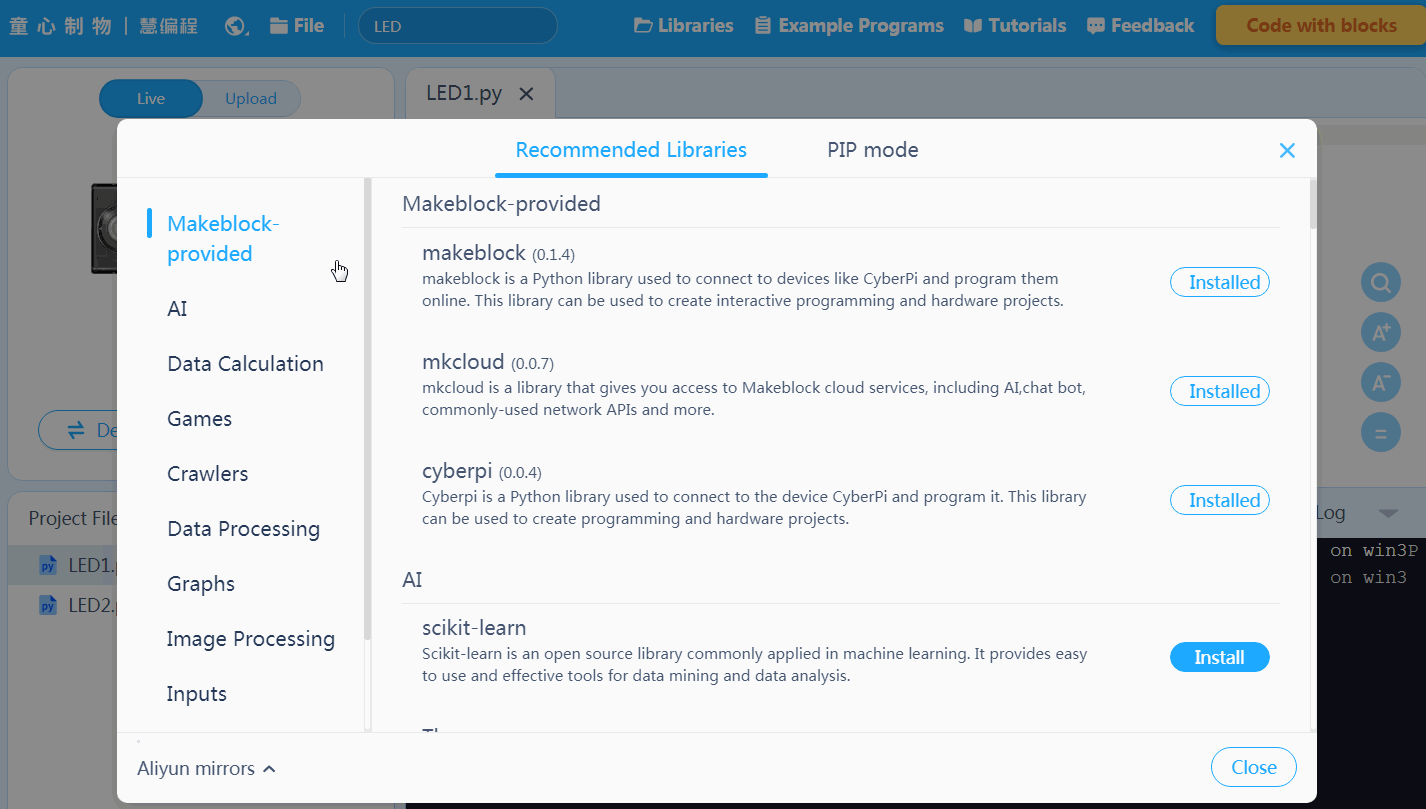
After the library is installed, the editor displays a message indicating successful installation, and the Install button turns into Installed.
Mode 2: PIP mode
You can also use the package installer for Python (PIP) mode to install a library.
Input the full name of the library to be installed and click the Install button on the right.
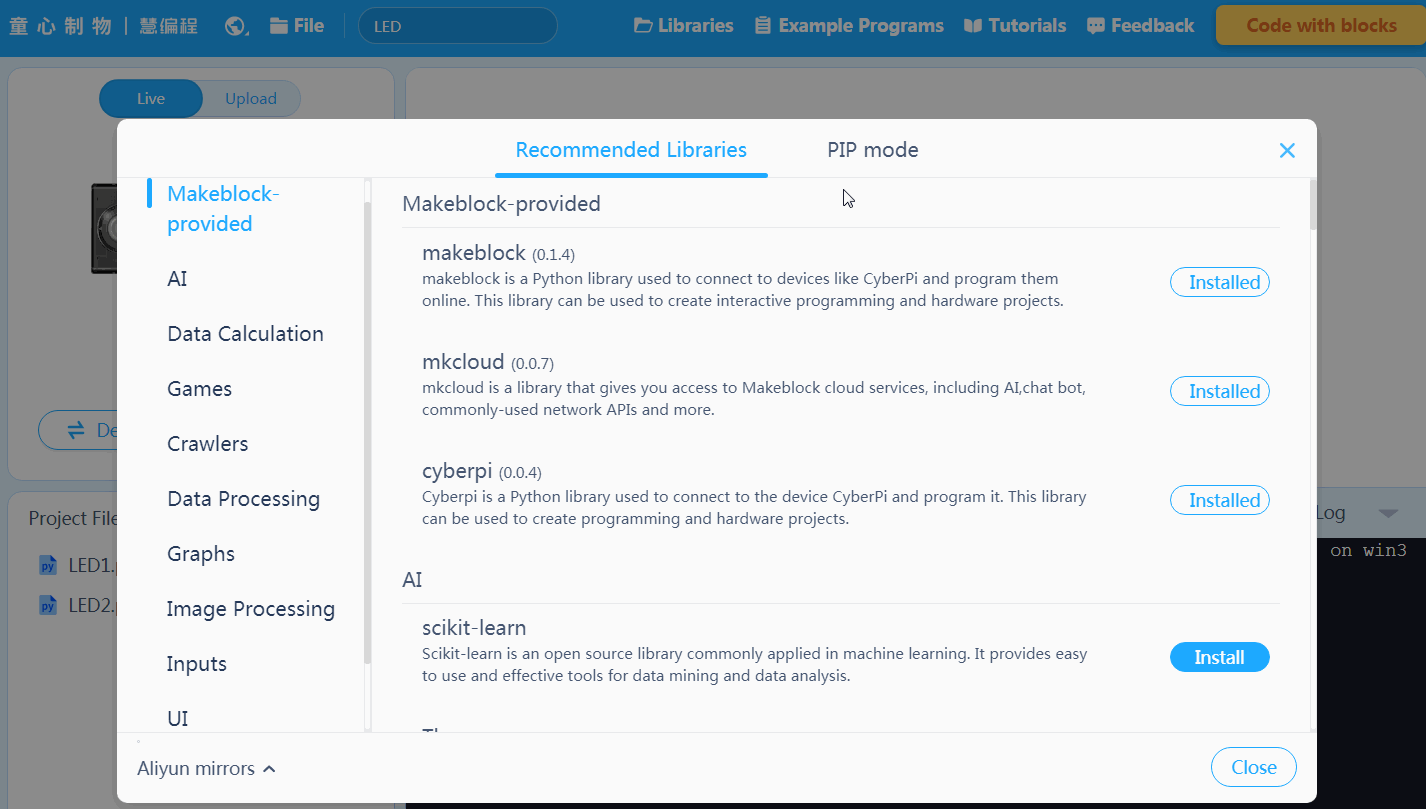
After the library is installed, the editor displays a message indicating successful installation, and “Successfully installed…” is displayed in the log information.
Uninstall a Python library
Perform the following steps to uninstall a Python library:
1. Choose Libraries on the toolbar.
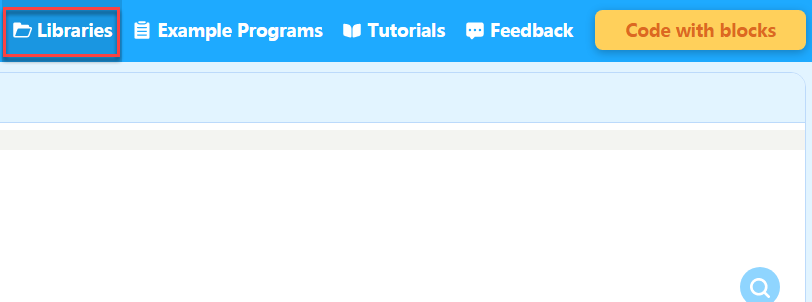
2. On the Recommended Libraries tab, search for the library to be uninstalled by category, put your mouse pointer onto the Installed button, and click the button when it turns into Uninstall.
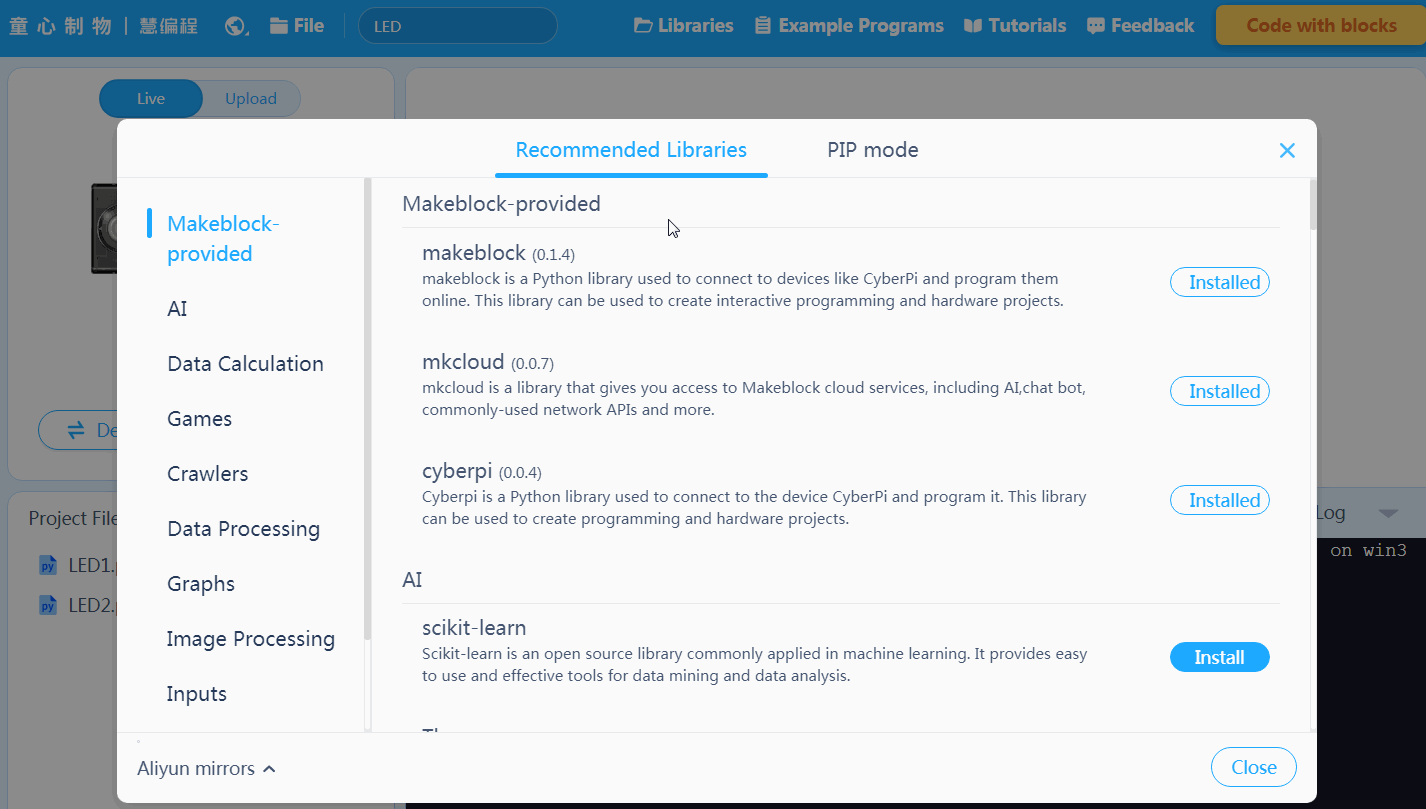
After the library in uninstalled, the button turns into Install.
Note:
If the library to be uninstalled was installed in PIP mode before and does not belong to any specific category on the Recommended Libraries tab, you can find it in the Others category and uninstall it.
