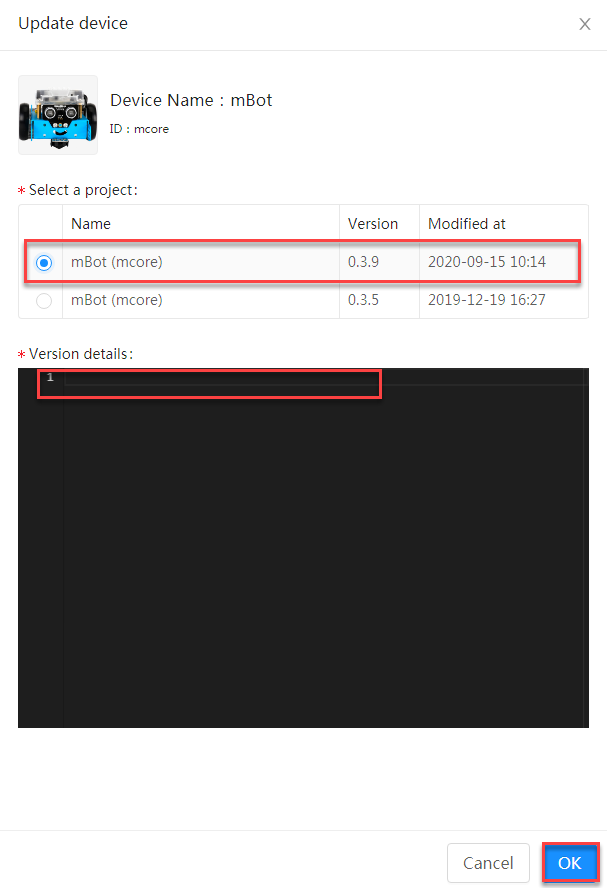How Can We Help?
Extension Iteration – Updating Versions
You can also update an extension that has been published on mBlock 5 with the modification or upgrade of its functions.
mBlock 5 Extension Builder allows you to create three types of extensions, namely devices, device extensions, and sprite extensions. For details, see “What types of extensions can you develop with mBlock 5 Extension Builder?”
Modify the version number of an extension
1. Open the editing page of the device or extension to be updated
For devices: Choose My Plugin > My Device, and click the Edit button of the device whose version is to be updated.
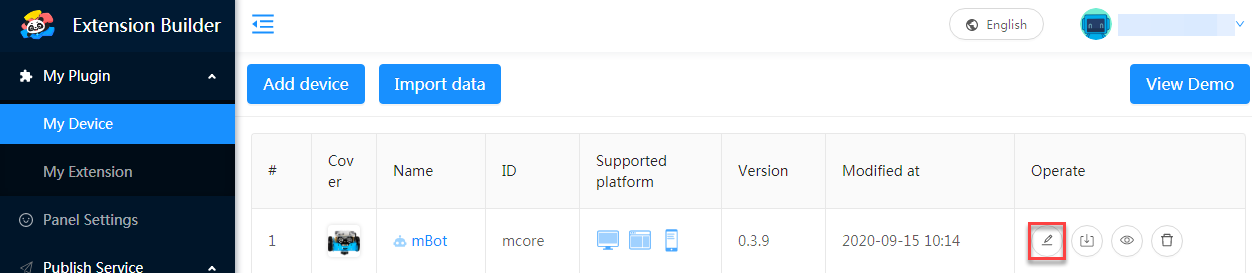
For device or sprite extensions: Choose My Plugin > My Extension, and the Edit button of the extension whose version is to be updated.
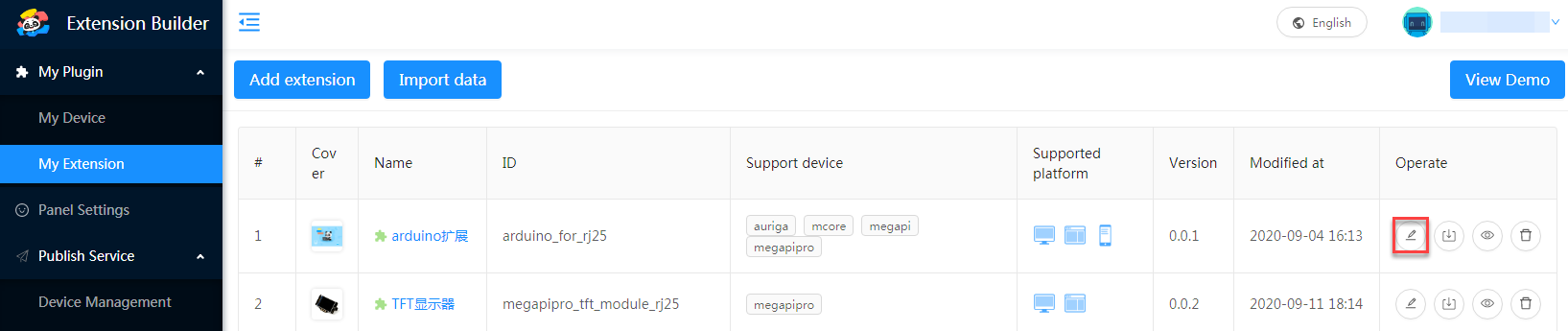
2. Modify the version number on the “Basic information” tab and click “Save”
Generally, you can modify only the last digit of the version number. Increase it by one.
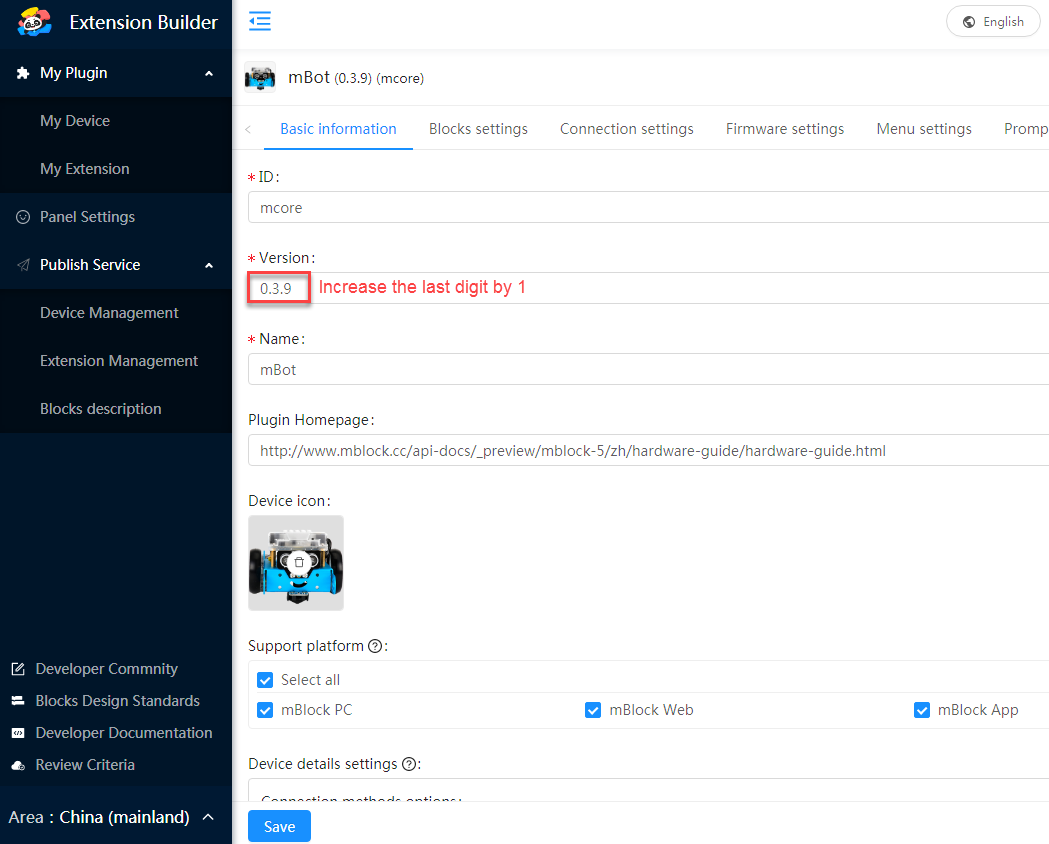
Update the extension
1. Open the version information page of the extension
For devices: Choose Publish Service > Device Management, and click the device to be updated.
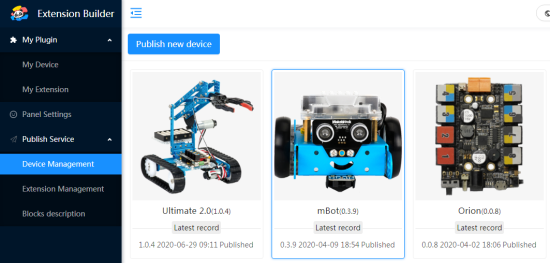
For device or sprite extensions: Choose Publish Service > Extension Management, and click the extension to be updated.
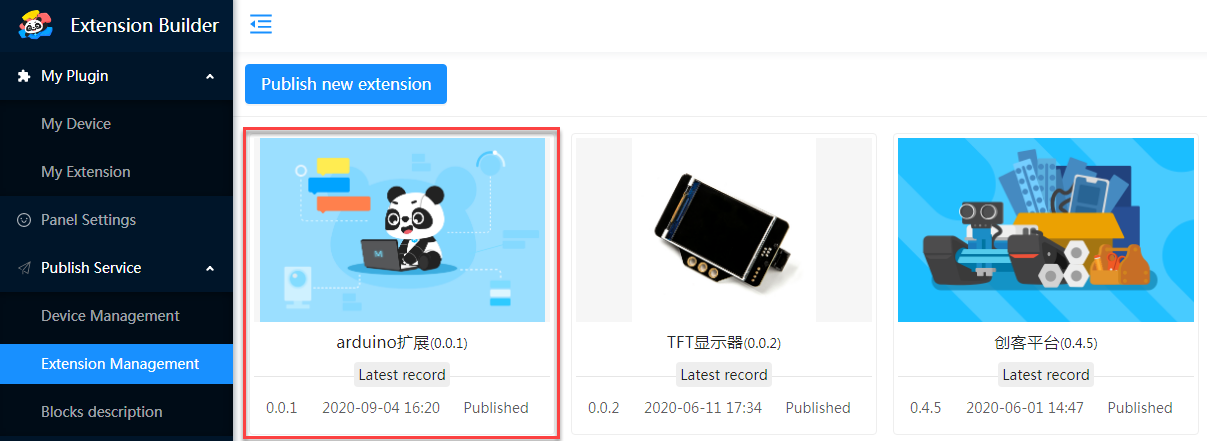
2. Click “Update Version” on the version information page that appears
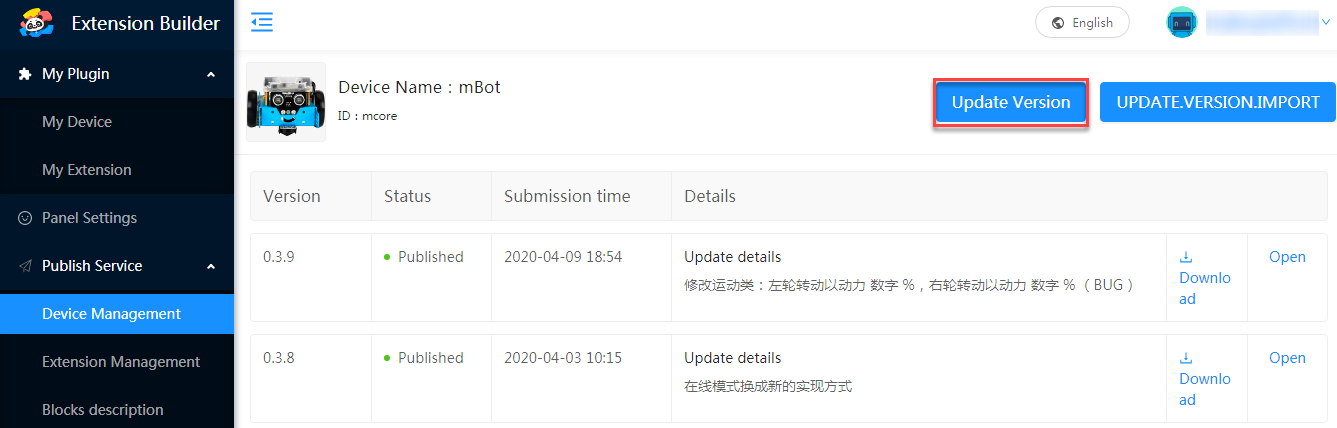
3. In the “Update device” editing area that appears, select the version, enter the version description such as functions upgraded and problems rectified, and click “OK”
Now, you have submit your update application. The mBlock 5 team will review your extension in seven workdays.