How Can We Help?
mBlock Mobile App Introduction
mBlock Mobile App Introduction
Interface navigation
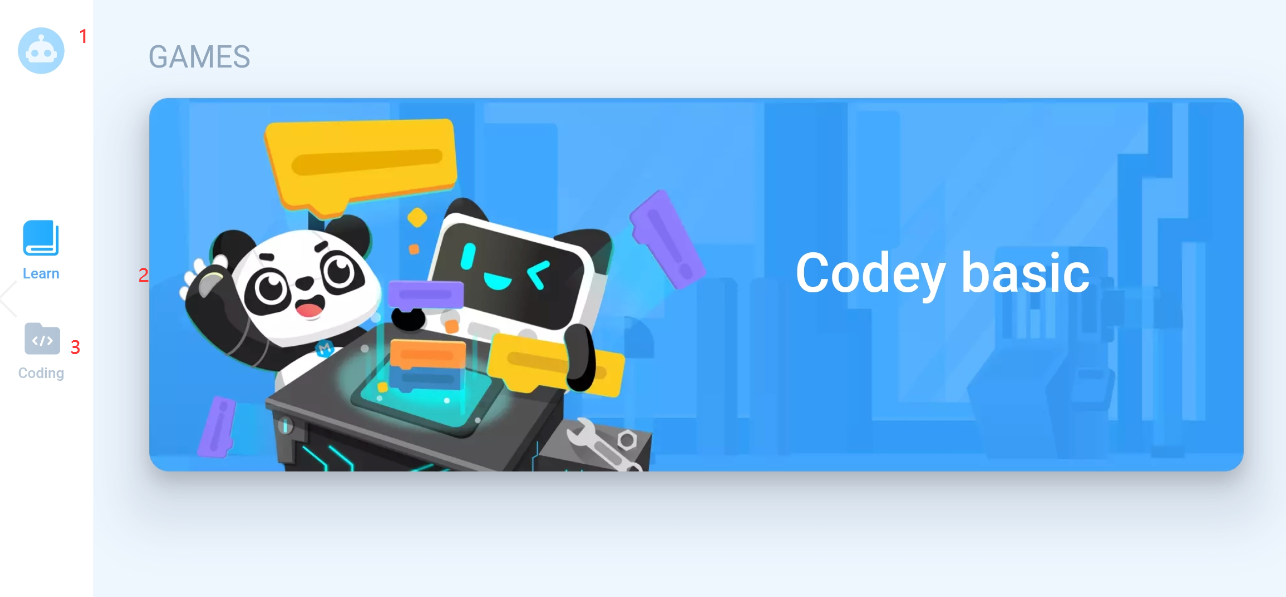
1. Registration/Login: click on Register/Login in the upper left corner of the page to get or login an account in the mBlock App.
2. Codey basic: click to start basic programming game (for beginners).
3. Coding: click to select the device and enter its programming interface.
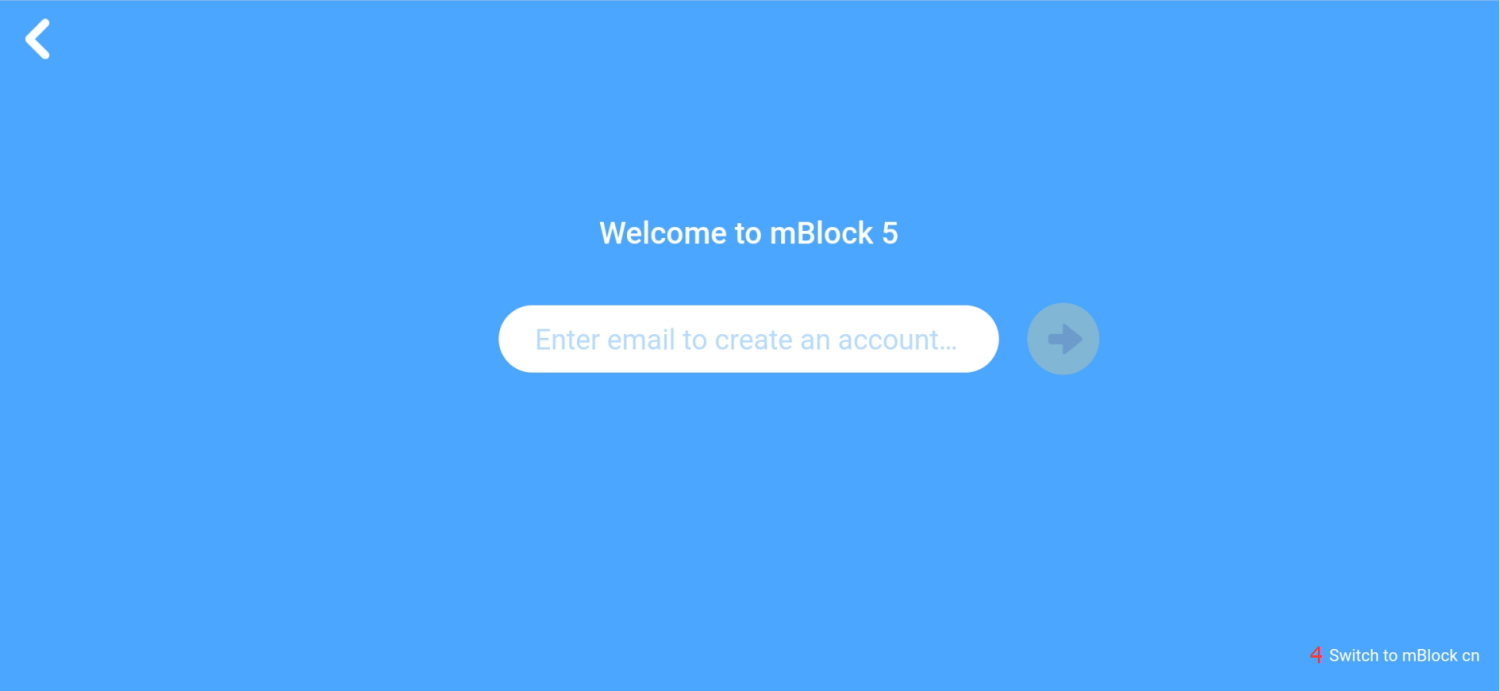
- Switch to mBlock international: you can switch the mBlock interface in other languages (need to click the “Register/Login” icon to enter this interface).
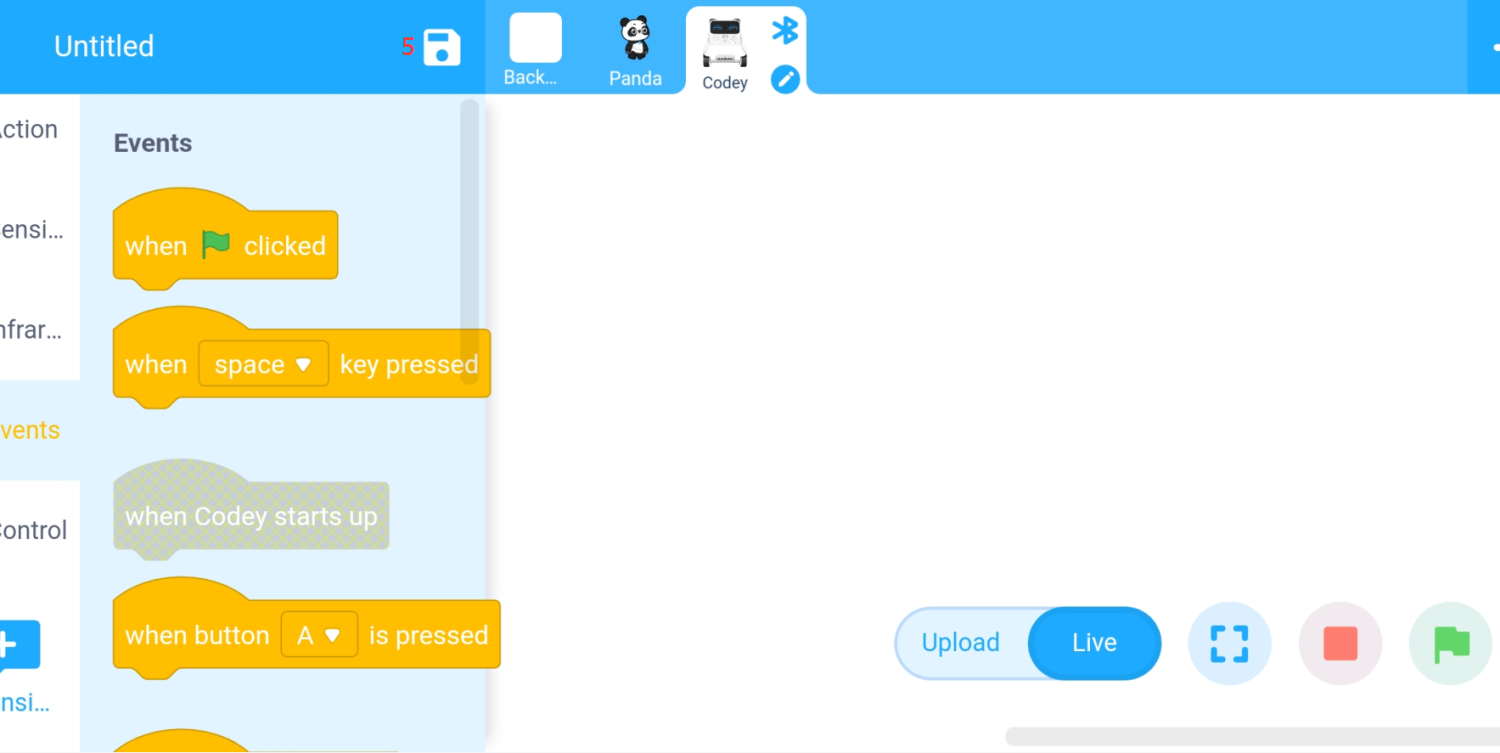
- Save: click on save icon to save the program
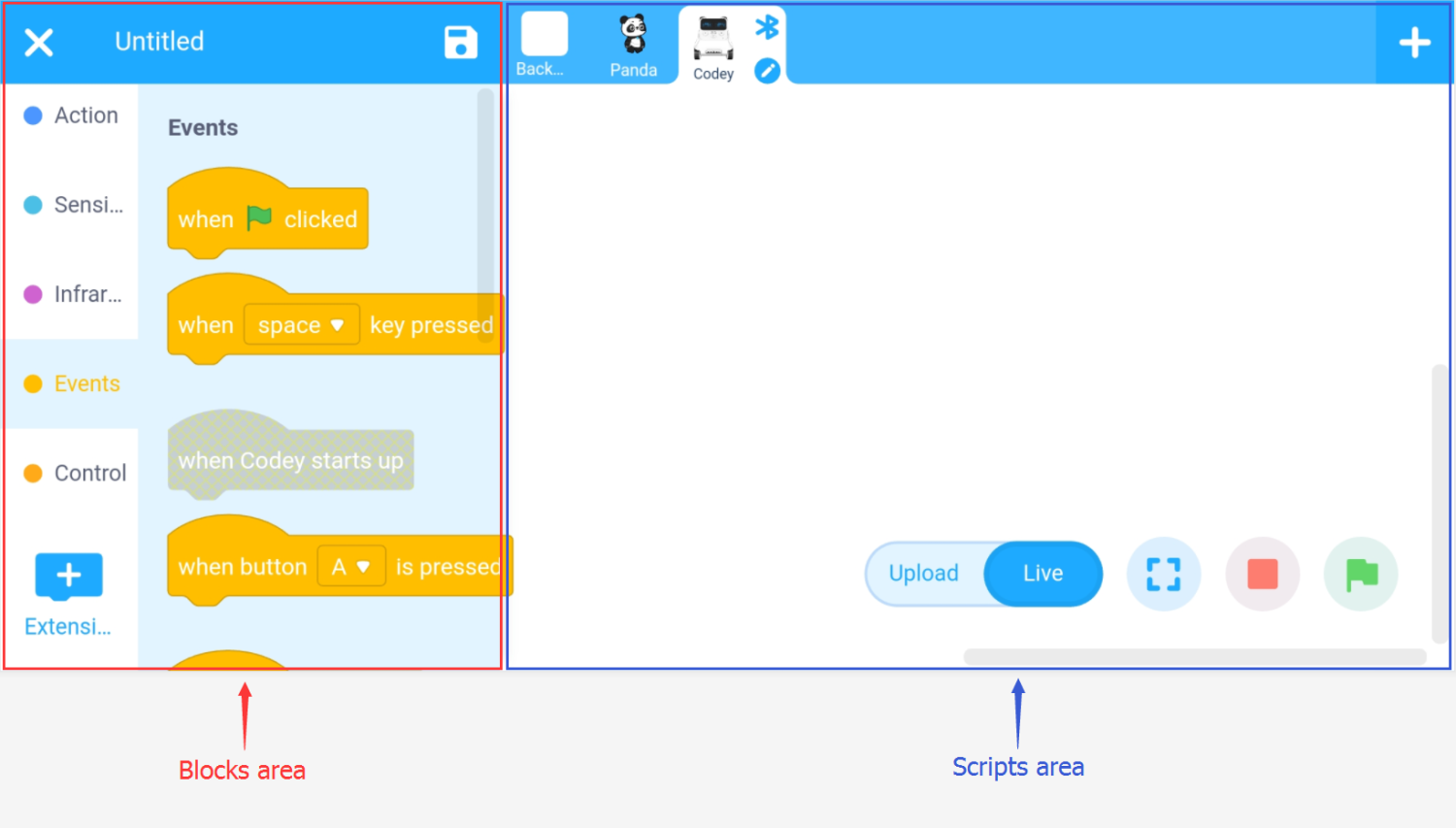
• Blocks area: you can find the blocks you need by category and color in Blocks area.
• Scripts area: you can program in the Scripts area by dragging blocks to this area.
• Stage area: you can present your design, or start ot stop running your program.
Note: If you want to view the stage area, you need to click the “full screen display” icon in the lower right
corner, and a stage display interface will pop up
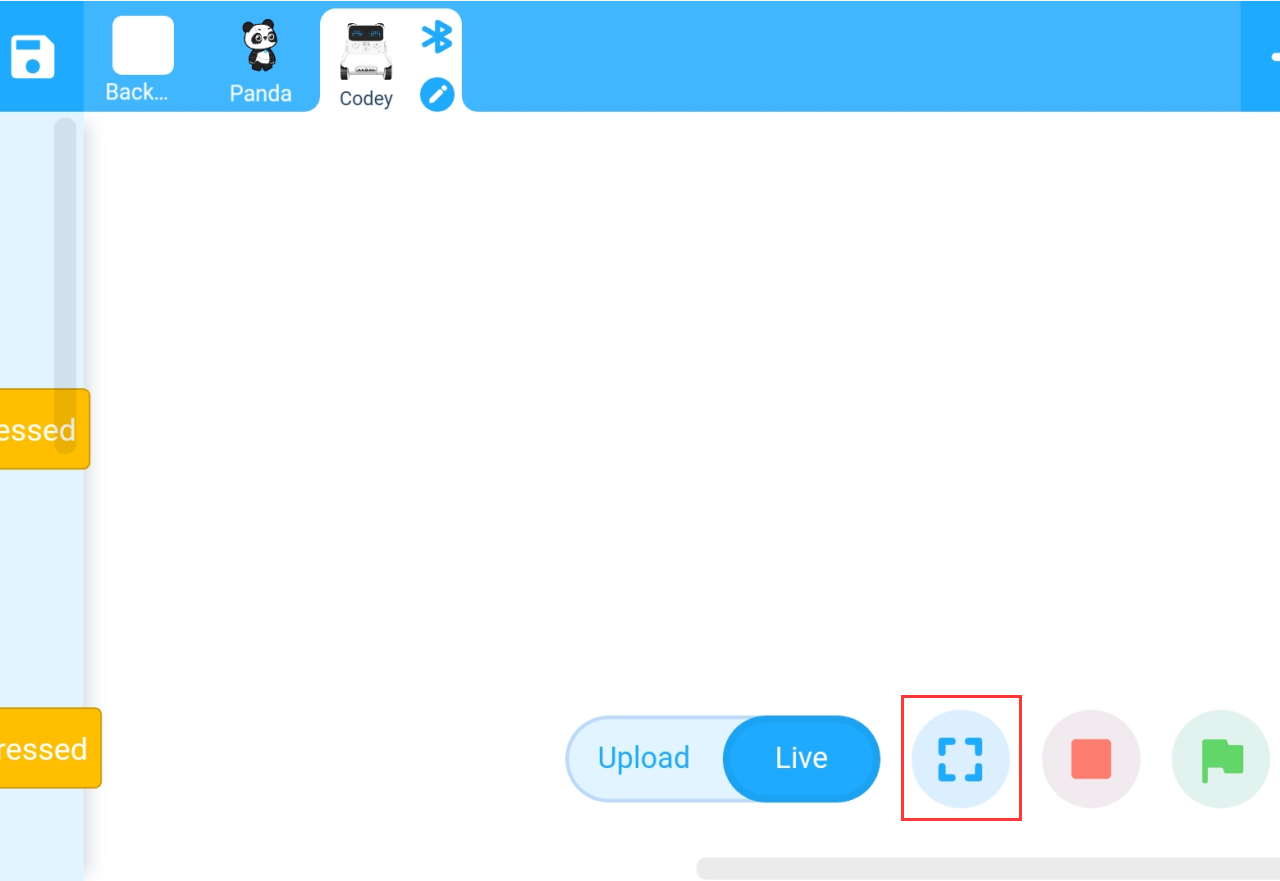
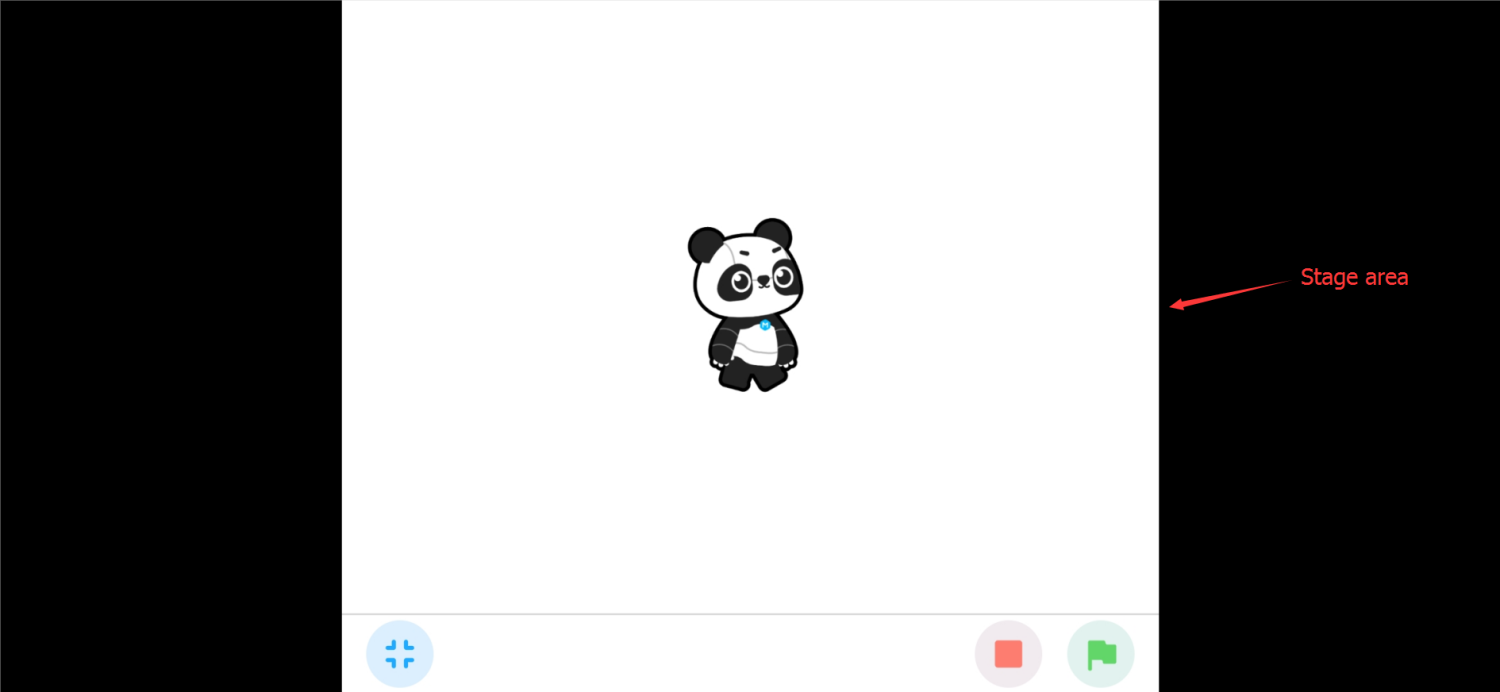
Codey Rocky Basic Programming
https://education.makeblock.com/help/codey-rocky-programming-with-mblock-mobile-app/
Programming
https://education.makeblock.com/help/codey-rocky-programming-with-mblock-app/
