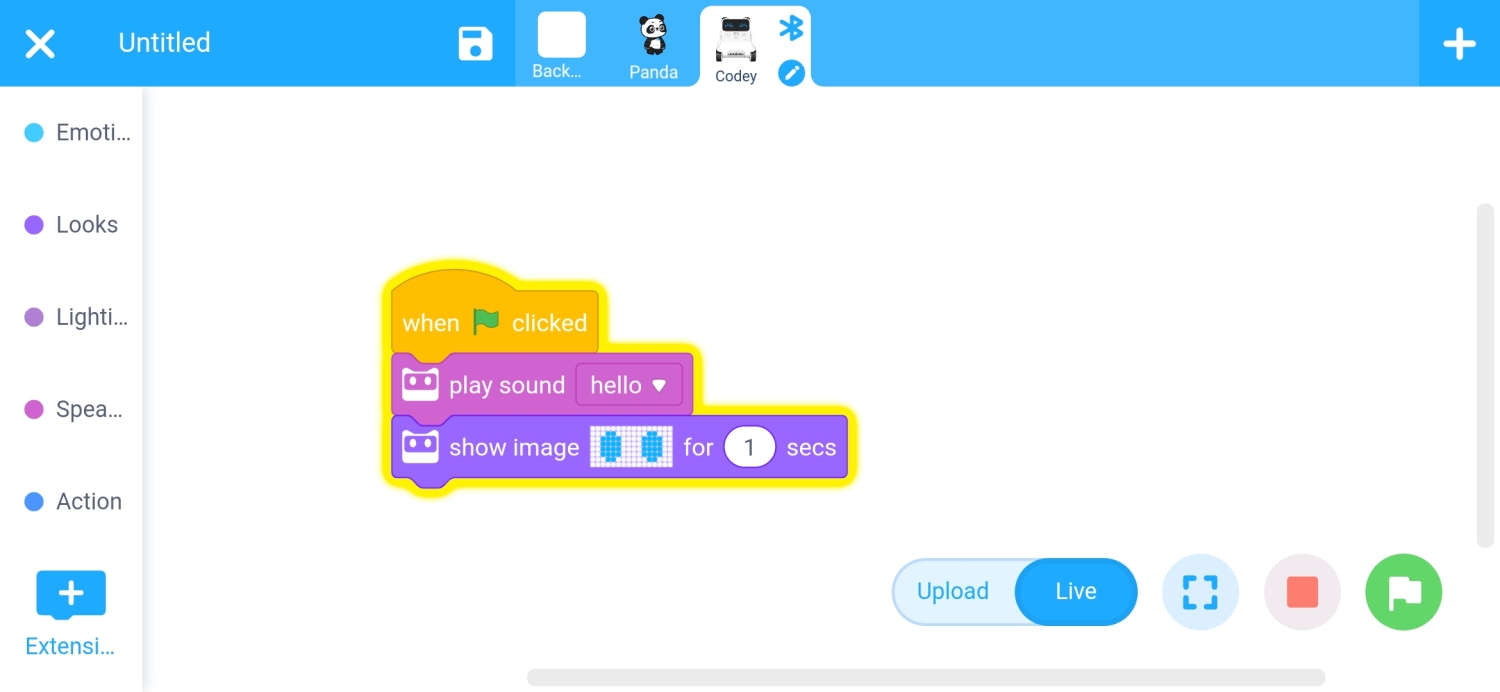How Can We Help?
Programming with mBlock App
Programming with mBlock App
- Open the mBlock App, and then tap “Coding.”
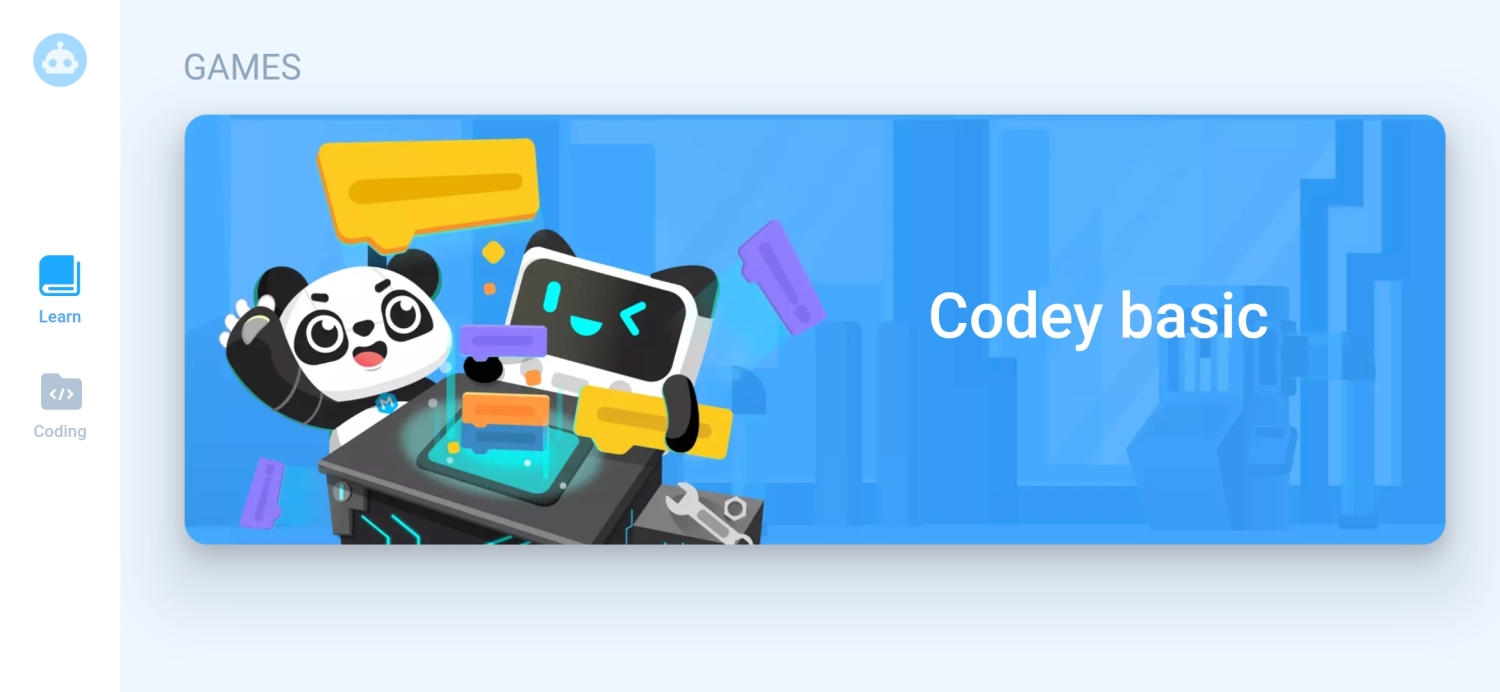
2. Tap the big “+” in the center to enter the programming page.
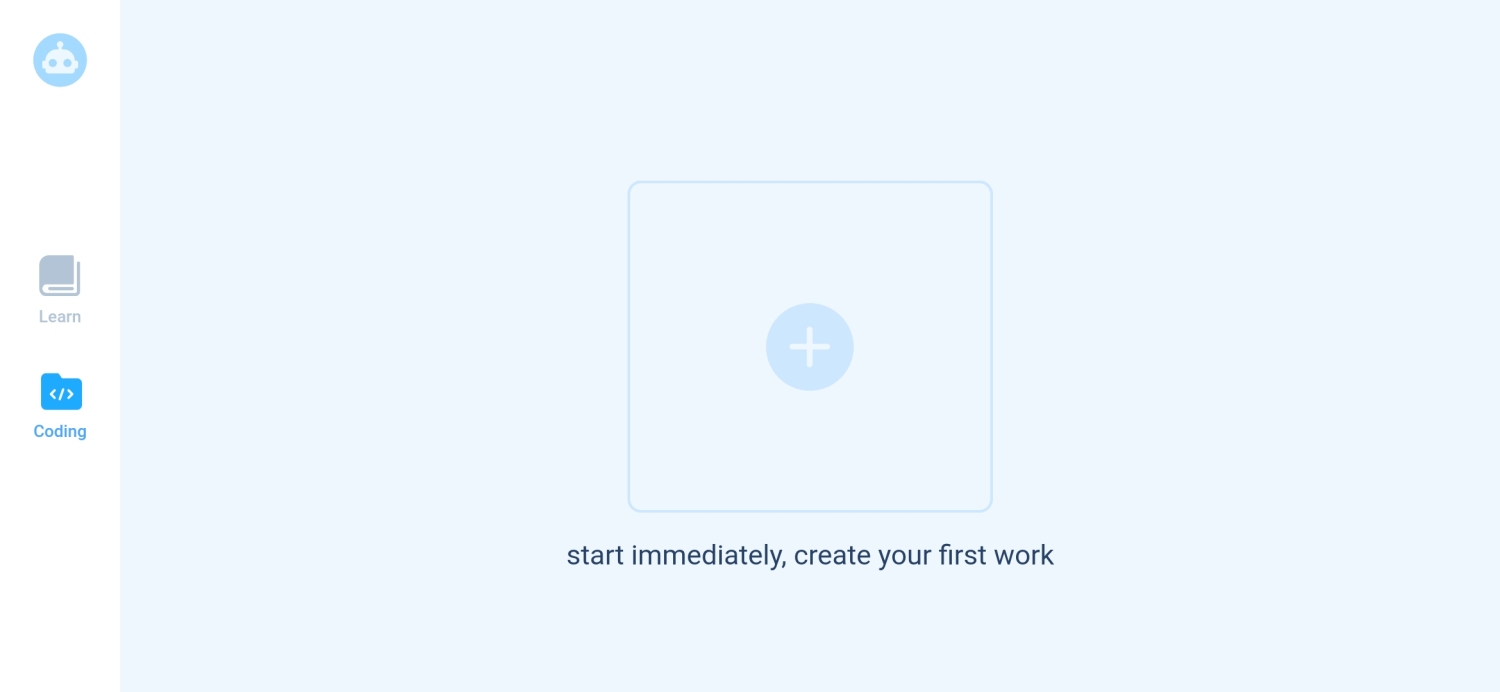
3. Choose “Codey.”
Note: If there’s an update, make sure to update before adding Codey.
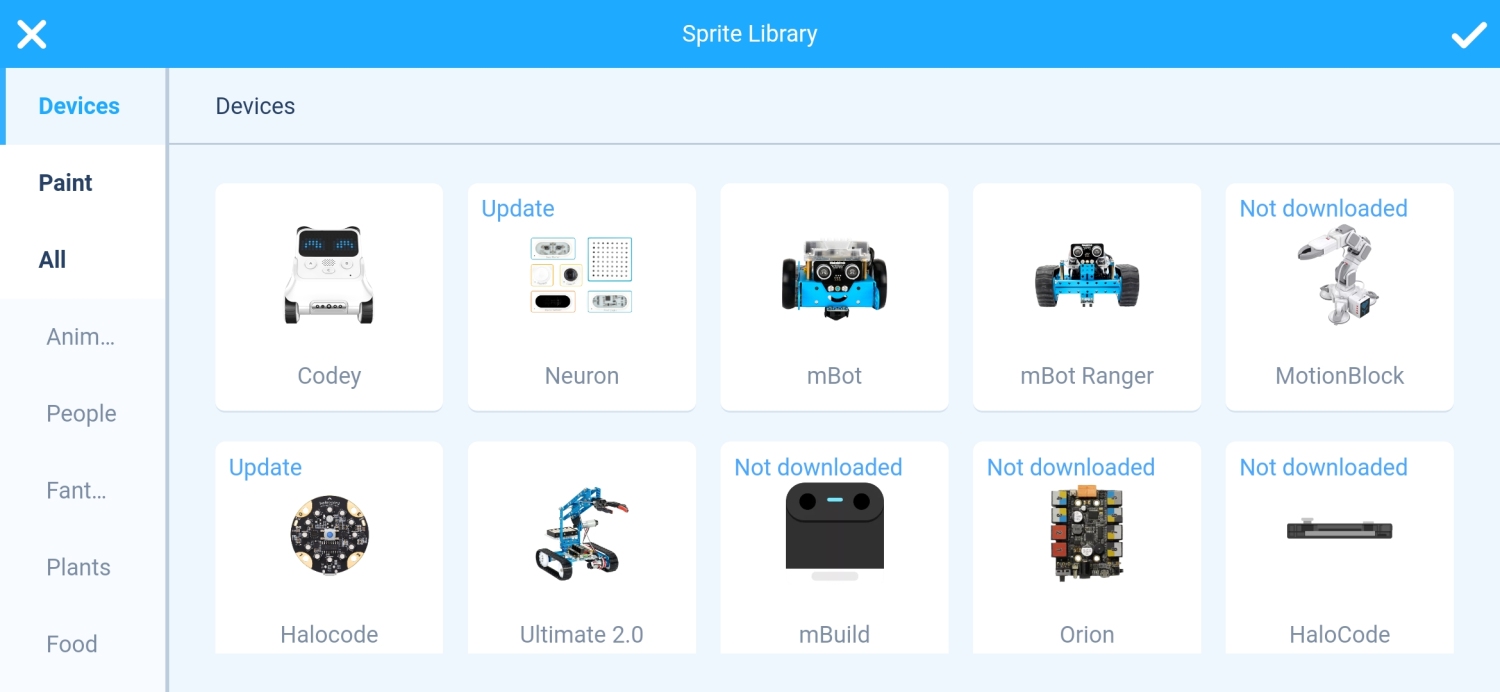
4. Tap “Codey”, and then tap “Connect” to connect Codey Rocky to your phone or tablet via Bluetooth. Make sure that Codey Rocky is powered on.
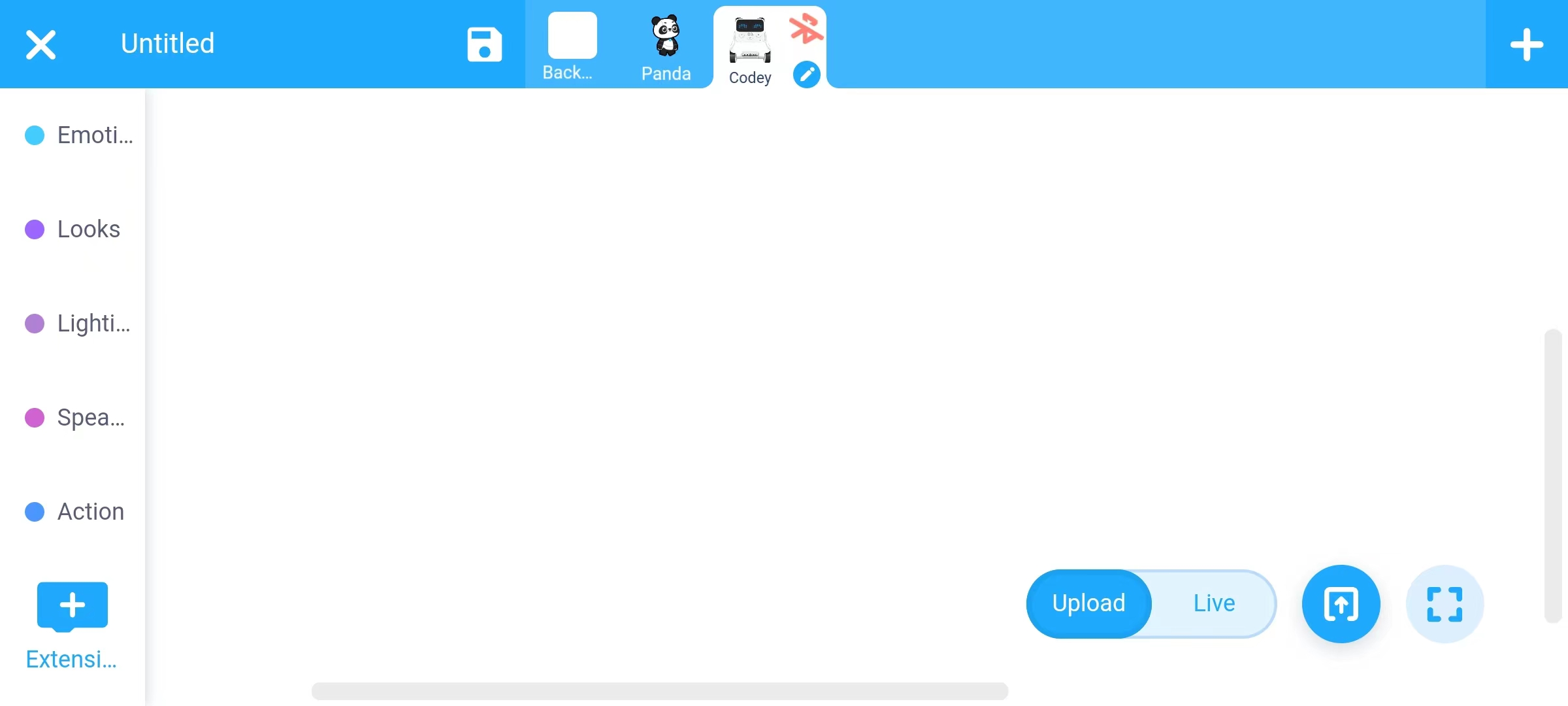
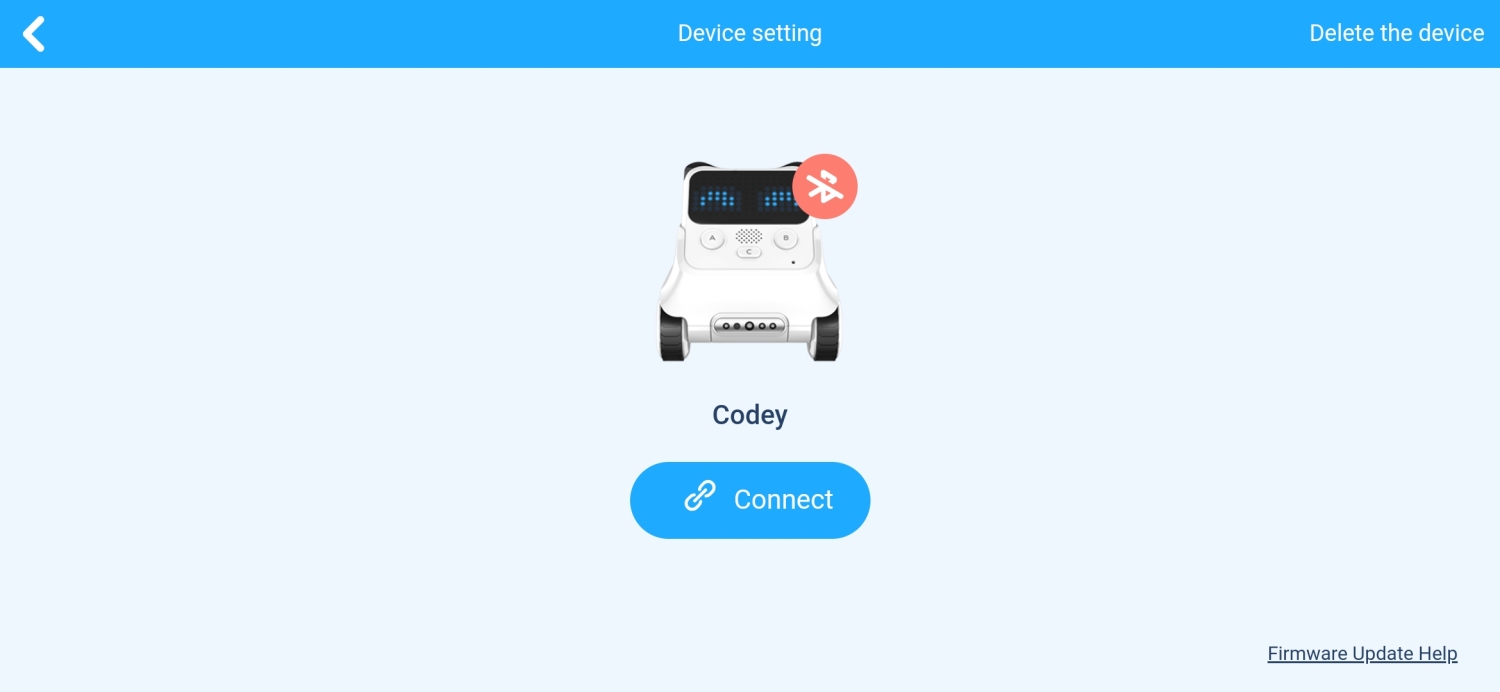
5. Once the Bluetooth is connected successfully, the Bluetooth icon turns full.
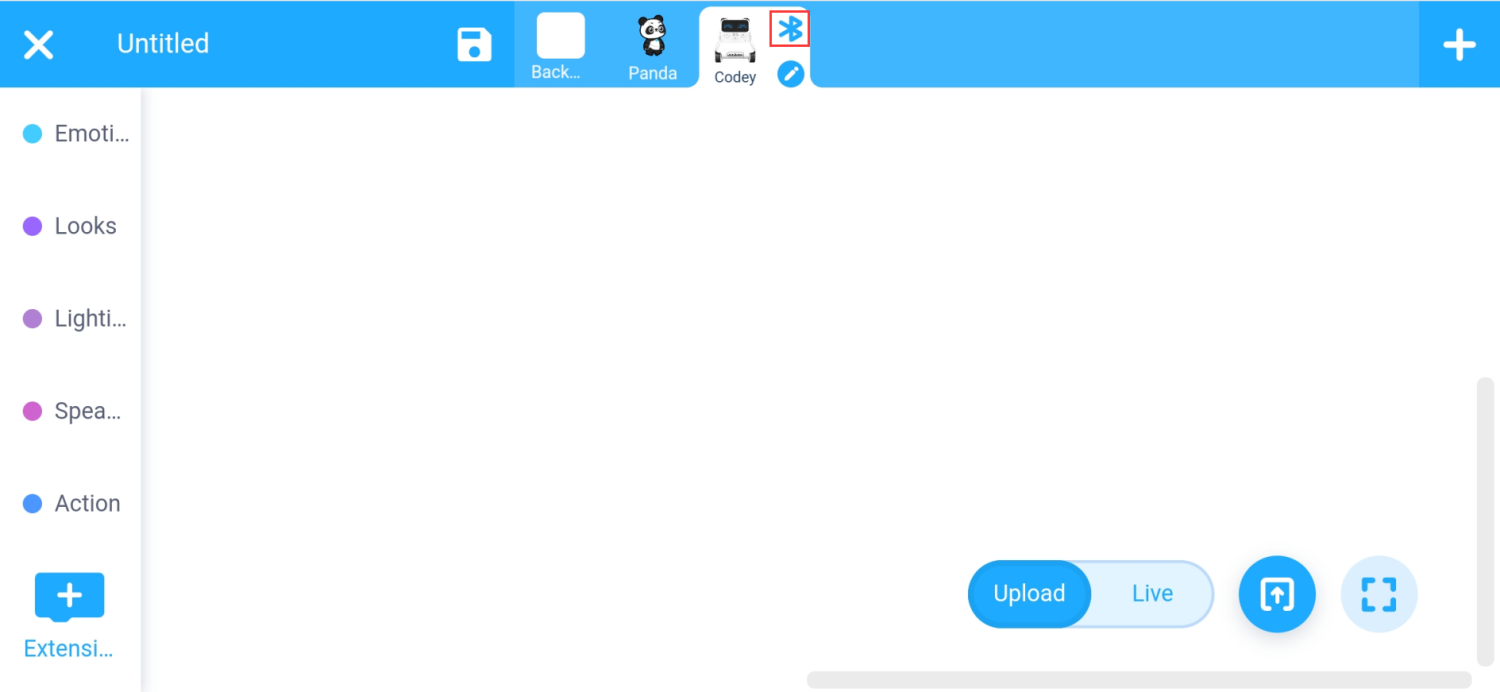
6. Tap “Live” to change mode.
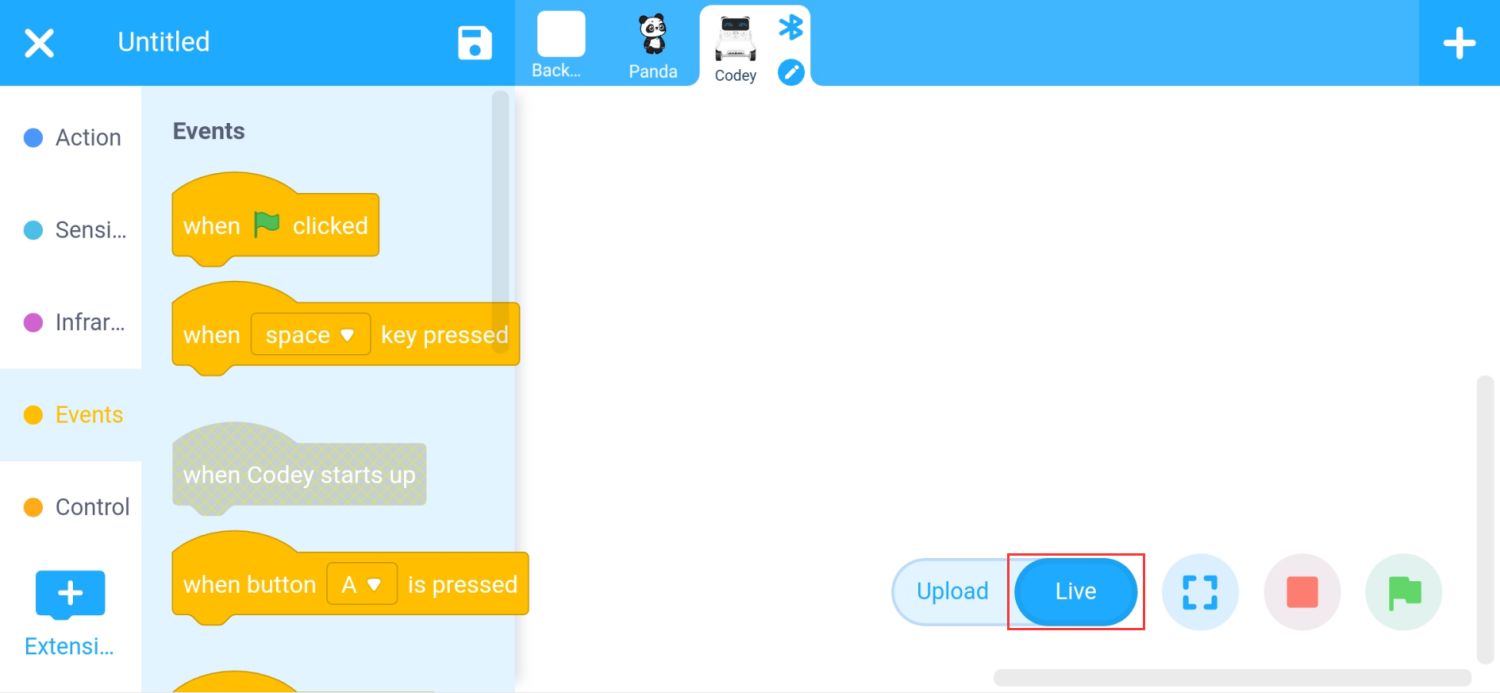
7. Drag the “when green flag clicked” block from the “Events” category into the script area.
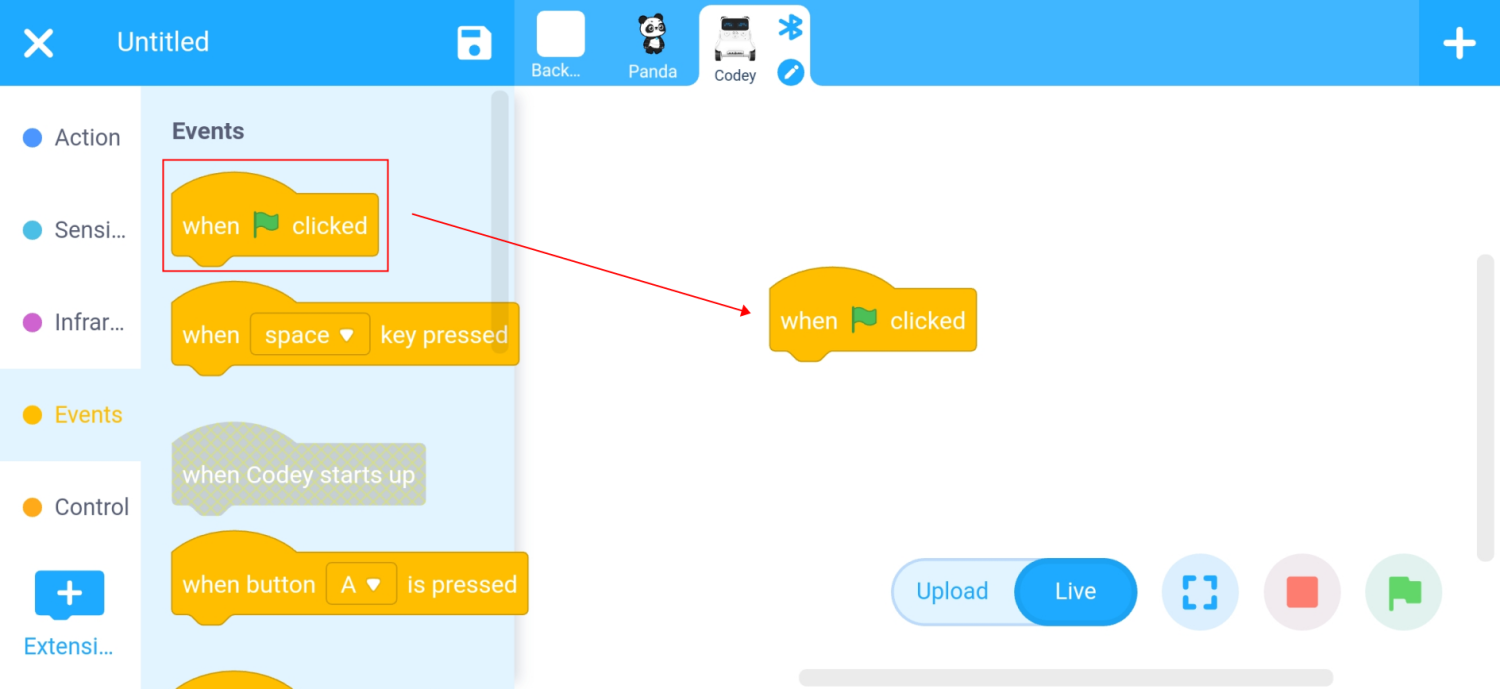
8. Drag the “play sound ()” block from the “Speaker” category into the script area and join it under the “when green flag clicked” block.
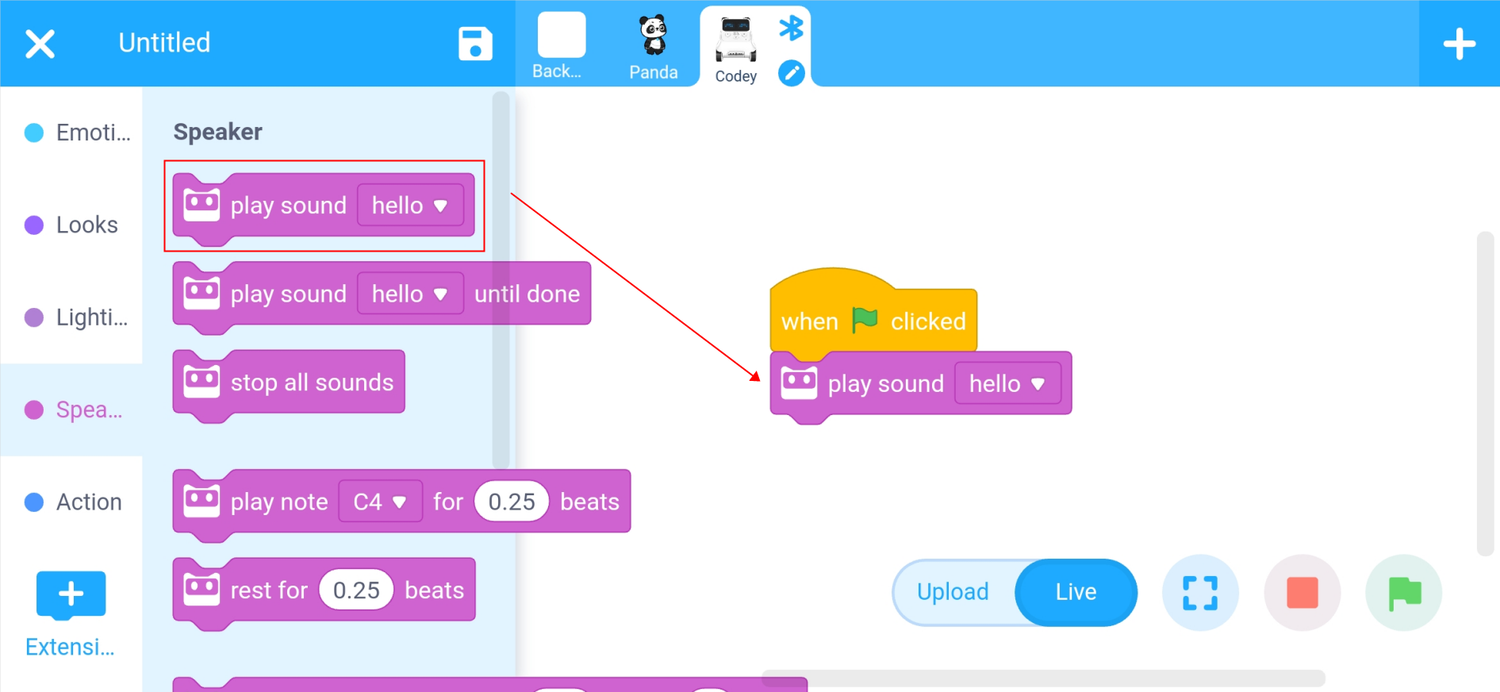
9. Drag the “show image () for () secs” block from the “Looks” category into the script area and join it under the “play sound ()” block.
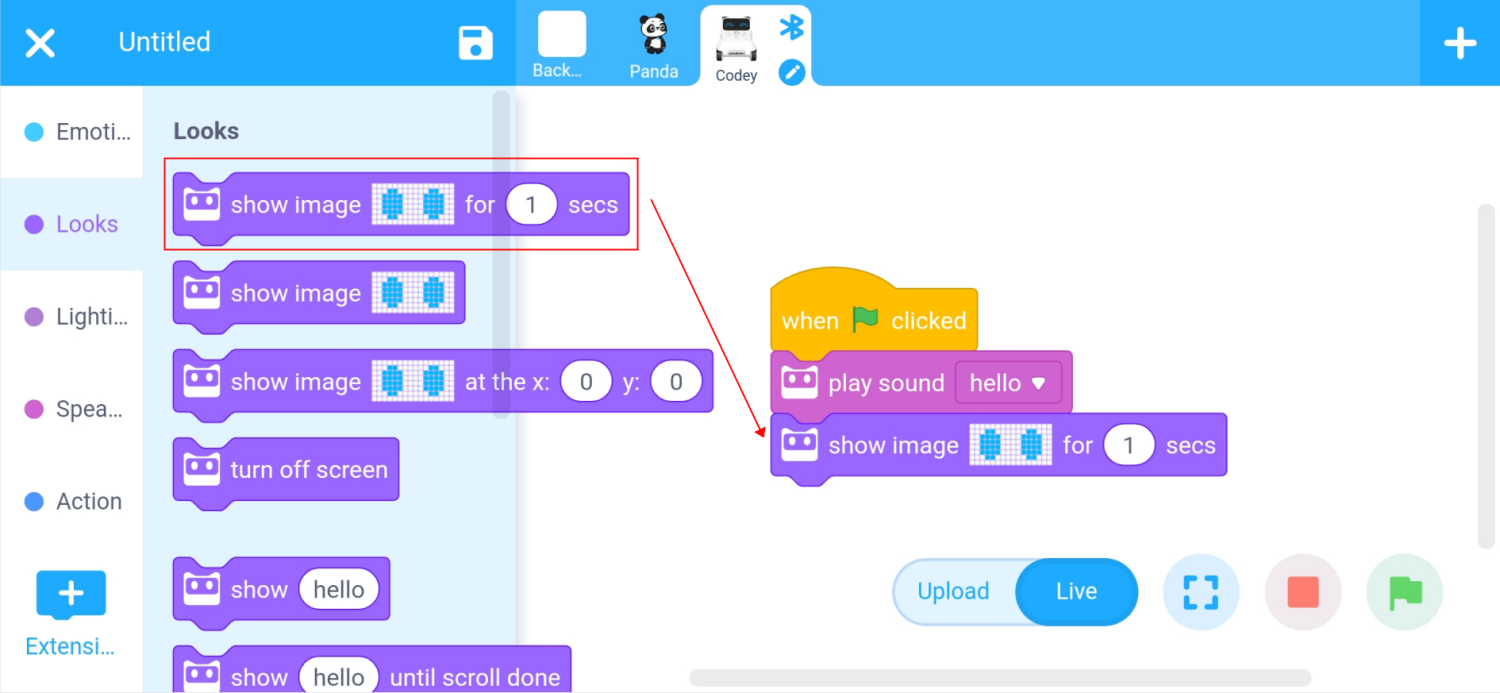
10. Tap the green flag on the bottom right corner to run the program, and Codey Rocky will show the image of eyes for one second after playing “Hello”.