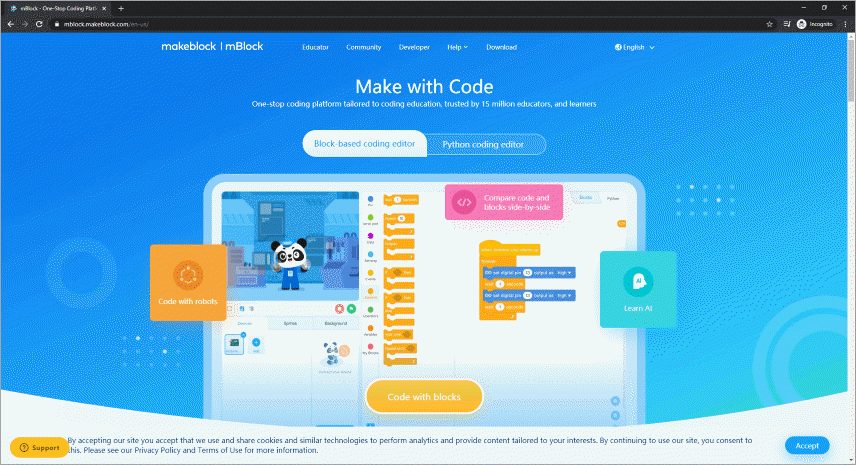How Can We Help?
Obtain and Install mBlock 5
Versions
Currently, the following versions are available:
- For PCs (software required): Visit
- Web version (no software required): https://ide.mblock.cc/
- For Android and iOS: Search for mBlock in any app store to download it
By signing in to mBlock 5, you can have your projects automatically stored in the cloud and synchronize your projects across devices (such as PCs and mobile devices).
For PCs
mBlock 5 can run on Windows and Mac operating systems (OSs). You can download and install mBlock 5 on your PC to have fun with programming.
OS requirements
Windows 7.0 or later; Mac OS X or later
PC client
1. Visit https://www.mblock.cc/en-us/download and download the PC client to your PC.

2. Install the mBlock 5 client.
Windows
(1) Double-click the installation file and follow the installation wizard.
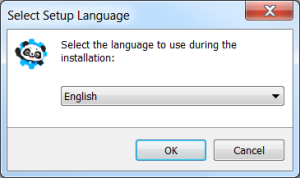
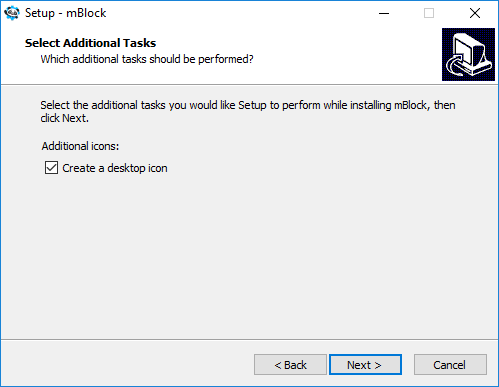
(2) After the installation is complete, the mBlock 5 icon is displayed on desktop.

macOS
(1) Open the installation file and follow the installation wizard.
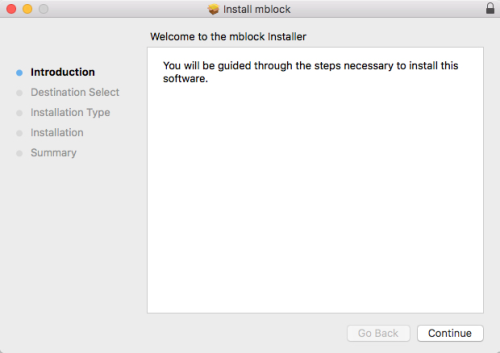
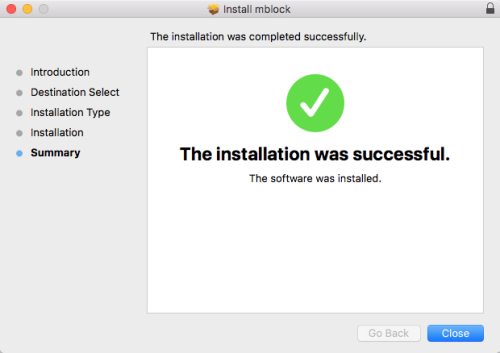
(2) After the installation is complete, the mBlock 5 icon is displayed on the launchpad and taskbar in the upper right corner.
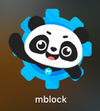
In macOS 10.15 or later systems, a warning message may be displayed after you double-click the installation package. You can install mBlock 5 in one of the following ways:
Option 1:
1. Click OK.
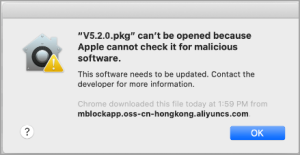
2. Choose System Preferences > Security & Privacy.
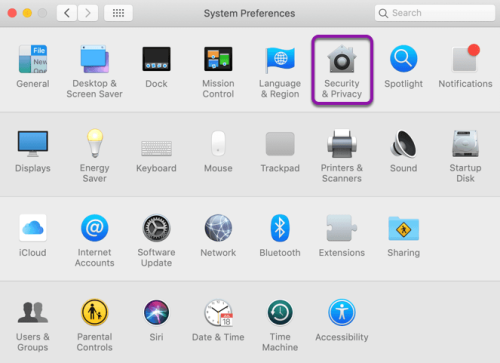
3. Click Open Anyway.
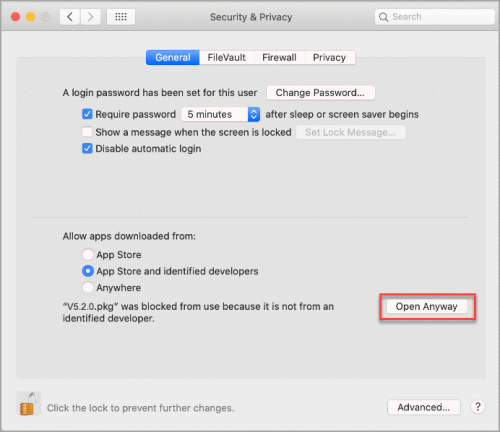
4. Start the mBlock 5 installation process.
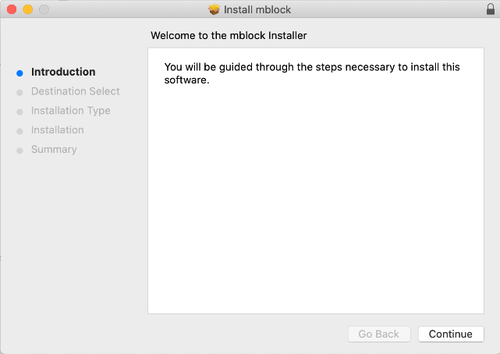
Option 2:
1. Right-click the installation package and choose Open.
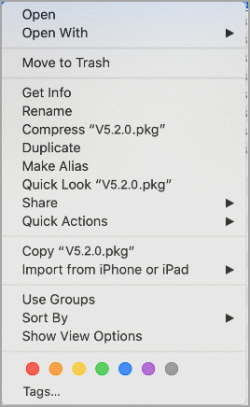
2. Click Open.
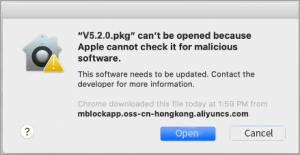
3. Start the mBlock 5 installation process.
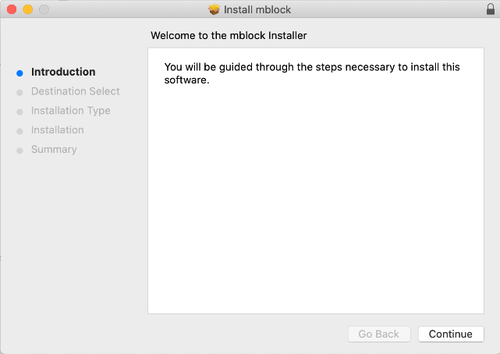
Web Browsers (mLink 2 Required)
You can also use mBlock 5 on the web without downloading it.
To connect a device to mBlock 5 on the web, you need to install mLink first.
Quick start guide of mLink 2
Preparation for the installation
- PC system: Windows 7 or later (64-bit systems recommended); macOS 10.10 or later; 64-bit Linux
- Browser: Chrome recommended
- mBlock 5 on the web: https://ide.mblock.cc
- Devices supported: CyberPi, Bluetooth Controller, Codey Rocky, HaloCode, mBot, MotionBlock, Neuron, mBot Ranger, Ultimate 2.0, Arduino Uno, Arduino Mega2560, Nova Pi, MegaPi Pro
1. Download mLink at this link: Download mLink
2. Choose the operating system you are using on your computer.
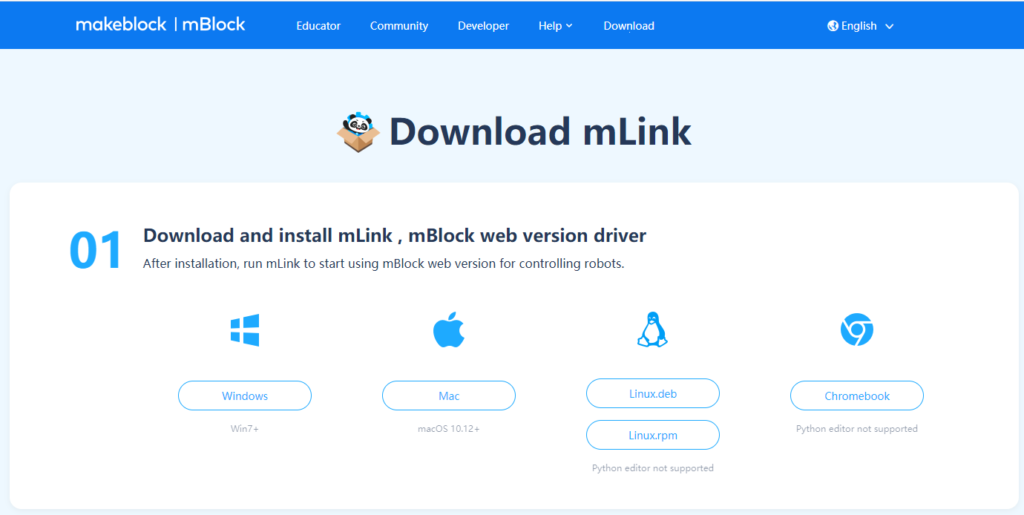
Windows
1. Open the downloaded .exe file, and click “Yes” at the User Account Control pop-up.
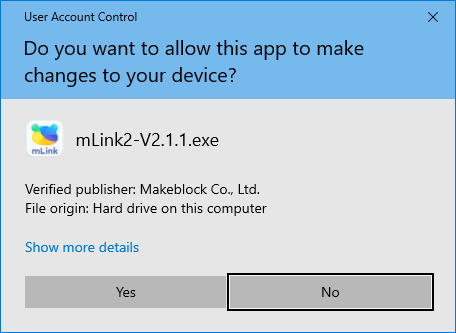
2.. The installation will start automatically.
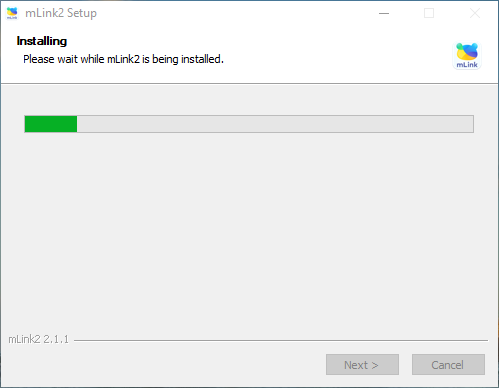
3. A pop-up will be shown during the installation, which indicates the installation of the driver CH341. This driver is used for communication via USB ports between computers and devices. Click help button to know more about it. Click “Install” to install the driver.
It is essential to install this driver, otherwise mBlock will not recognize and communicate with any hardware devices.
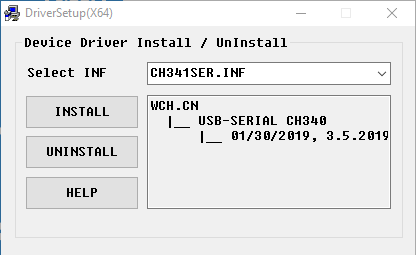
Close this window of driver installation, the installation of mLink will continue until it is finished.
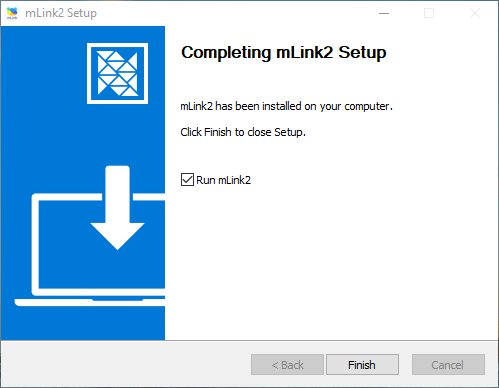
4. After the installation is complete, the mLink icon is displayed on the desktop and the toolbar in lower right corner.

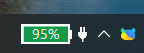
5. Run mLink 2, you will be able to see the operation window of mLink 2.
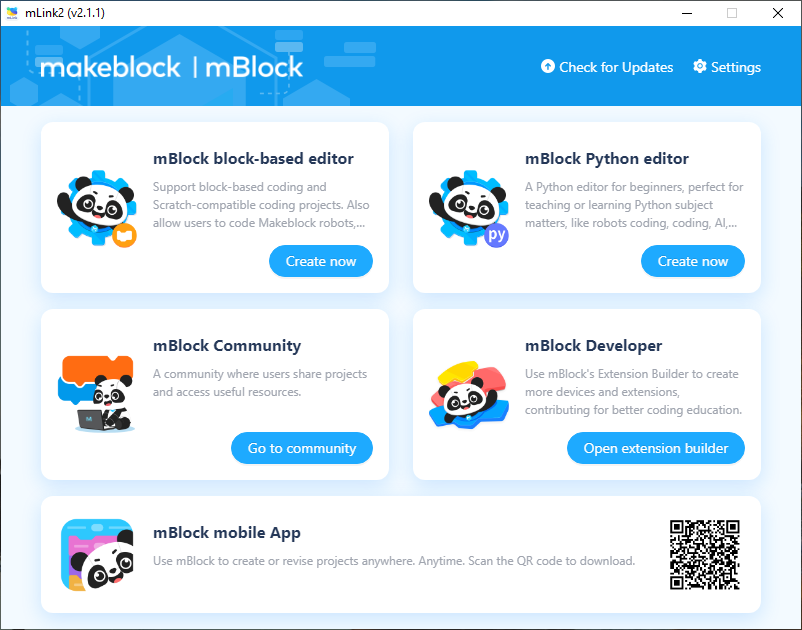
macOS
1. Download and run the installation package.
2. Open the installation file and follow the installation wizard.
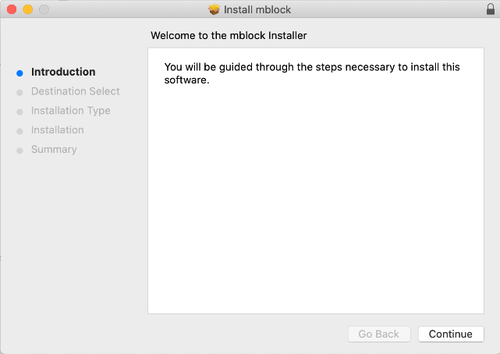
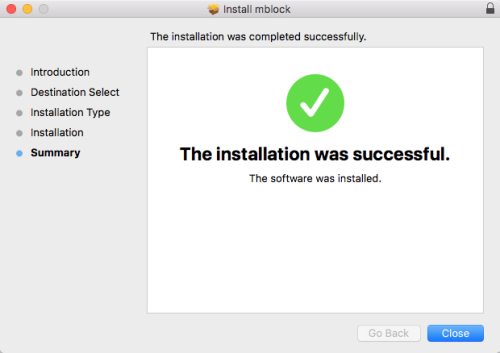
3. After the installation is complete, the mLink icon is displayed on the launchpad and the taskbar in the upper right corner.

![]()
In macOS 10.15 or later systems, a warning message may be displayed after you double-click the installation package. You can install mLink in one of the following ways:
Option 1:
1. Click OK.
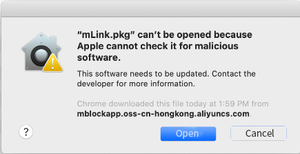
2. Choose System Preferences > Security & Privacy.
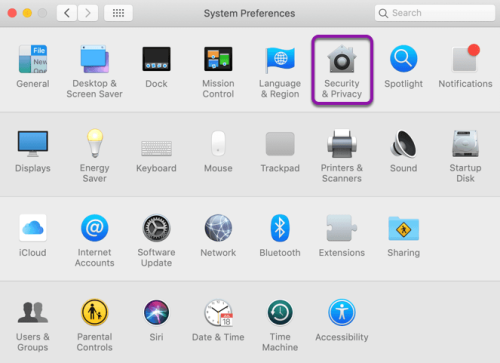
3. Click Open Anyway.
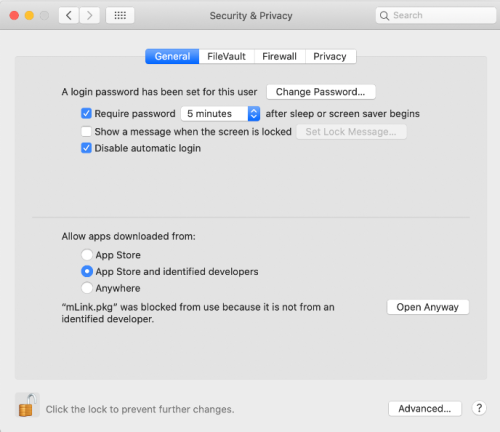
4. Start the mLink installation process.
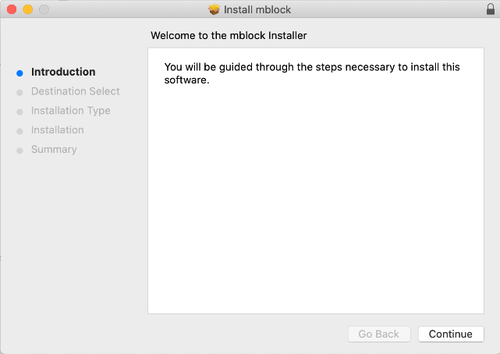
Option 2:
1. Right-click the installation package and choose Open.
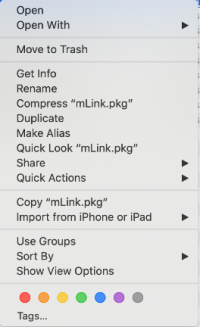
2. Click Open.
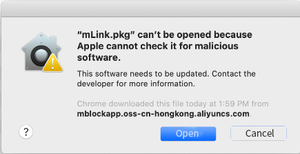
3. Start the mLink installation process.
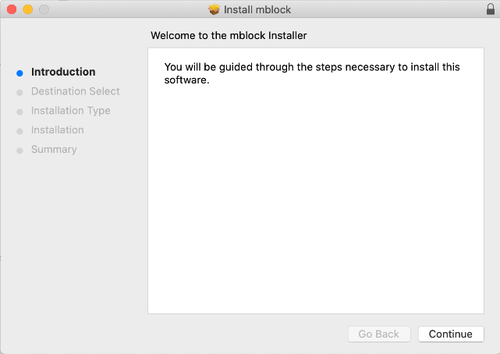
Linux
1. Download mLink.
- Red Hat, Fedora, SUSE, CentOS: .rpm installation package
- Debian, Ubuntu: .deb installation package
Note: Only 64-bit Linux OS is supported.
2. Install mLink through command lines.
Install .rpm on Red Hat, Fedora, SUSE, CentOS
(1) Open Terminal, enter the following command, and press Enter:
sudo rpm -ivh --force mLink-1.2.0-1.el7.x86_64.rpm
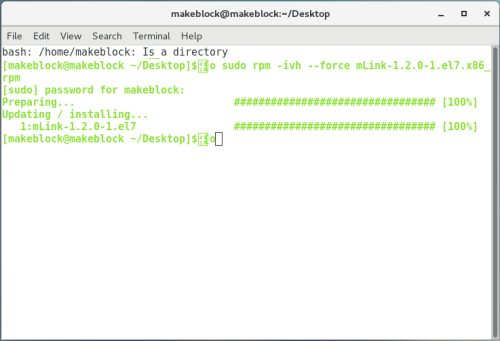
(2) Enter the following command to start the program:
sudo mblock-mlink start
Note: Do not close Terminal After opening the program. Otherwise, the device communication is disconnected.
Enter the following command to stop the program:
sudo mblock-mlink stop
Install .deb on Debian and Ubuntu
(1) Open Terminal, enter the following command, and press Enter:
sudo dpkg -i mLink-1.2.0-amd64.deb
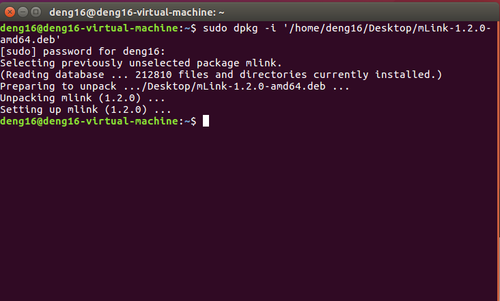
(2) Enter the following command to start the program:
sudo mblock-mlink start
Note: Do not close Terminal After opening the program. Otherwise, the device communication is disconnected.
Enter the following command to stop the program:
sudo mblock-mlink stop
Device connection (using Codey as an example)
1. Use a USB data cable to connect your device and PC.
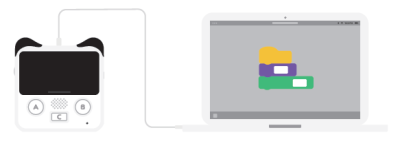
2. Ensure that the device is turned on.
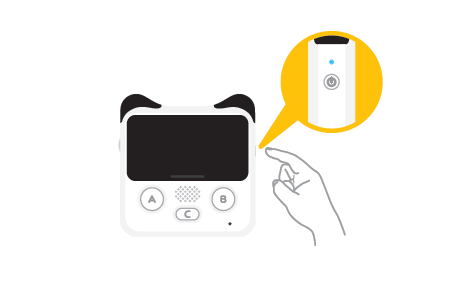
3. Double-click the mLink icon on the desktop to run it.
Note: If mLink runs on Windows for the first time, the following alert may be displayed. Click Allow access.
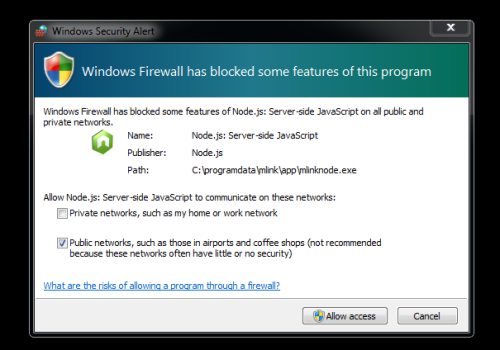
4. Visit the mBlock 5 webpage and click Connect to connect your device.
Note: COM3 is a serial port number that varies according to system and PC. Use the default port number and click Connect.
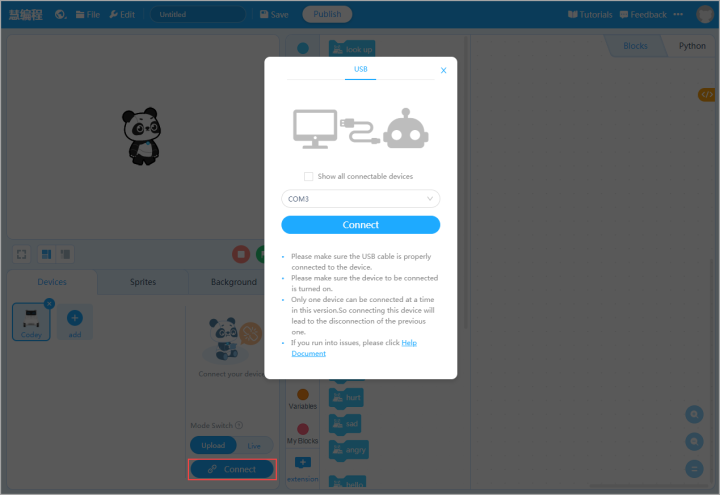
Chromebook (mLink 2 Required)
You can also use mBlock 5 on Chromebook. You can start programming after opening mBlock 5 on the web on Chromebook.
To connect a device to mBlock 5 on the web, you need to install mLink first.
Install mLink
Install mLink through chrome web store
1. Open mLink detail page.
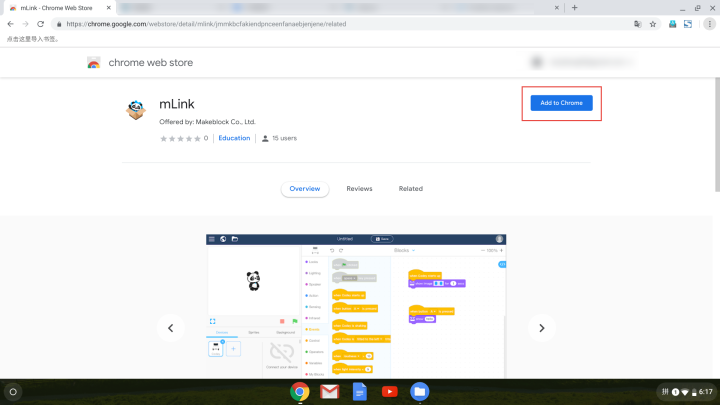
2. Click Add to Chrome, and then click Add app in the dialog box that appears.
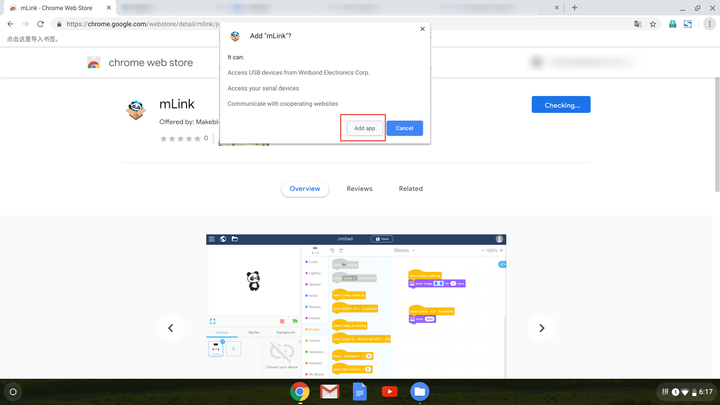
(3) After the installation is complete, the mLink icon is displayed on the Extensions page. Ensure that mLink is toggled On.

Install mLink by downloading the CRX file
1. Download the mLink CRX file: mLink Extension
2. Open the Extensions page and toggle on Developer mode in the upper right corner.
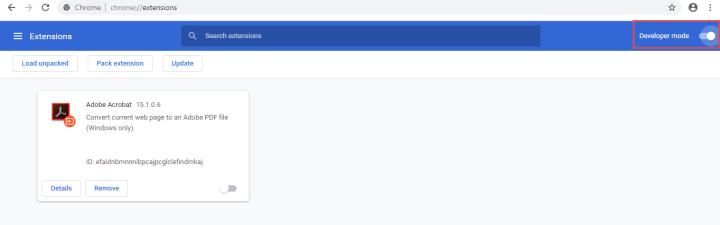
3. Drag the mLink CRX file to the Extensions page, and then click Add app in the dialog box that appears.
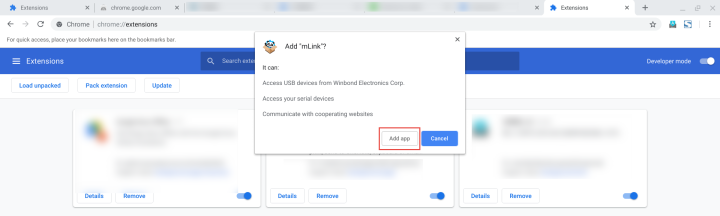
4. After the installation is complete, the mLink icon is displayed on the Extensions page. Ensure that mLink is toggled On.

Connect a device
Refresh the mBlock 5 webpage and start to connect your device.
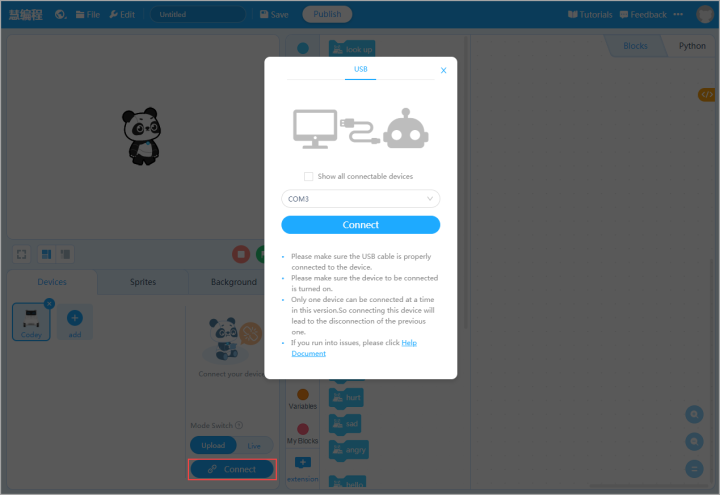
For Android and iOS
mBlock 5 can also run on mobile devices. You can search for mBlock on any app store to download and install it.
System requirements:
- Android: 5.0 or later (ARM-based devices only)
- iOS: 9.0 or later