How Can We Help?
Get to Know the UI
Get to Know the UI
Toolbar

1. Language: click to select a language
2. File: create, open, import, or export a project
3. Name: click to rename the folder where the currently used project file is stored
4. Libraries: search for, install, or uninstall Python libraries
5. Example Programs: example projects provided by the editor; you can view the projects by category or theme
6. Tutorials: online help for the editor; you can read the content you need by clicking the corresponding title
8. Code with blocks: entry to the mBlock block-based editor
Editing area
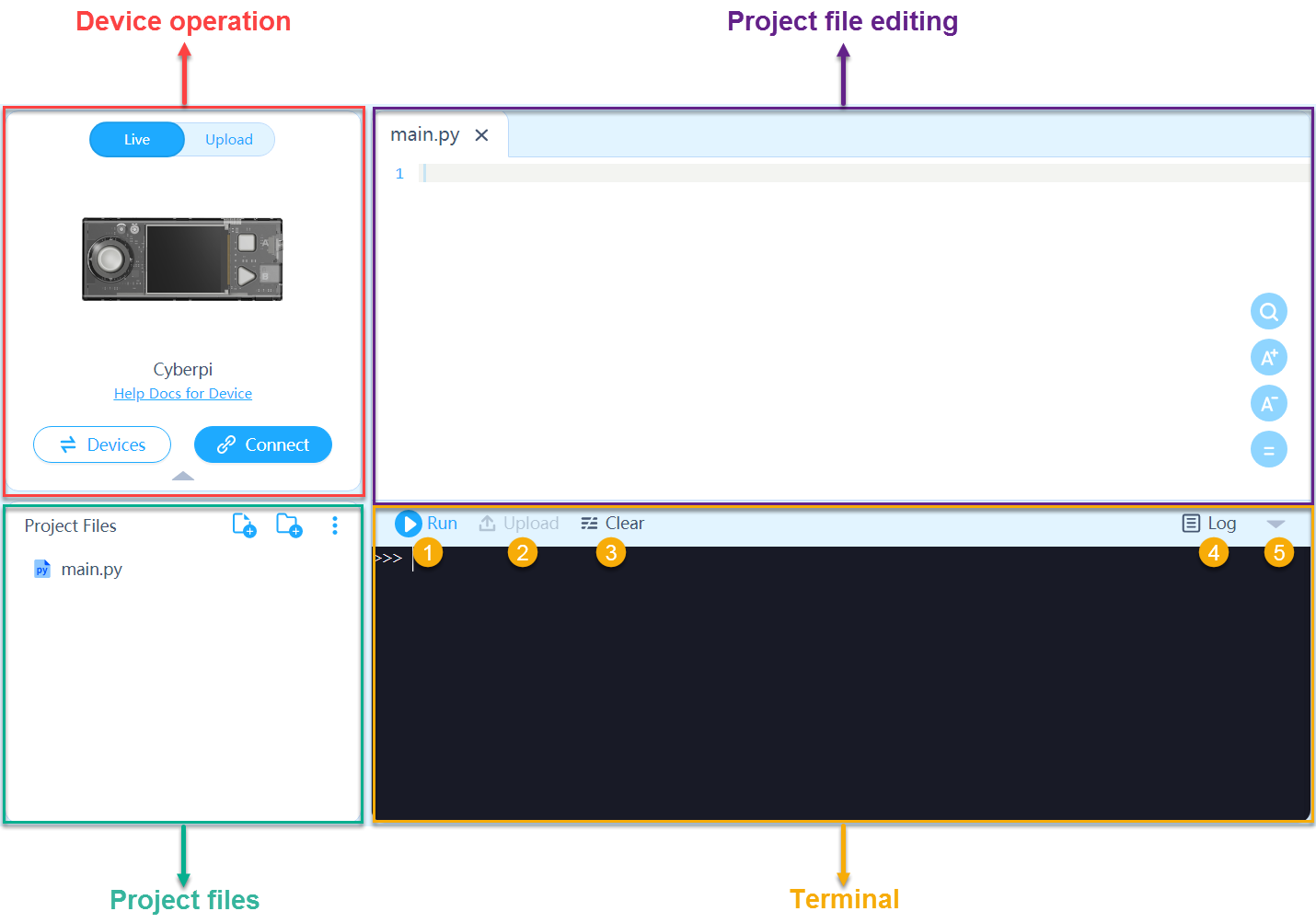
Device operation area: connect and switch devices, or switch the programming mode of a device
Project files area: create, rename, or delete a file or folder; add a local file or folder; add a file from resource libraries
Project file editing area: compile or modify code; you can open multiple project files, and they will be displayed as tabs.
Terminal: run commands and view information about program running
① Run: click to run a program that you have compiled or opened
② Upload: click to upload the currently displayed program to a device; available only when the programming mode of a device is set to Upload
③ Clear: click to delete all the information displayed on the terminal
④ Log: click to view logs
⑤ Expand/collapse: click to expand or collapse the terminal
