How Can We Help?
Windows Bluetooth 4.0 User Guide
Windows Bluetooth 4.0 User Guide
If you are to use mBlock 5 on a PC that runs Windows and is equipped with a non-Bluetooth 4.0 protocol, you need to use a Bluetooth 4.0 dongle to connect a device to mBlock 5. Check the Bluetooth version of your PC before performing other operations.
- Check the Bluetooth version of your PC
- Install the Bluetooth 4.0 driver
- Uninstall the Bluetooth 4.0 driver to restore the system Bluetooth
Note:
Installing the Bluetooth 4.0 driver will automatically disable the system Bluetooth of your PC; you have to uninstall it to restore the system Bluetooth, referring to the section “Uninstall the Bluetooth 4.0 driver to restore the system Bluetooth.”
Check the Bluetooth version of a PC that runs Windows
To check the Bluetooth version, perform the following steps:
1. Press Win+X to open the Start Menu and select Device Manager.
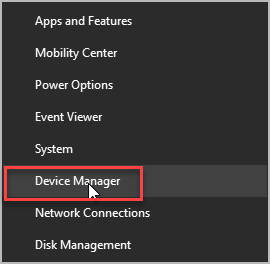
2. Click Bluetooth. You can see multiple Bluetooth devices.
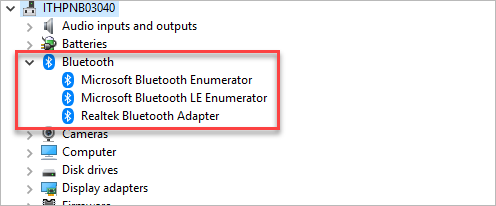
3. Select your Bluetooth brand, right-click it, and choose Properties.
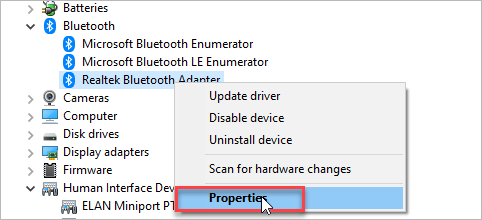
4. Click the Advanced tab and check the firmware version. The LMP number shows the version of Bluetooth your PC is using.
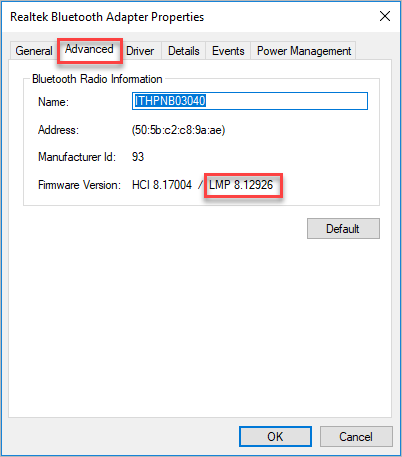
The following table describes the LMP versions:
| LMP No. | Bluetooth Version |
| LMP 9.x | Bluetooth 5.0 |
| LMP 8.x | Bluetooth 4.2 |
| LMP 7.x | Bluetooth 4.1 |
| LMP 6.x | Bluetooth 4.0 |
| LMP 5.x | Bluetooth 3.0 + HS |
| LMP 4.x | Bluetooth 2.1 + EDR |
| LMP 3.x | Bluetooth 2.0 + EDR |
| LMP 2.x | Bluetooth 1.2 |
| LMP 1.x | Bluetooth 1.1 |
| LMP 0.x | Bluetooth 1.0b |
Install the Bluetooth 4.0 driver on a PC that runs Windows
To install the Bluetooth 4.0 driver, perform the following steps:
1. Download Zadig tool.
2. Run Zadig tool, choose Options and click List All Devices.
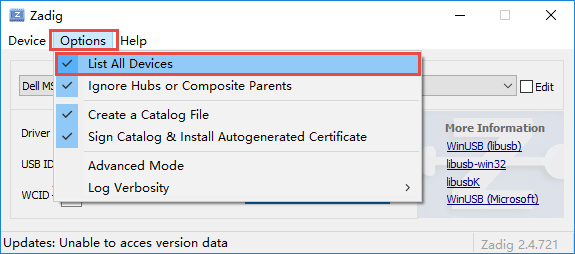
3. Choose your device from the drop-down list and click Replace Driver.
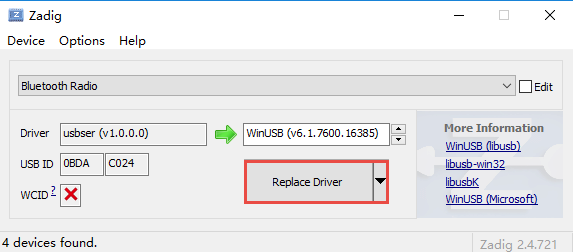
Follow the following instructions to check Hardware information:
1. Press Win+X to open the Start Menu and choose Device Manager.
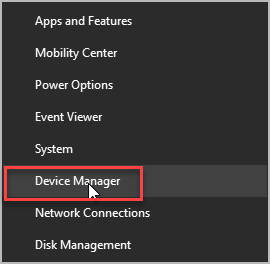
2. Under Universal Serial Bus devices, find Bluetooth Radio.
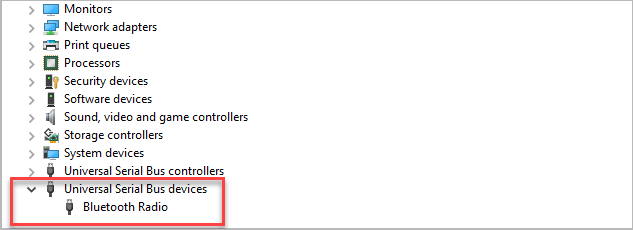
3. Right-click Bluetooth Radio, and choose Properties.
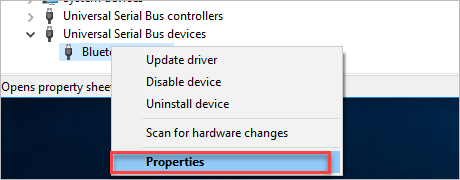
4. Select Details, and choose Hardware Ids from the Property drop-down list.
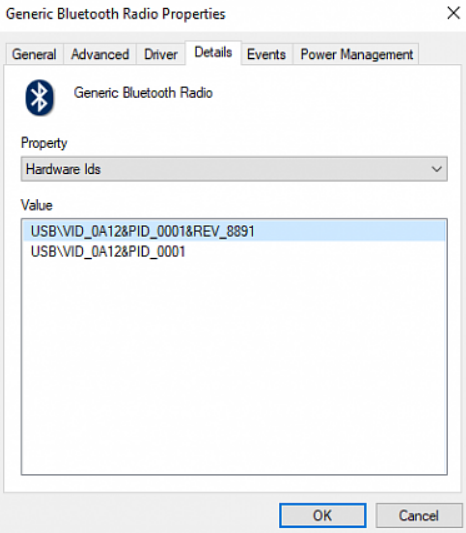
Uninstall the Bluetooth 4.0 driver to restore the system Bluetooth
1. Press Win+X to open the Start Menu and choose Device Manager.
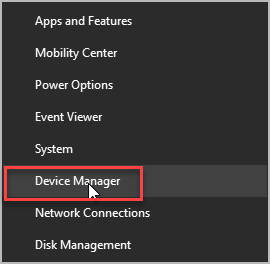
2. Under Universal Serial Bus devices, find Bluetooth Radio.
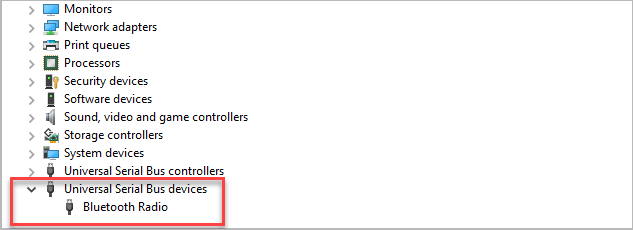
3. Right-click Bluetooth Radio, and choose Properties.
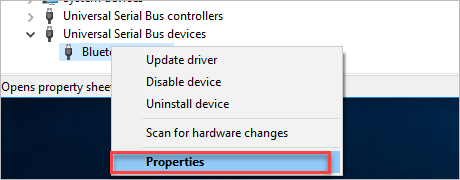
4. Choose Driver and then click Uninstall Device.
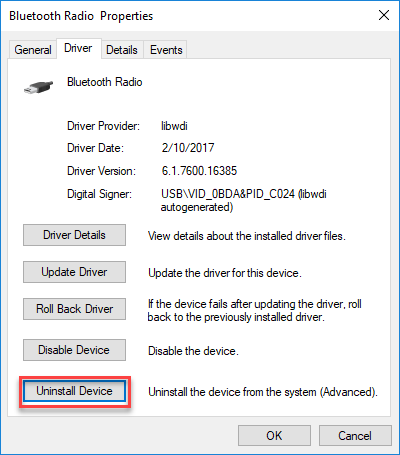
5. Check the box of Delete the driver software for this device, and then click Uninstall.
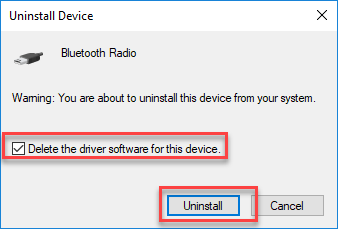
6. After the uninstallation is complete, restart your computer.
