How Can We Help?
What If My Camera or Microphone Doesn’t Work Properly When I Use mBlock 5?
What If My Camera or Microphone Doesn’t Work Properly When I Use mBlock 5?
If your camera doesn’t work properly:
Check the permission setting for the camera on your browser
Note:
- Perform this check if you use mBlock 5 on the web. You can skip this check if you use the mBlock 5 client.
- Google Chrome 68+ or a later version is recommended. mBlock 5 may not work properly on other browsers.
1. Open mBlock 5 on Google Chrome, click the LOCK icon on the left of the address bar, and set the permission to Allow for your camera.
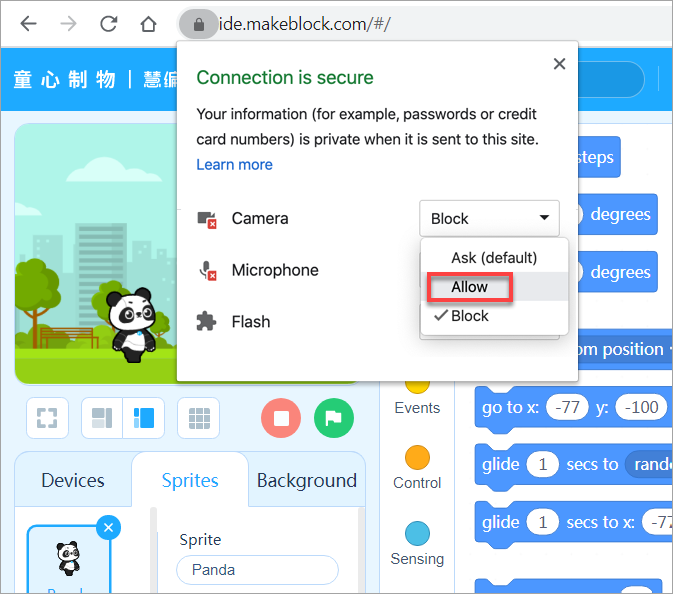
If you don’t see the permission setting option for your camera, click Site settings to open the Settings page and set the permission for your camera.
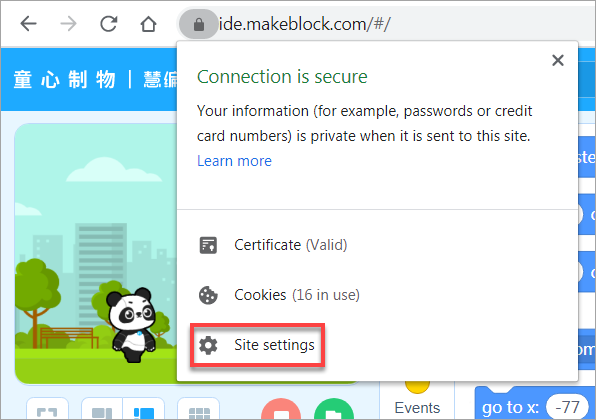
2. After setting the permission, reload the mBlock 5 webpage.
If the camera still doesn’t work properly, perform the next check.
Check the permission setting for your camera in the system
Note:
Perform this check if your camera doesn’t work properly when you:
- use the mBlock 5 PC client; or
- use mBlock 5 on the web and have set the permission for the camera to Allow
1. Check whether the camera is already used by other webpages on the browser or other programs on your PC.
If yes, close the webpages or exit from the programs.
2. Check whether the camera is blocked by some security management software. In the machine rooms of some schools, the permissions on students’ PCs may be controlled by the control systems on teachers’ PCs.
When this happens, temporarily exit from the software or set the permission to Allow for mBlock 5.
3. Check whether the camera is restricted due to its configuration in the system.
Camera configuration varies according to operating system. It’s recommended that you search for the solution by the keywords “operation system version + camera not working” , for example, camera not working on Windows 7
Check the camera hardware and driver
Use some online chat apps, conference software, or the video recording program provided in the system to test whether the camera works properly.
If the camera doesn’t work properly, the possible causes are as follows:
- Camera hardware fault:
Try replacing the camera with another one
- Connection cable or interface fault:
Try replacing the connection cable or interface with another one
- Driver exception:
Download the Driver Genius software to install the driver for your camera
If your microphone doesn’t work properly:
If your microphone doesn’t work properly when you use mBlock 5, perform the same checks and operations as you can do for solving the camera problem.
