How Can We Help?
Sounds
Sounds
On mBlock 5, device programming is separate from stage programming.
Click the Sprites tab to start stage programming.
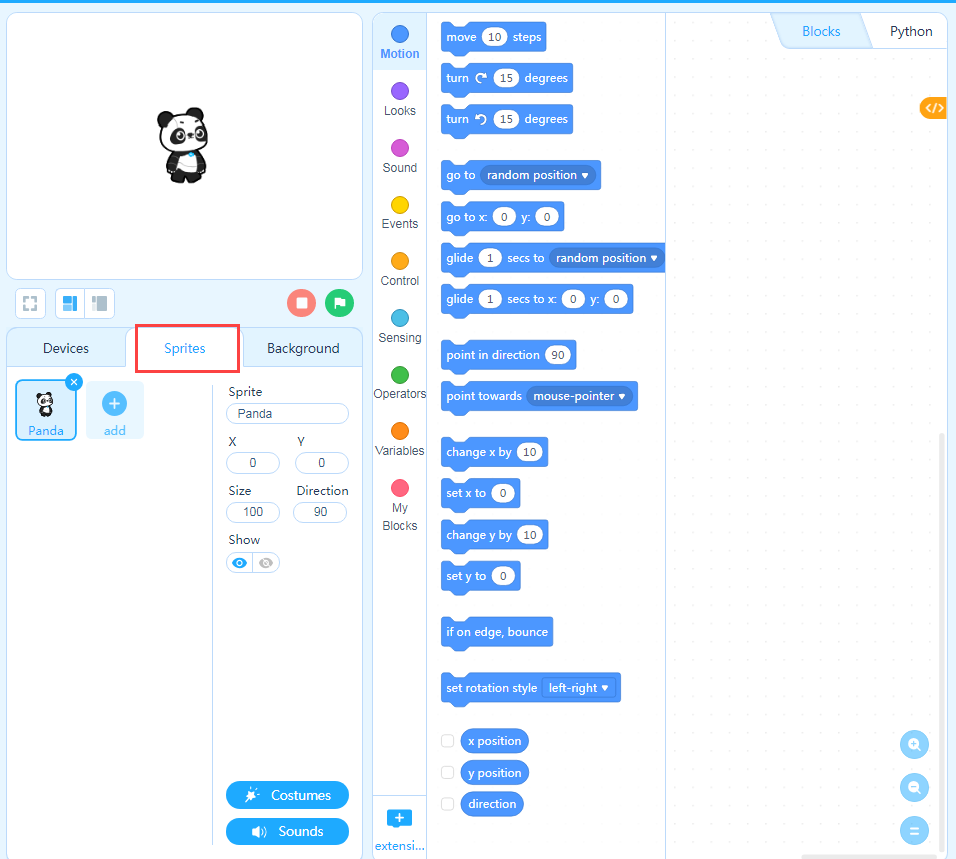
Create Your Stage
In stage programming, you can add backdrops, costumes, and sounds for a stage. In addition, you can design your own sprites.
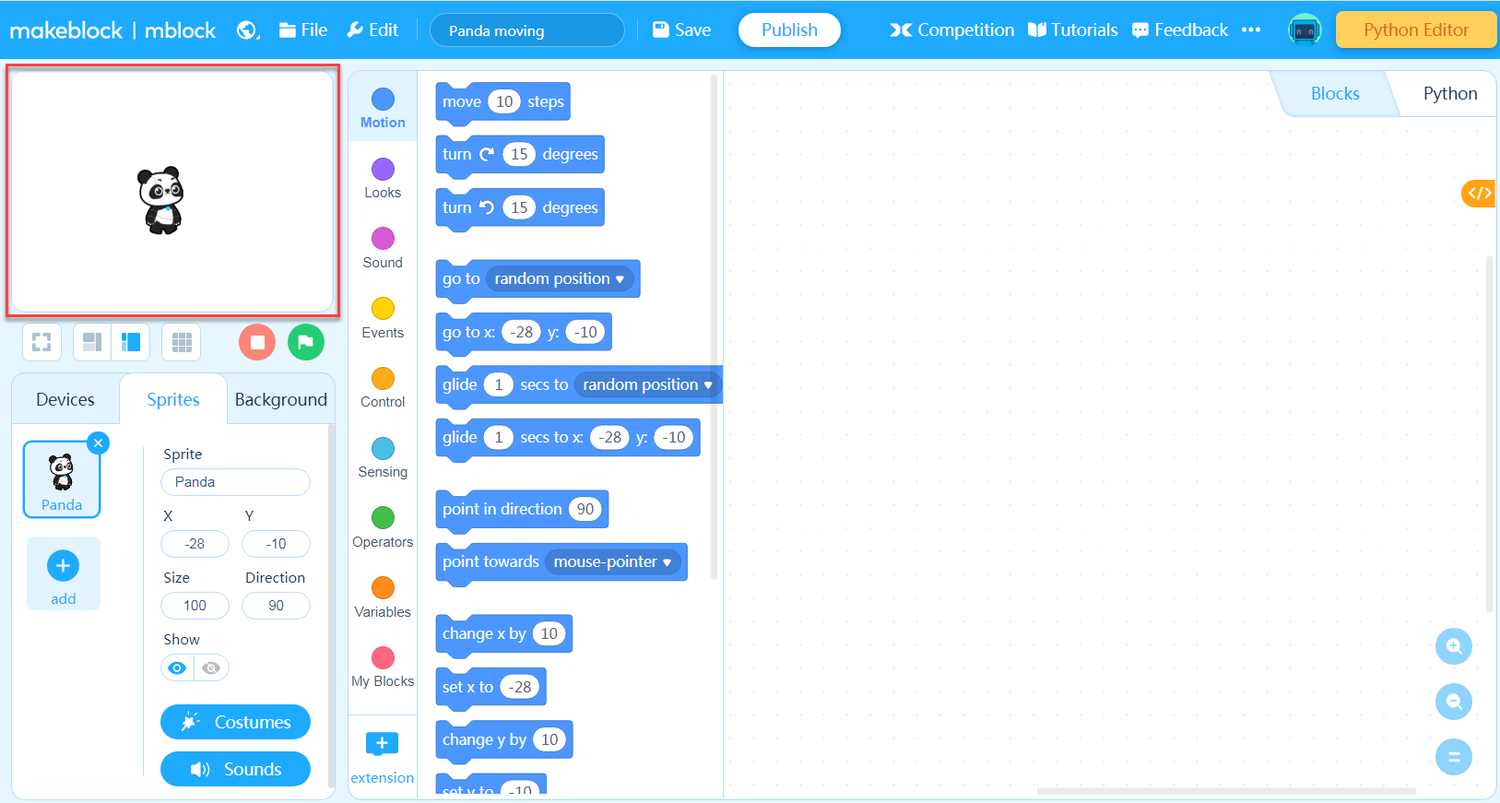
Sprites can also make sounds on the stage.
Now, try to enable a sprite to make sounds.
1. Click Sounds on the Sprites tab.
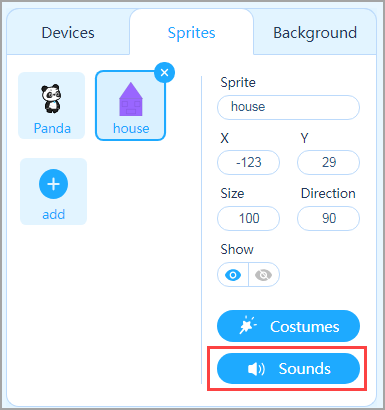
2. Click Add Sound in the lower left corner.
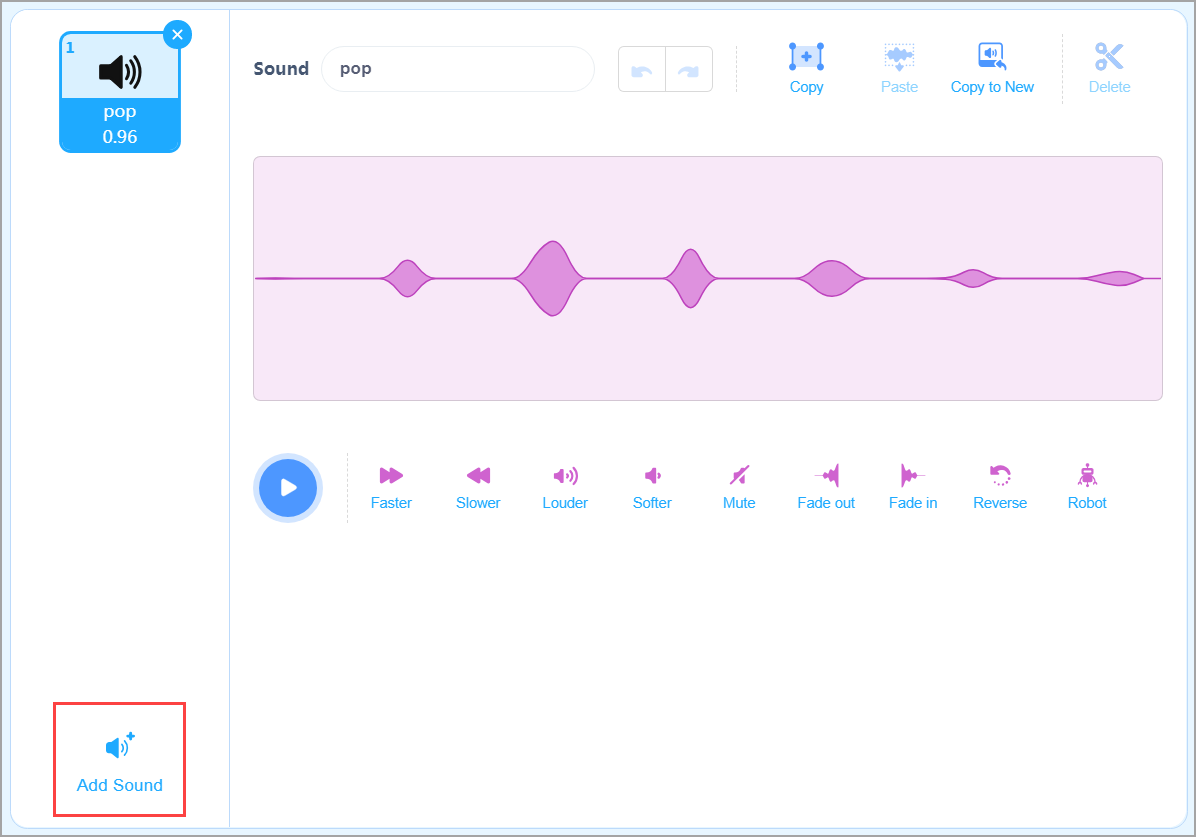
3. Choose A Bass in the dialog box that appears and click OK.
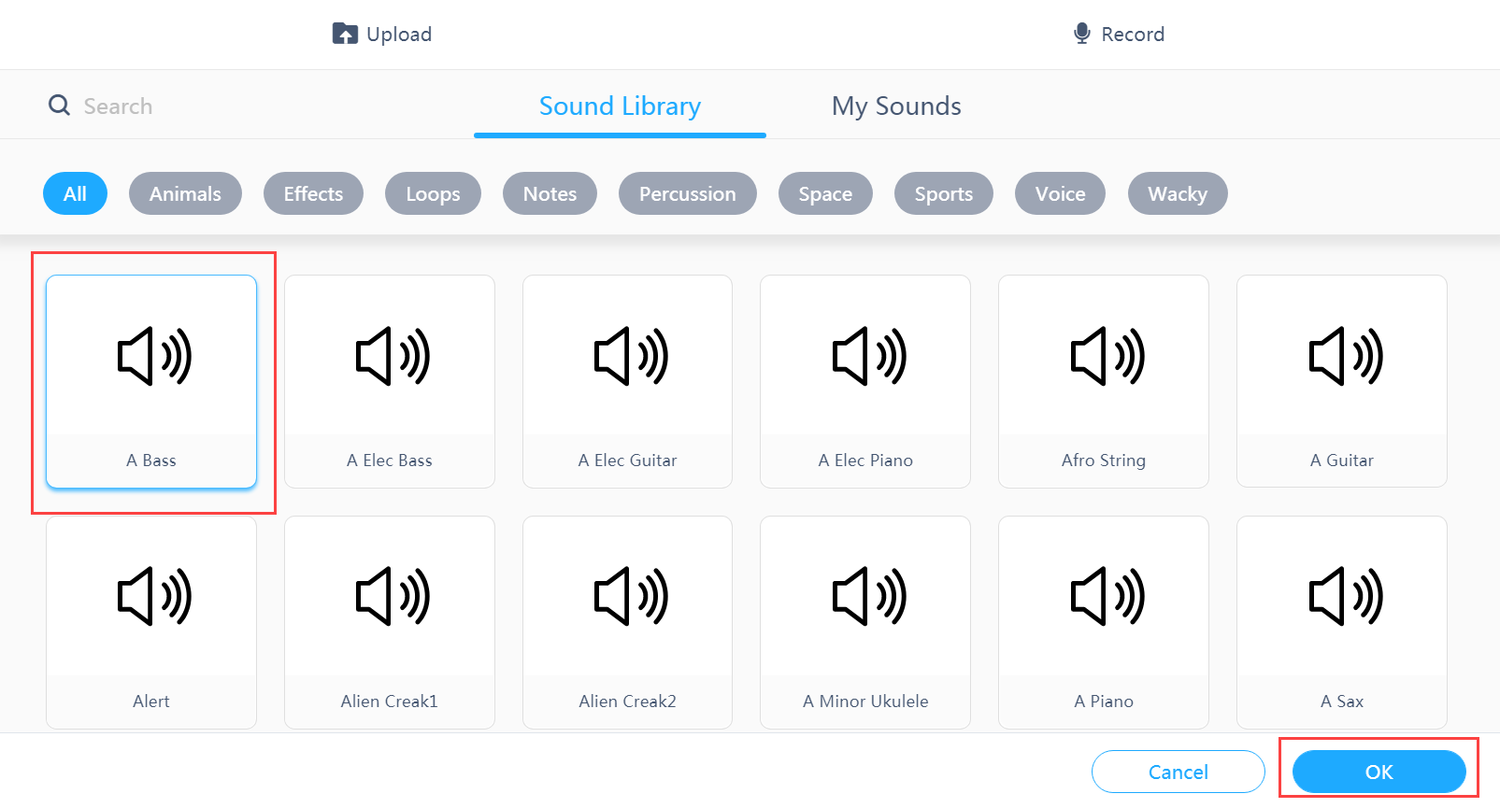
4. Click × to return to the editing page.
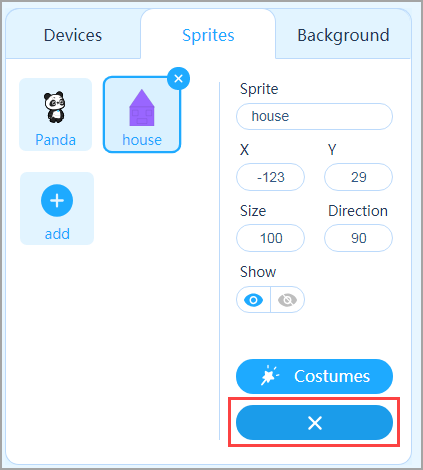
Create your own sound
If no sound in the sound library meets your need, you can upload or record one.
1. Click Sounds on the Sprites tab.
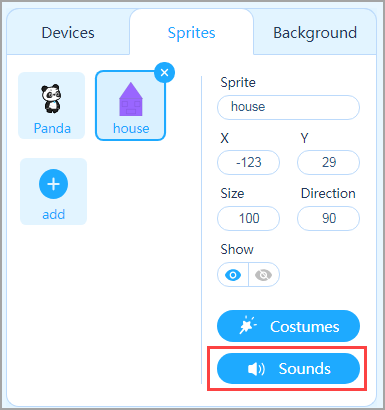
2. Click Add Sound in the lower left corner.
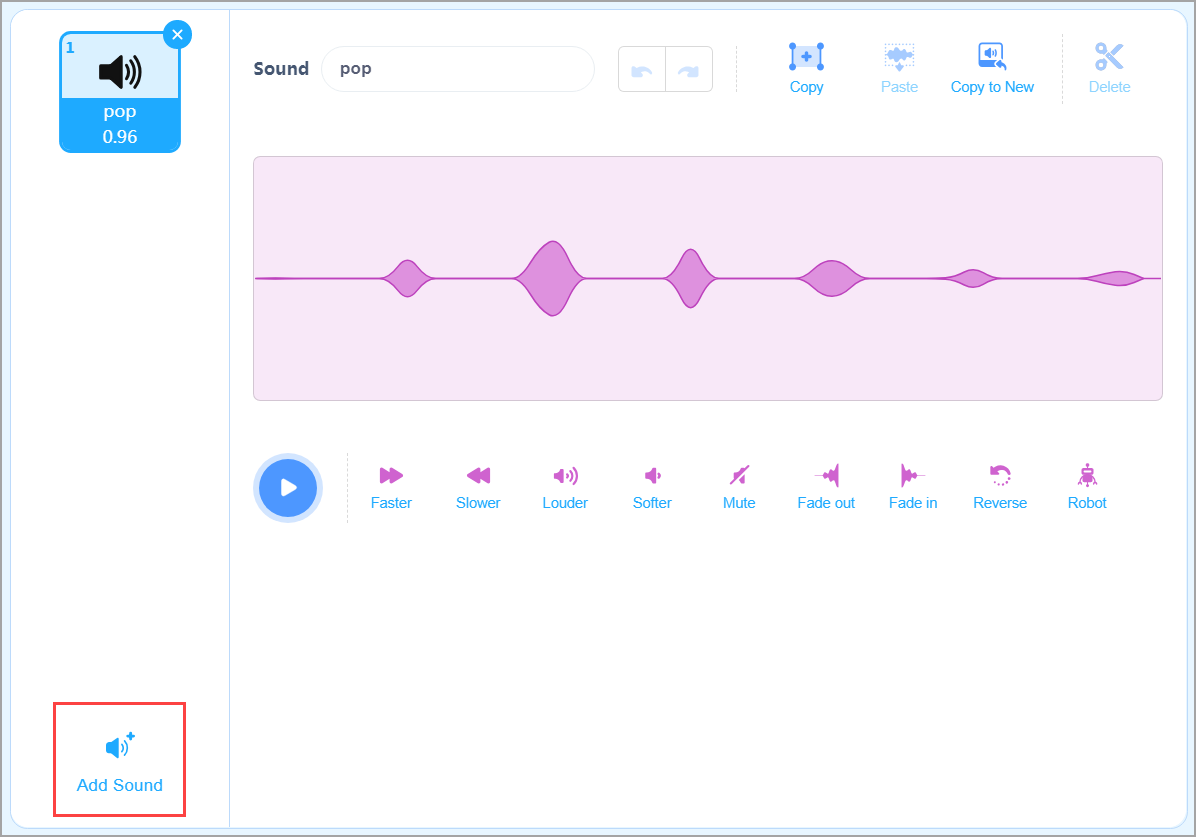
3. In the dialog box that appears, click Upload to upload a local sound file or click Record to record a sound.
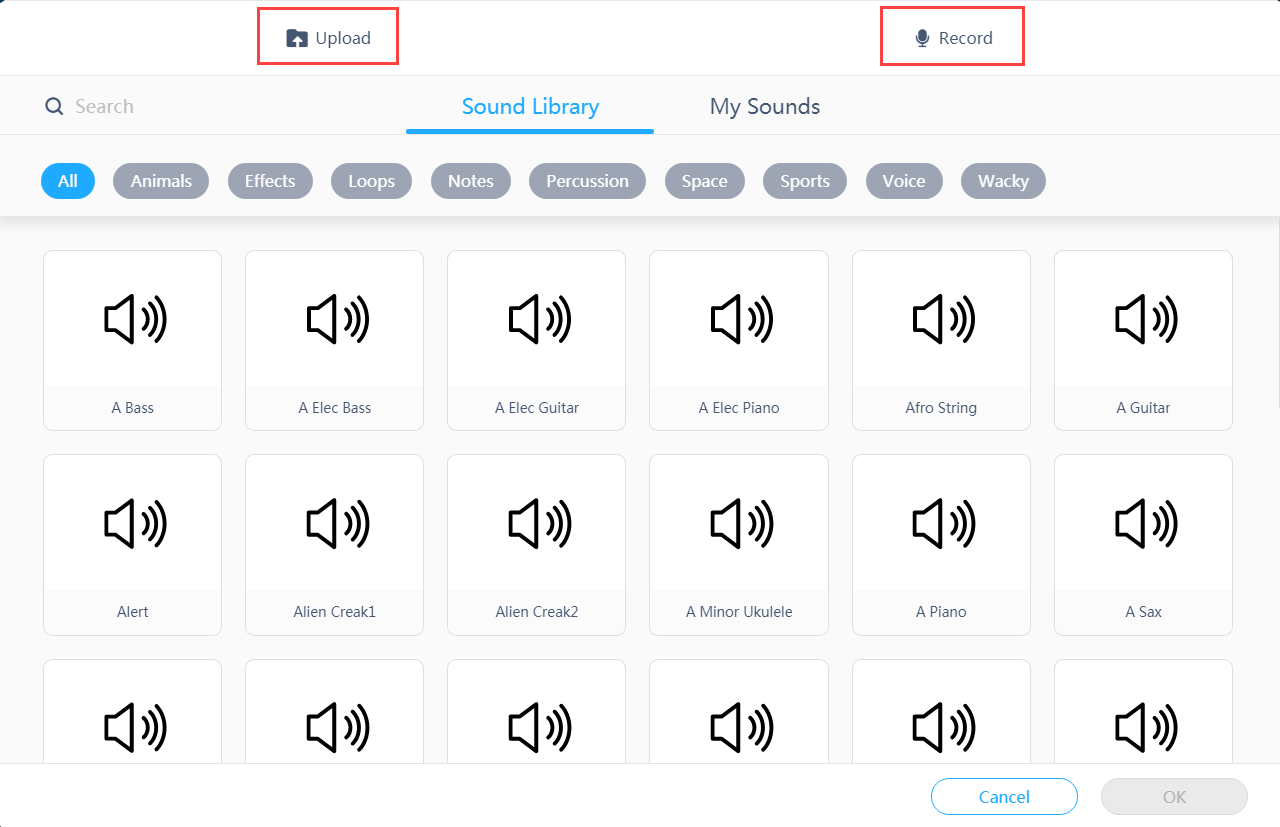
4. After adding a sound, you can edit it in the editing area.
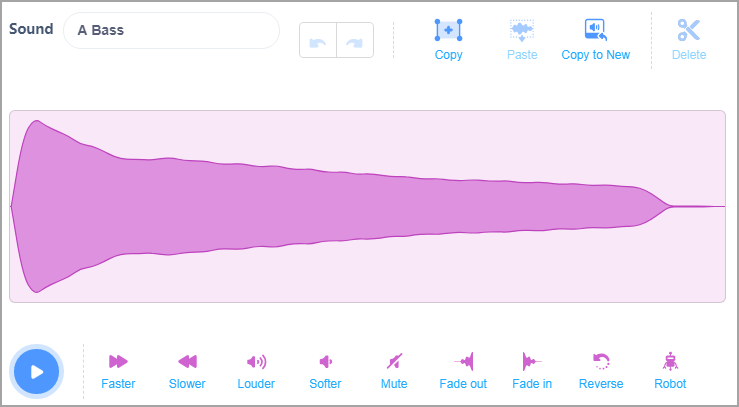
Now that the sound is added, let’s start to program the sprite.
1. Select the sprite you want to program first.
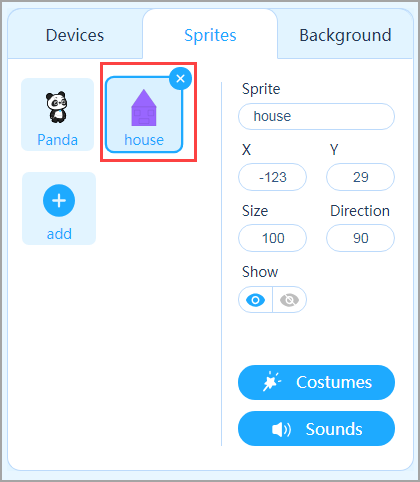
2. Drag the Sound block play sound ( ) until done to the Scripts area and choose A Bass from the drop-down list box.
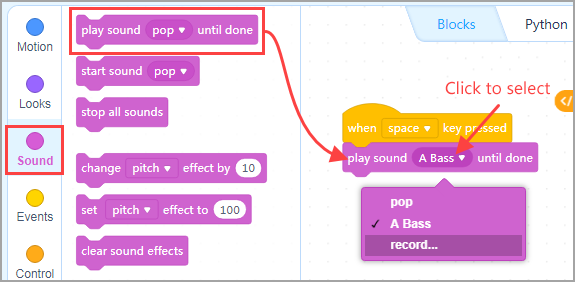
3. Press the space key and see what happens.
