How Can We Help?
Manage Projects
Manage Projects
On mBlock 5, you can manage your projects, such as creating, saving, and importing projects.
The following uses a simple sprite programming project as an example to describe how to manage projects on mBlock 5.
1. Click the Sprites tab and use the default sprite Panda.
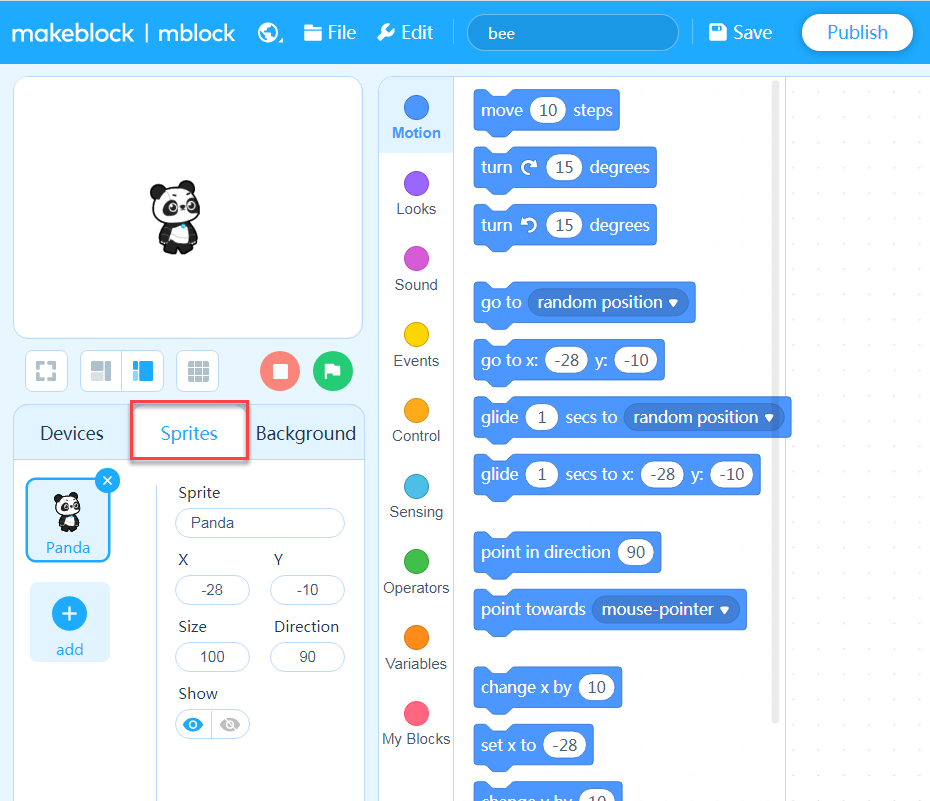
2. Drag blocks to the Scripts area.
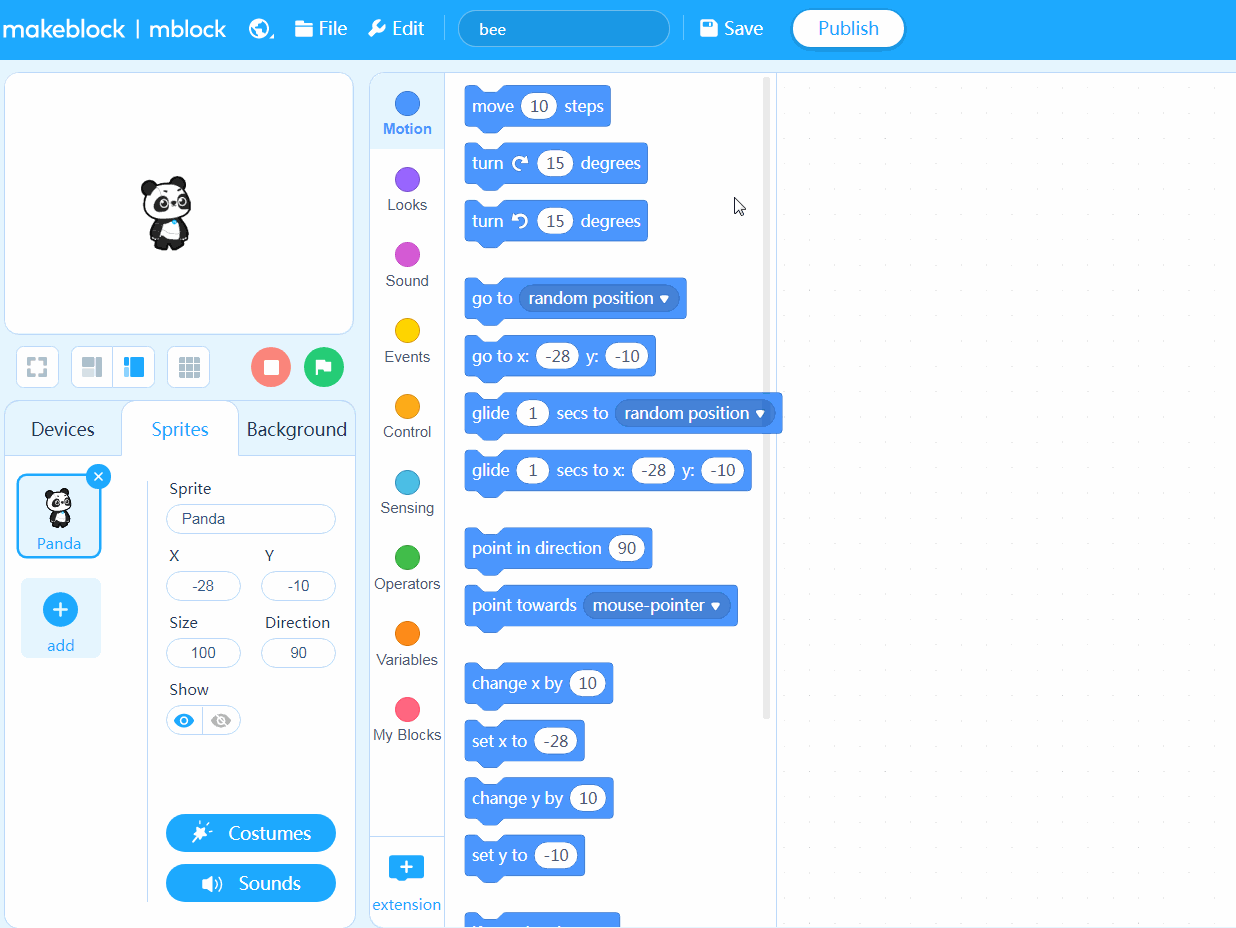
After compiling the preceding program, press the space key. Panda keeps moving the stage.
Save the project to “My Projects”
Name the project in the title input box and then click Save.
The project is saved to My Projects. You can click your user image and choose My Projects to view it.
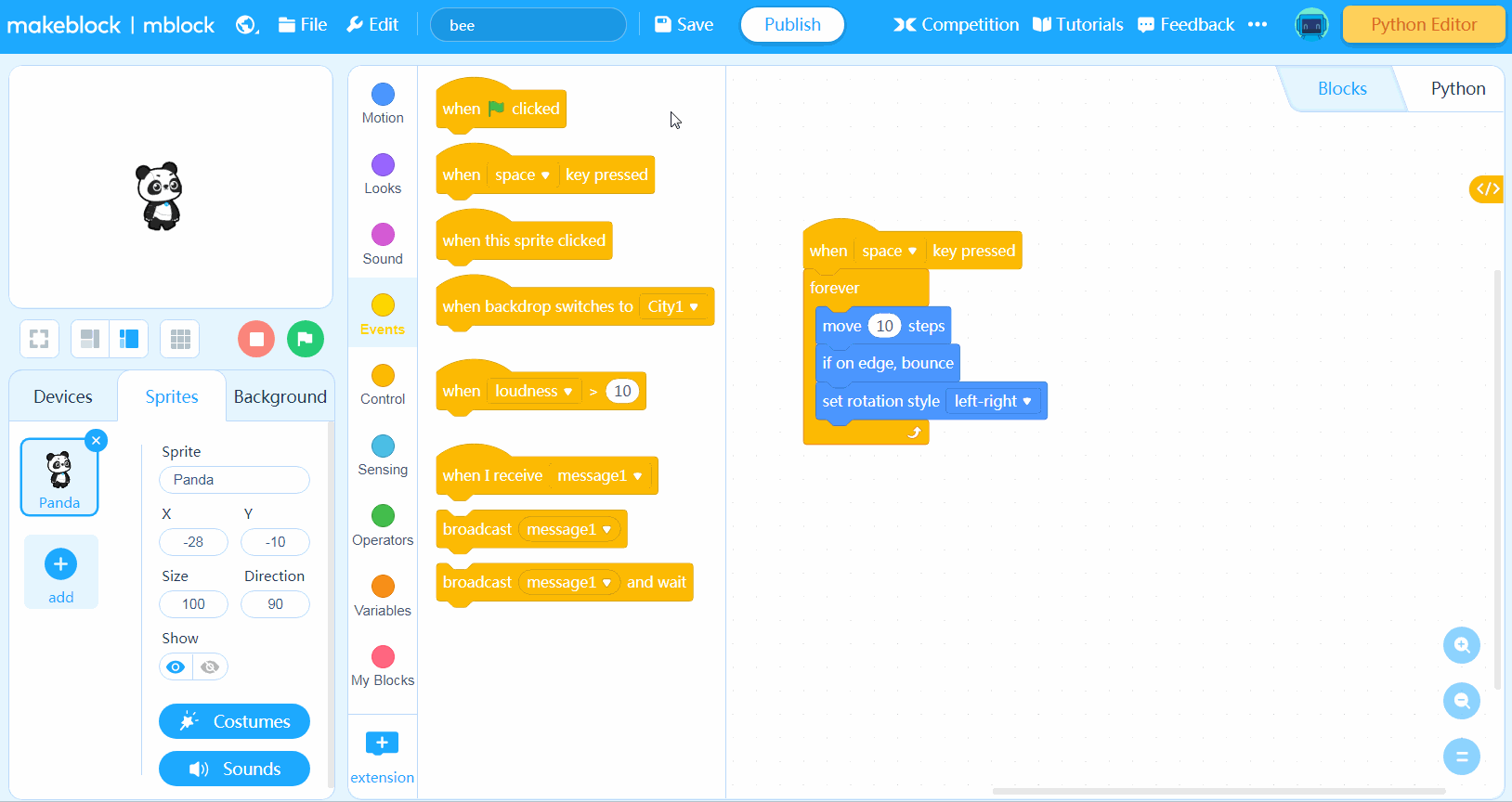
Save the project to the local disk
Name the project in the title input box and then choose File > Save to your computer.
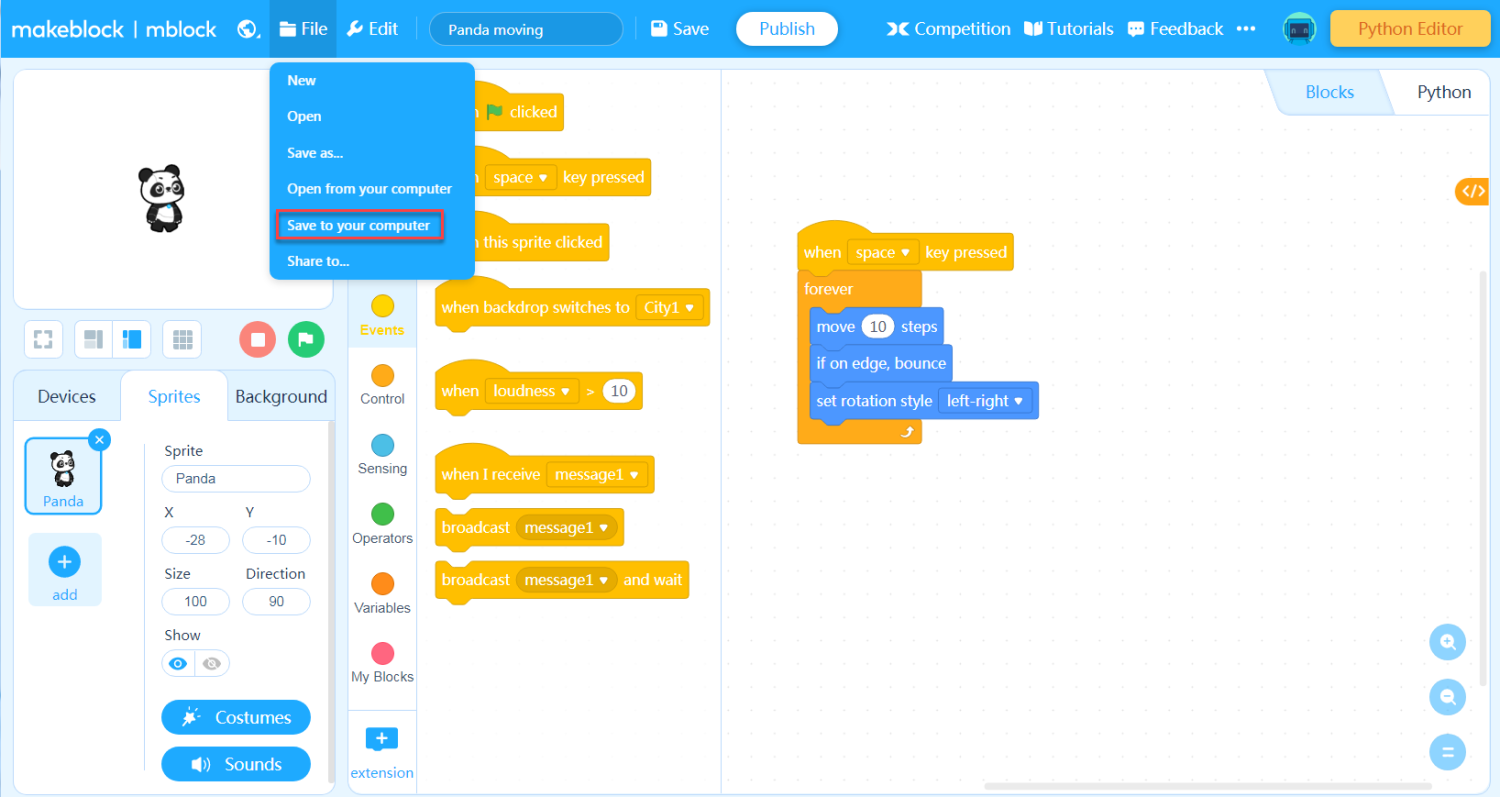
Open the project from “My Projects”
Choose File > Open, and then select the project on the My Projects page that appears.
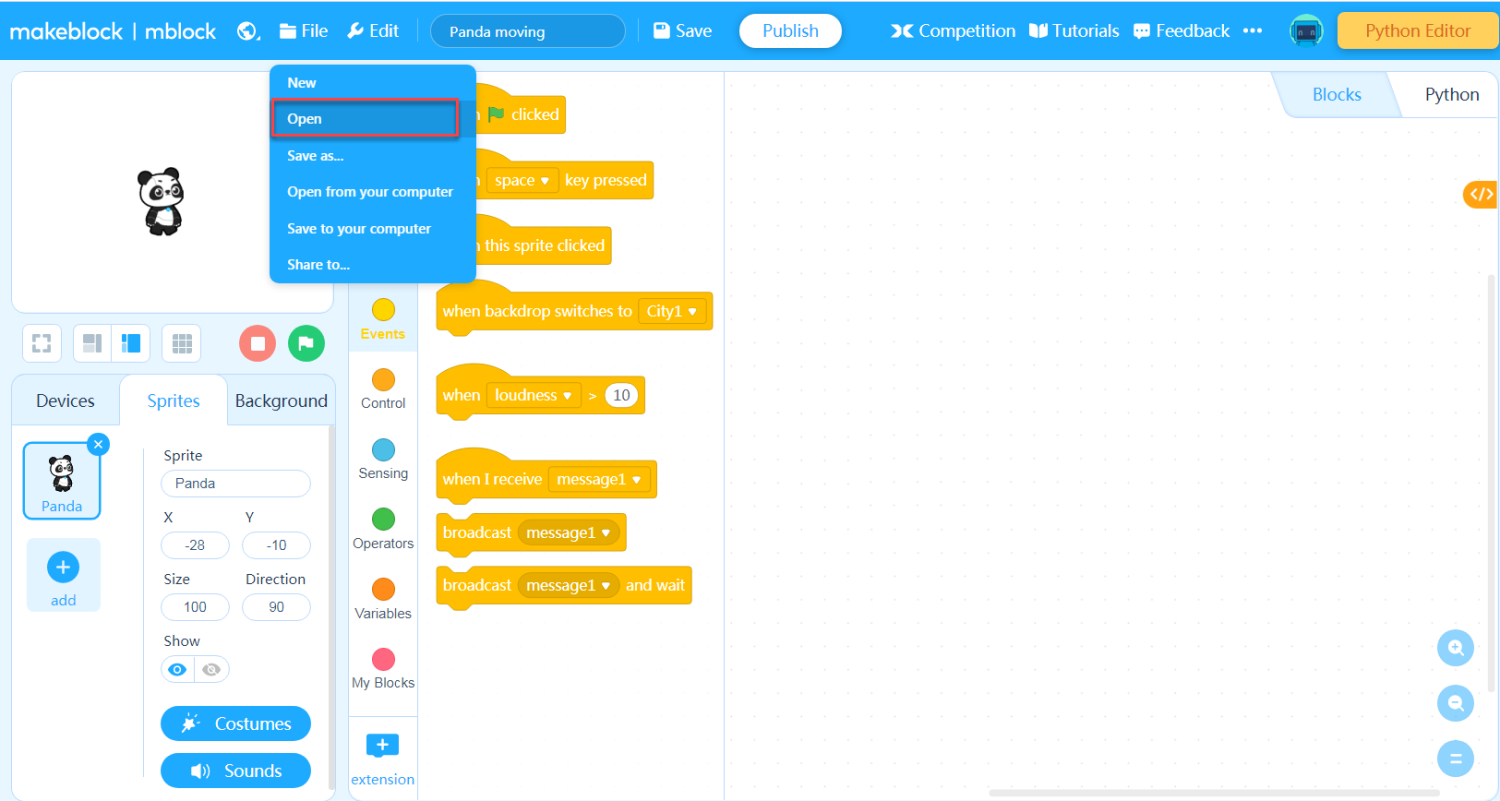
Import the project from the local disk
Choose File > Open from your computer, and then select the project from the window that appears.
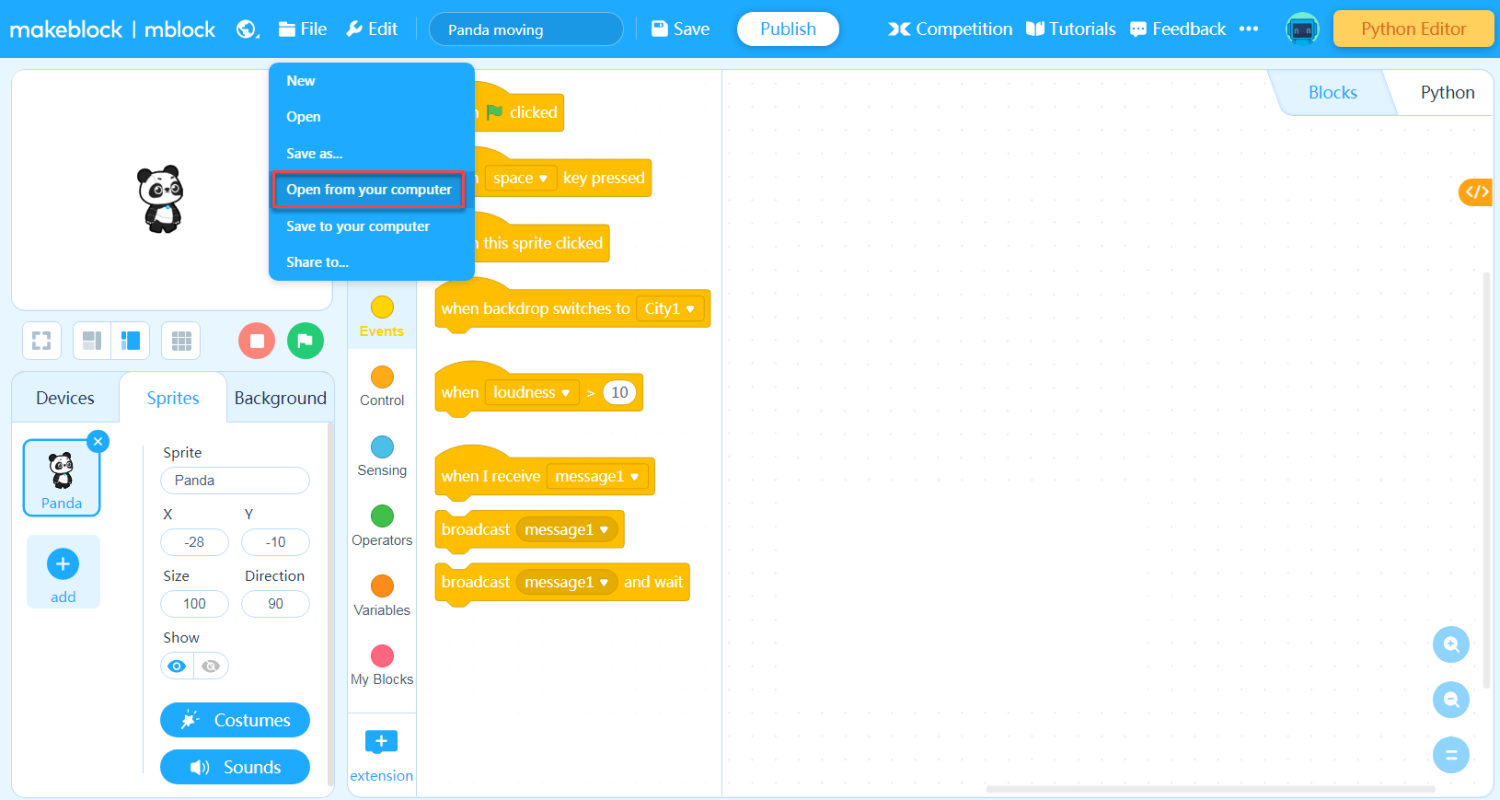
Save the project as a new one
You can modify the project and then save it as a new one.
1. Choose File > Save as.
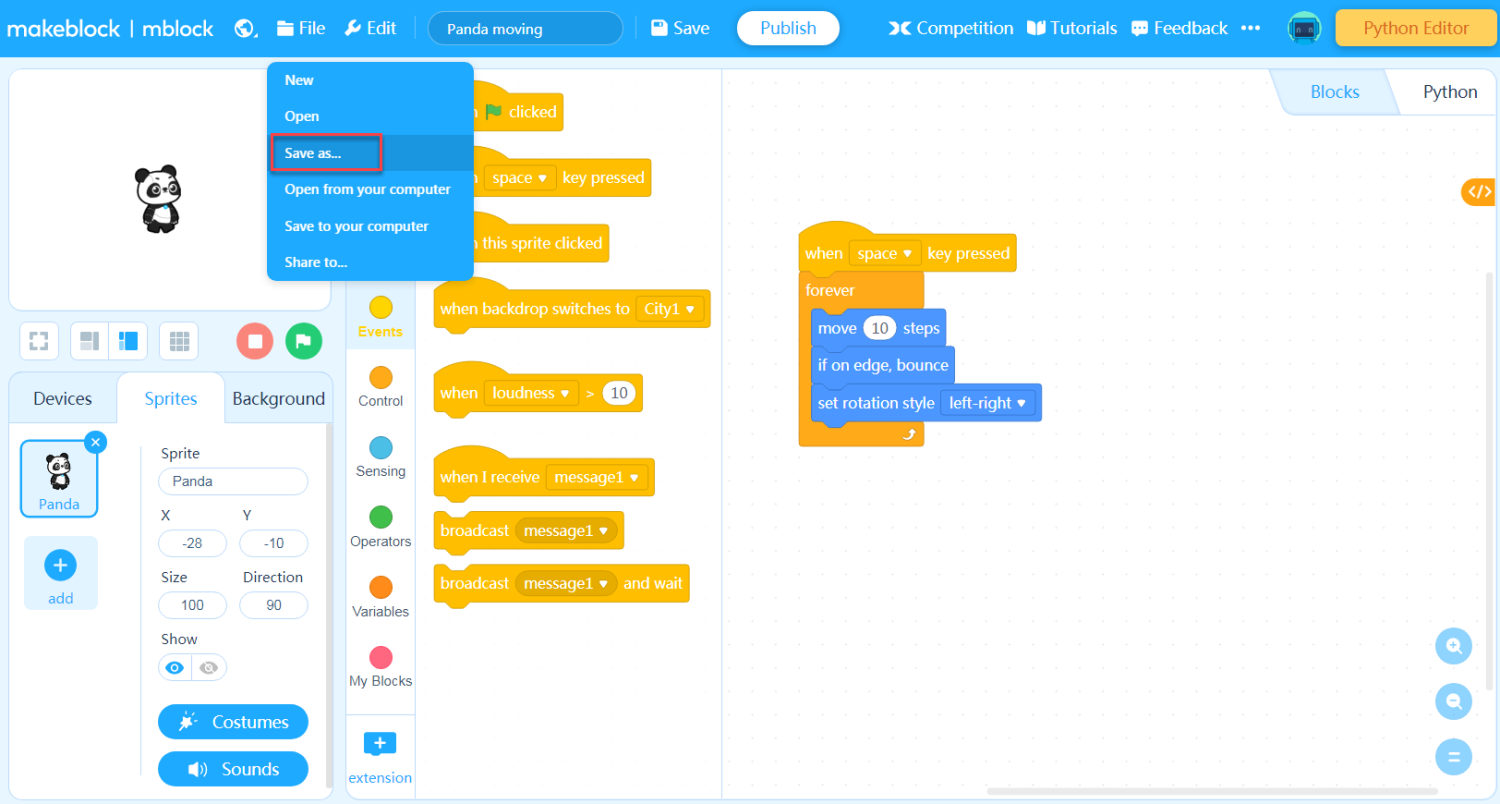
2. Name the project in the dialog box that appears and then click OK.
The project is saved to My Projects.
