How Can We Help?
How to Uninstall mLink/mLink 2 on My Mac?
How to Uninstall mLink/mLink 2 on My Mac?
Uninstalling software or an app removes it from your Mac hard drive and thus releases the storage space it used.
You can uninstall mLink or mLink 2 (the helper for mBlock 5) through Finder.
The following describes how to uninstall mLink, and you can refer to these steps to uninstall mLink 2.
1. Click “Finder” in the “Dock”

2. Choose “Applications” on the left navigation tree and find mLink in the applications
If you input mLink in the Search box or scroll the window up or down to find mLink.
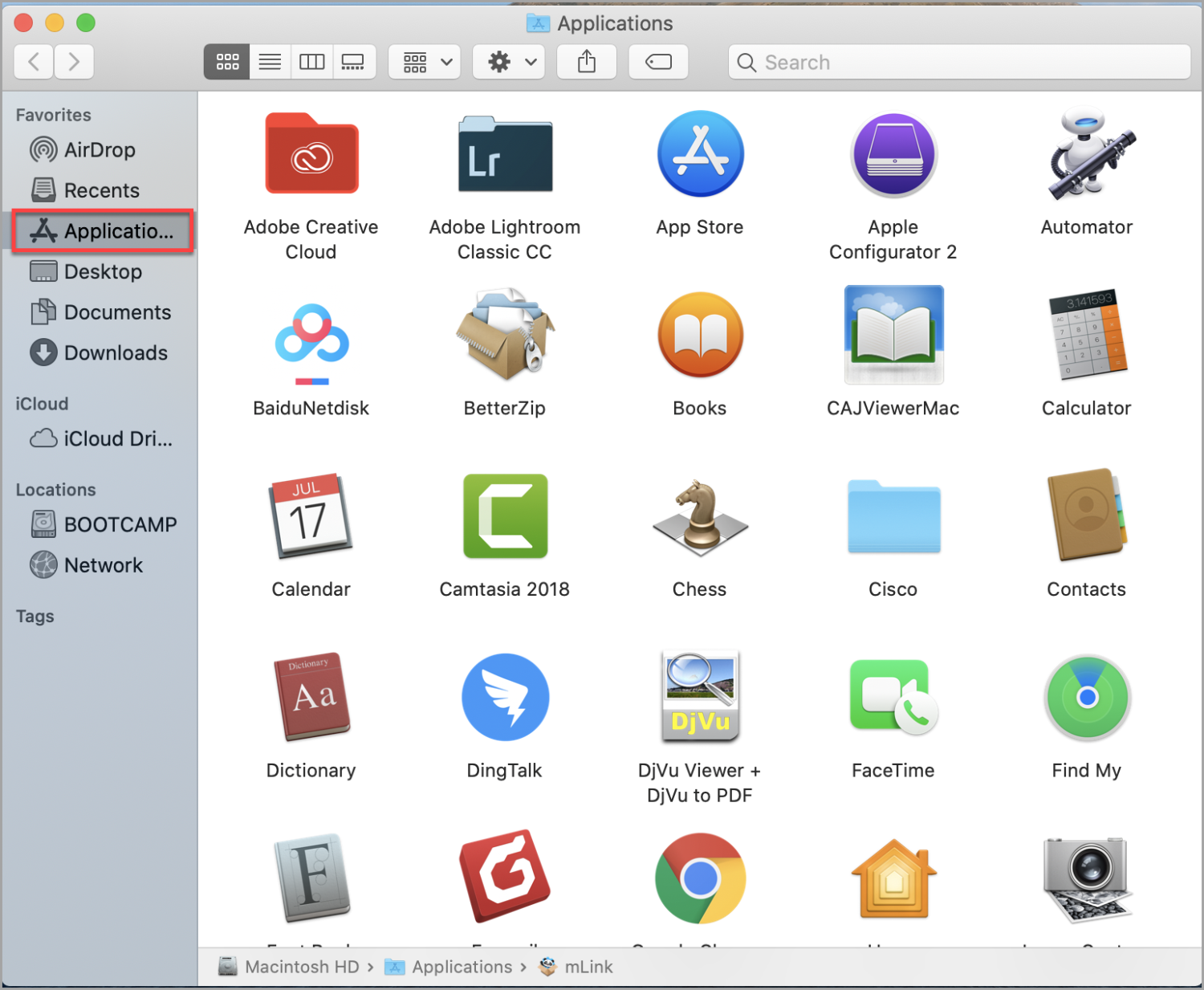
3. Drag and drop mLink to the trash
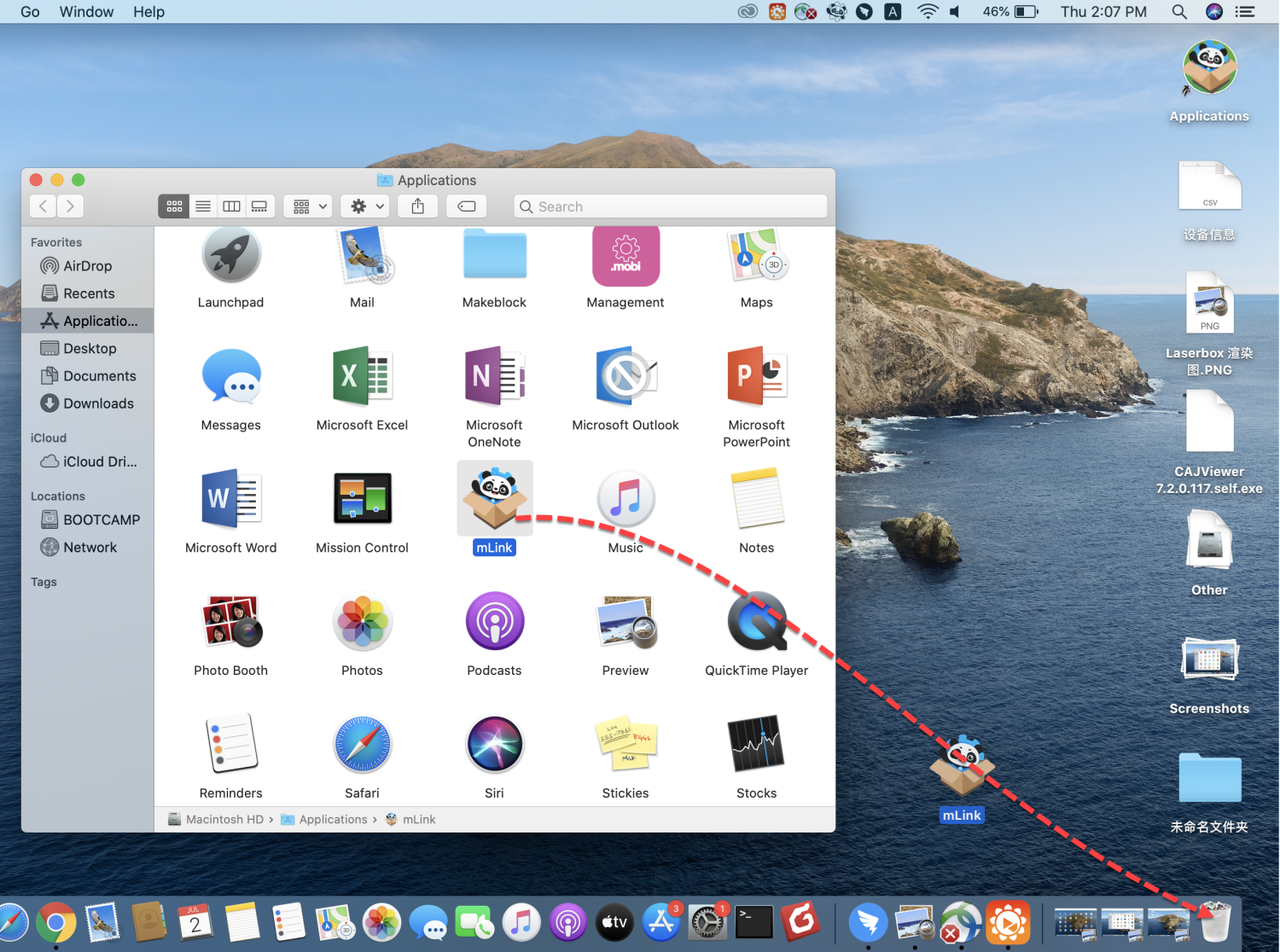
Alternatively, select mLink and choose Move to Trash from the right-click shortcut menu.
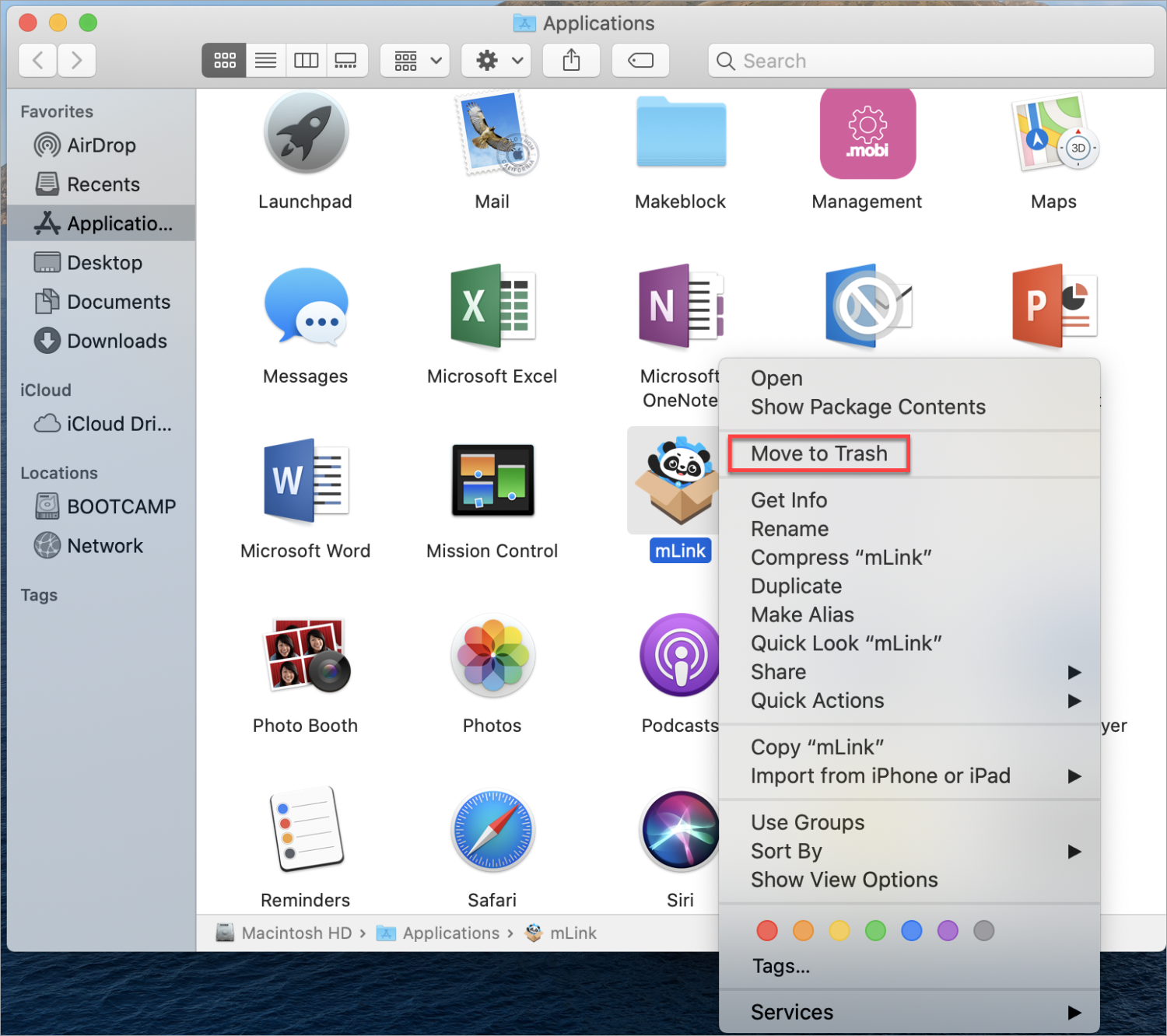
4. Choose “Finder” > “Emoty Trash” to completely remove mLink
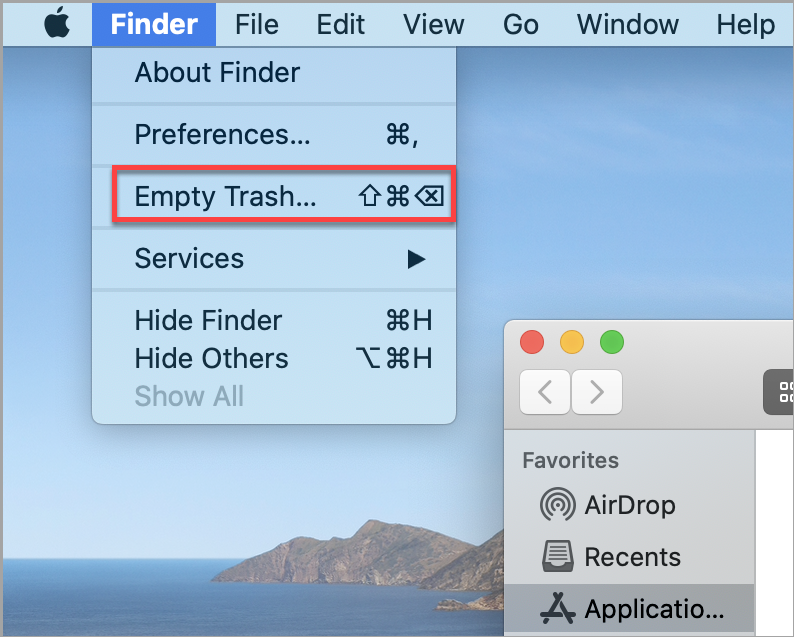
Note: Ensure that the files or apps in the trash are no longer needed before you empty the trash. Files or apps can’t be restored from the trash if it is emptied.
