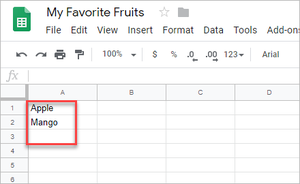How Can We Help?
Google Sheets
With the Google Sheets extension, you can enter data to a Google sheet through mBlock 5 or obtain data from Google sheets.
Note: This extension can be used only in regions where Google services are available.
Sign in to Google Sheets
Visit Google Sheets https://docs.google.com/spreadsheets and sign in with a Google account.
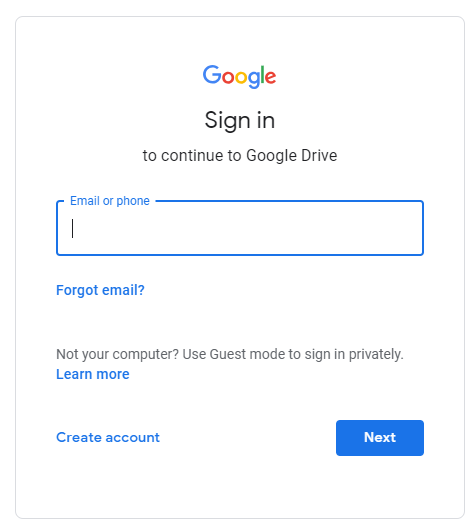
Create a sheet
1. Click + to create a sheet.
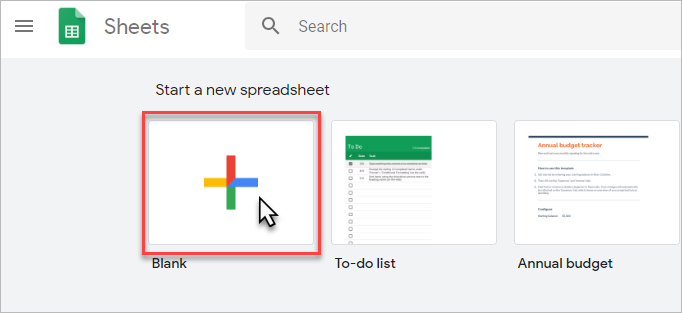
2. Name the sheet My Favorite Fruits.

3. Click Share to set the sharing.
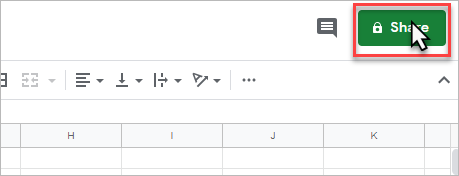
4. Set Anyone with the link can edit, and click Copy link. Then click Done to save the settings.
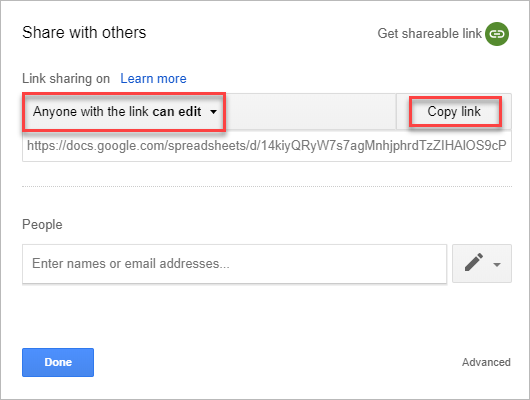
Add the Google Sheets extension
1. Click the Sprites tab and click + extension at the bottom of the blocks area.
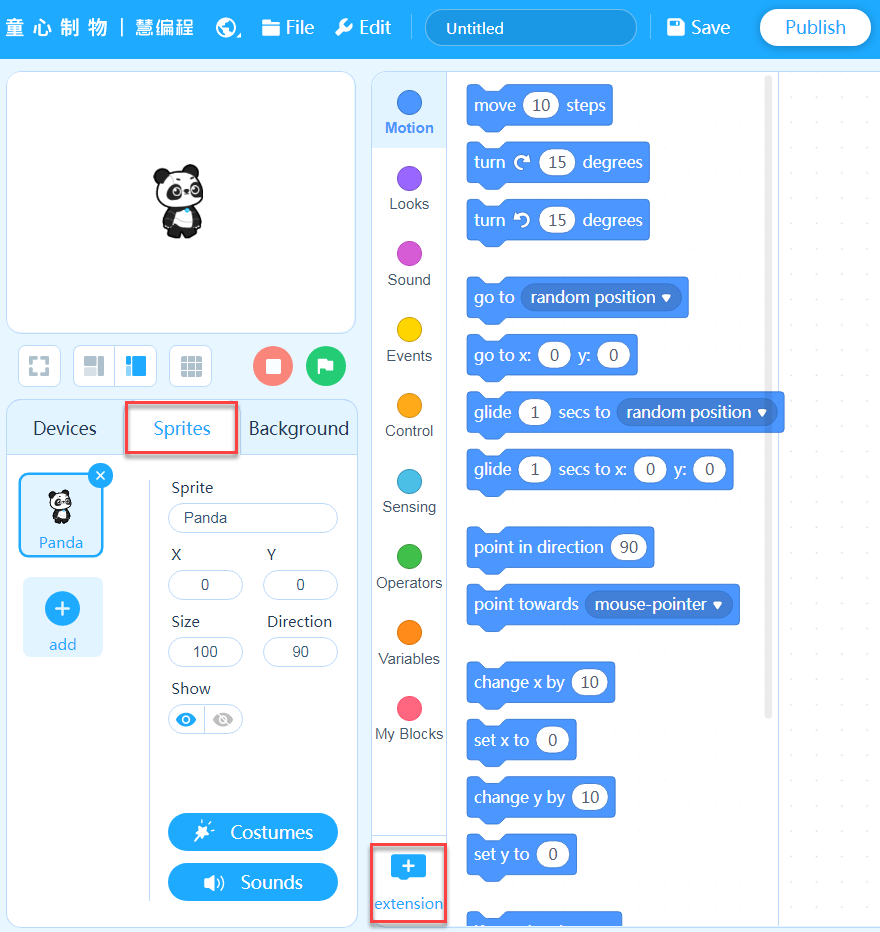
2. On the Extension center page that appears, click + Add at the bottom of Google Sheets.
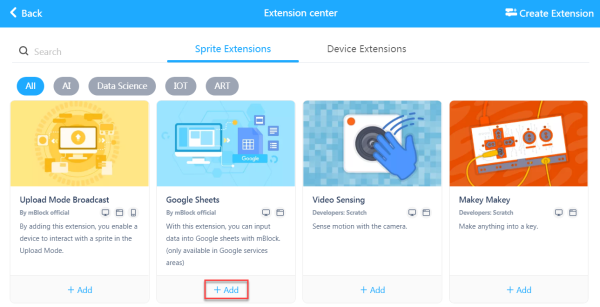
After being added, the extension and its block are displayed in the blocks area.
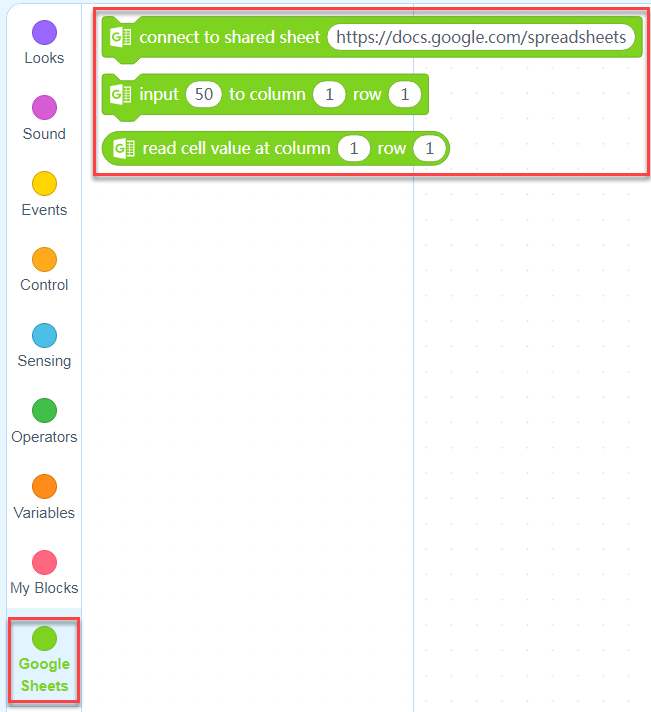
Use the Google Sheets blocks
1. Drag the Events block “when (space) key pressed” and Google Sheets block “connect to shared sheet ( )” to the scripts area, and paste the link of the created sheet.

2. Drag the two Google Sheets blocks “input () to column () row ( )” to the scripts area. Enter Apple in row 1 of column 1, and Mango in row 2.
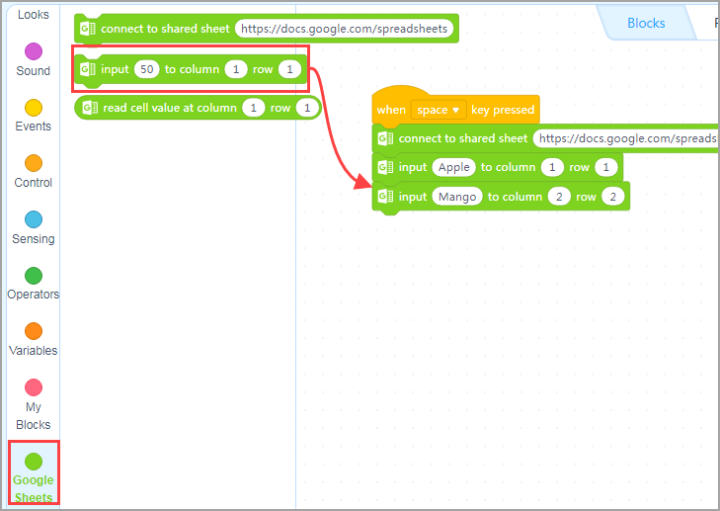
3. Press the space key to execute the script and see whether the data is entered into the sheet.