How Can We Help?
Events
85. When CyberPi starts up
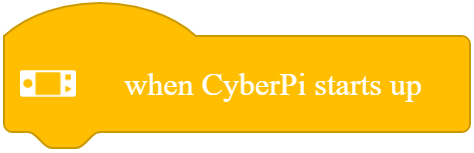
Executes the subsequent block(s) when CyberPi starts
How to use
This is a hat block that is always placed on top of other blocks to activate them.
Example
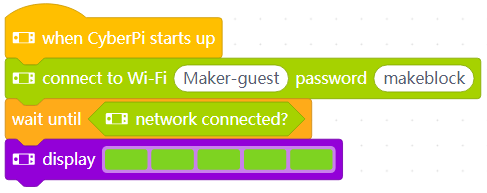
Note: Set the Wi-Fi account and password to those available.
Compile the program in Upload mode and upload it to CyberPi.
CyberPi automatically connects to the Wi-Fi and light up the LEDs in green when the connection is complete.
86. When joystick [fieldMenu_2]
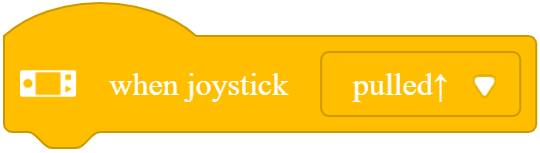
Executes the subsequent block(s) when the joystick is moved in the specified direction
How to use
This is a hat block that is always placed on top of other blocks to activate them.
Click to select a direction from the drop-down list box.
Example

In Live mode, each time when you move the joystick up, the number displayed on CyberPi’s screen increases by one.
87. [image_1]when button[fieldMenu_2]pressed
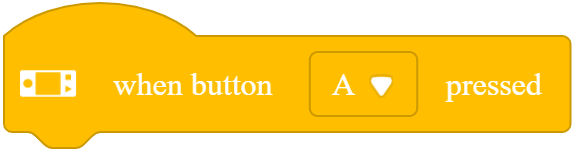
Executes the subsequent block(s) when the specified button is pressed
How to use
This is a hat block that is always placed on top of other blocks to activate them.
Click to select a button from the drop-down list box.
Example

In Live mode, each time when you press button A, the number displayed on CyberPi’s screen increases by one.
88. when CyberPi[tilt]
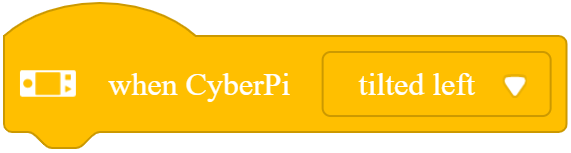
Executes the subsequent block(s) when CyberPi is placed in the specified posture
How to use
This is a hat block that is always placed on top of other blocks to activate them.
Click to select a posture from the drop-down list box.
Example

In Live mode, when you tilt CyberPi to the left, it shows the angle it is tilted on its screen.
89. [image_1]when[tilt]detected
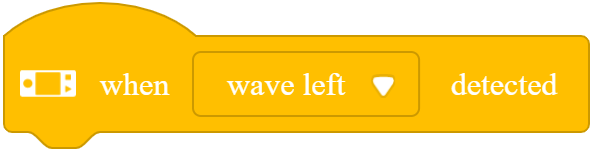
Executes the subsequent block(s) when you perform the specified action on CyberPi
How to use
This is a hat block that is always placed on top of other blocks to activate them.
Click to select an action from the drop-down list box.
Example

In Live mode, when you rotate CyberPi clockwise, it shows the angle it is rotated on its screen.
90. [image_1]when[fieldMenu_2]value [fieldMenu_3][number_3]
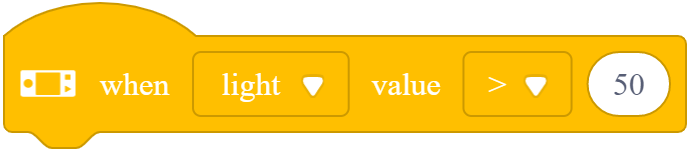
Executes the subsequent block(s) when the output value is greater or smaller than the specified value
How to use
This is a hat block that is always placed on top of other blocks to activate them.
CyberPi is equipped with multiple sensors, which allow it to detect light intensity, loudness, how strong it is shaken, and how long it has been running.
Click to select an output value from the drop-down list box.
Example
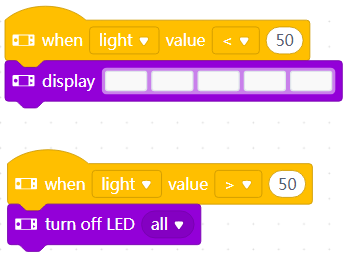
In Live mode, when you shade CyberPi or put it in a dark place, the LEDs are lit up in white; and when you illuminate the place where it is, the LEDs go off.
