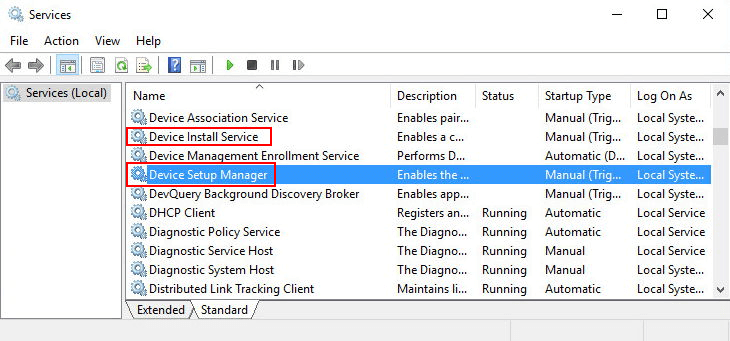How Can We Help?
CH340 Driver
CH340 Driver
1. How to check the serial port of a device on Windows?
On Windows, when a hardware device is inserted into the computer, th system automatically identify the device and include it in the device manager. We can view the serial port in the device manager by performing the following steps:
(1) Right-click My Computer (or Computer) and choose Manage.
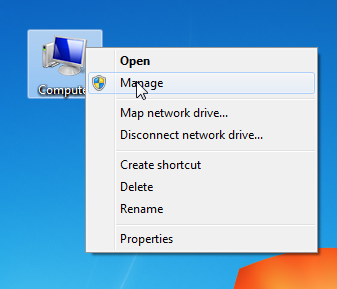
(2) Choose Device Manager in the window that appears. Click Port. Check the serial port of USB-SERIAL CH340.
The information COM3 included in the parentheses is the serial port.
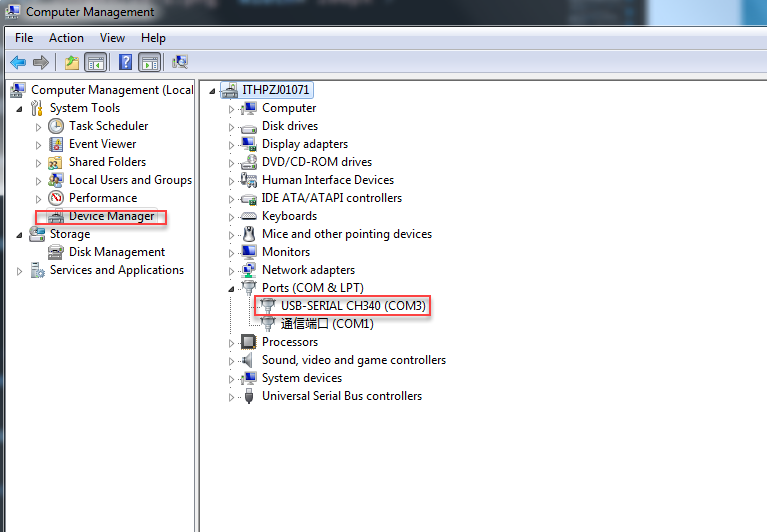
2. mBlock 5 can’t identify the serial port after a device is connected to the computer. What can I do?
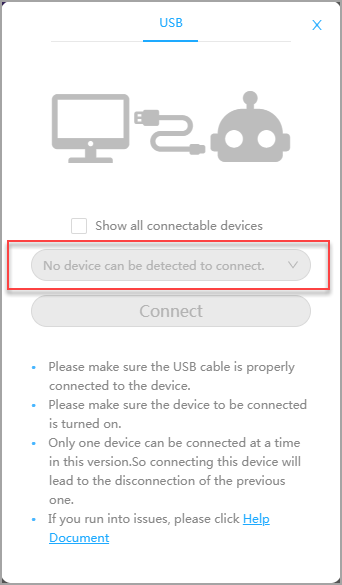
For Windows
Cause: The serial port driver is not successfully installed.
Solution
- Ensure that you have used a USB cable to connect your device to the computer and turned on the device. (Ensure that the USB interface of the computer works properly).
- Download the CH340 driver at http://www.wch-ic.com/downloads/CH341SER_ZIP.html.
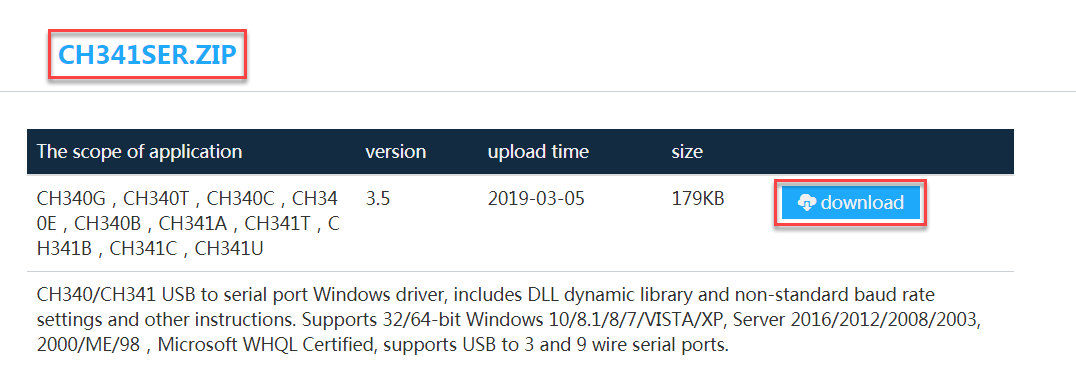
The system may instruct you to restart your computer during installation. Follow the instructions.
- Open Device Manager and check whether the CH340 driver is installed.
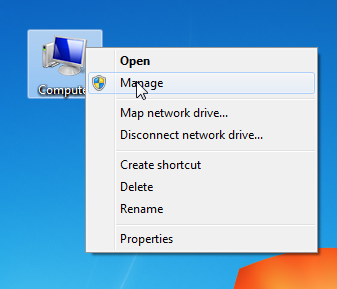
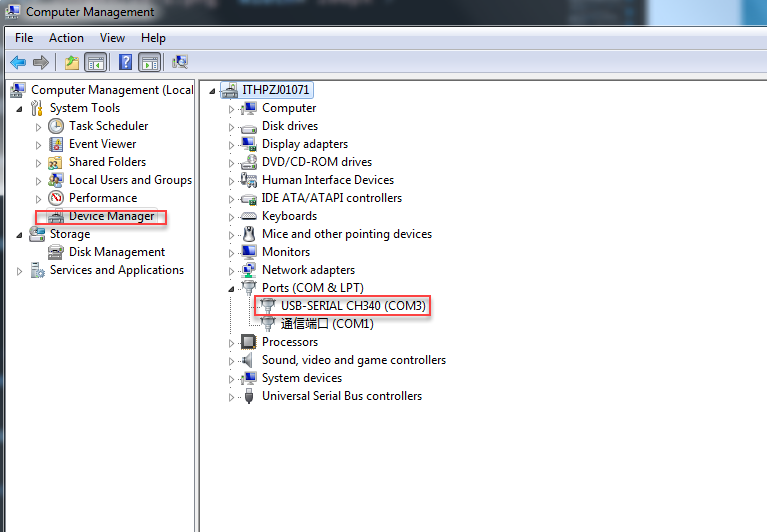
If you can see the CH340 driver on Device Manager, mBlock 5 is supported to identity the serial port properly.
If you can see the driver but mBlock 5 still fails to identify the serial port, the identification program of mBlock 5 may be blocked by the security software. Close such software as 360 security or computer housekeeper, and reinstall mBlock 5 again.
For macOS
Solution
- Ensure that you have used a USB cable to connect your device to the computer and turned on the device. (Ensure that the USB interface of the computer works properly).
- Download the CH340 driver at http://www.wch-ic.com/downloads/CH341SER_MAC_ZIP.html.
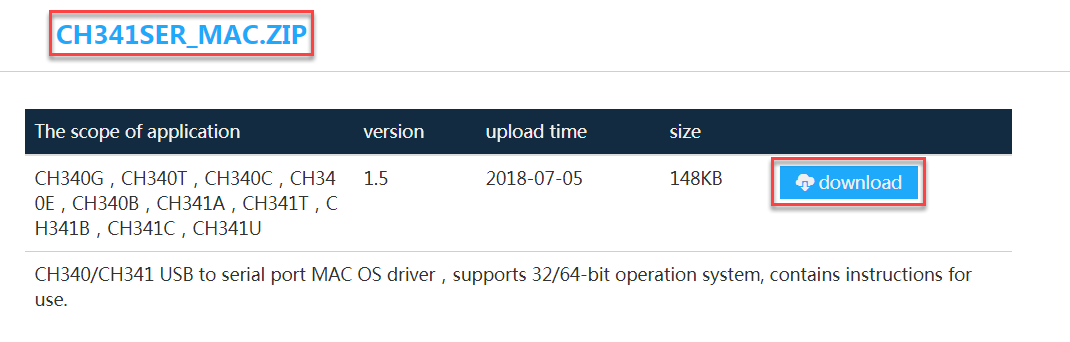
The system may instruct you to restart your computer during installation. Follow the instructions.
- Allow the CH340 driver after the restart.

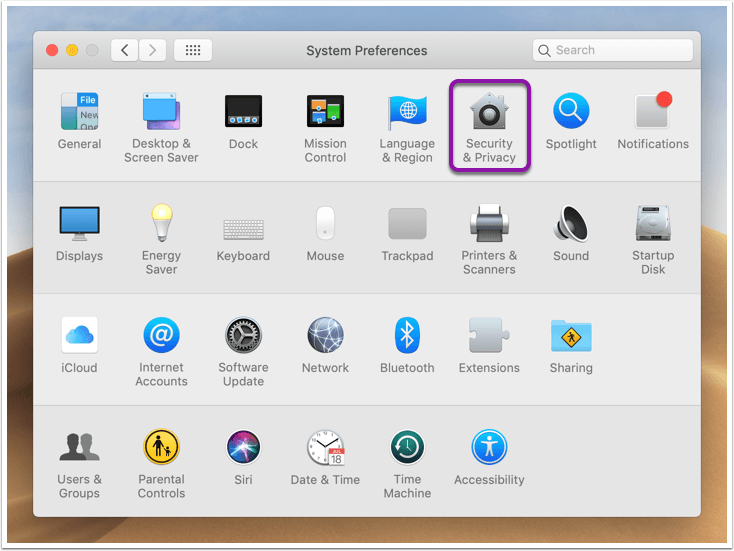
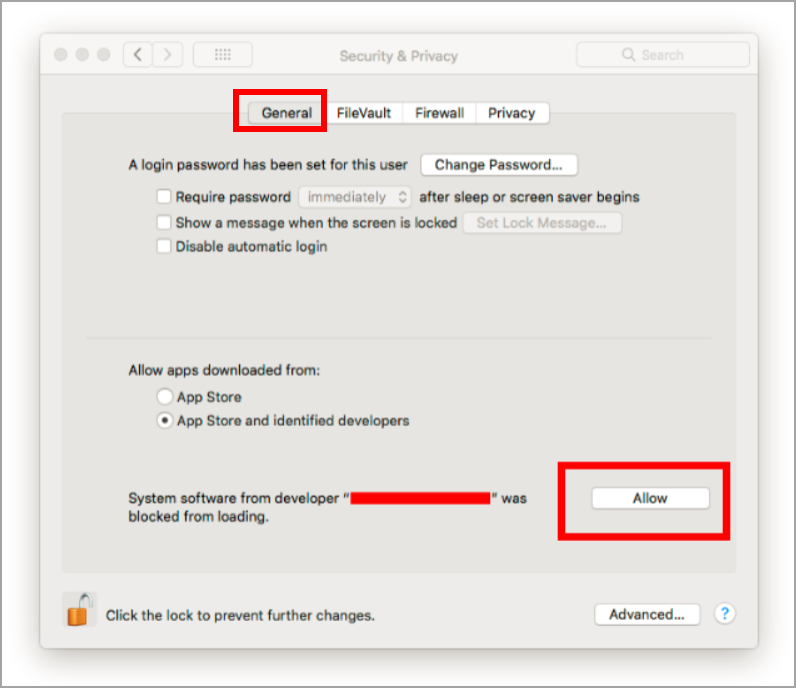
The system instructs you to restart the computer once again after you click to allow the installation of CH340.
Restart the computer. After the preceding operation, mBlock 5 is supported to identify the serial port of your device.
If no “Allow” option is provided in step 3, go to step 4.
- For macOS High Sierra 10.13 or later, kernel extensions can be installed only when users agree. mBlock 5 uses the CH340 serial port driver. You can connect Codey Rocky, mBot, HaloCode and other devices to mBlock 5 only after you agree to install the CH340 serial port driver.
Solution
(1) Start the command-line terminal: Choose Go > Utilities > Terminal.
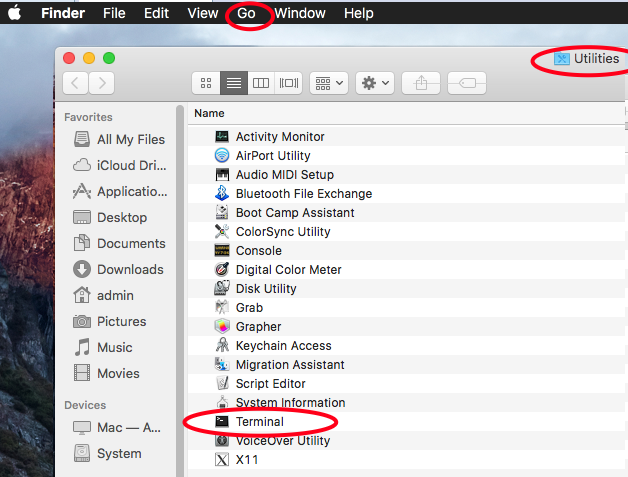
(2) Copy the following command: sudo kextload /Library/Extensions/usbserial.kext/
(3) Paste the command on the terminal and press Enter.
If the Password command appears, enter your computer user password and then press Enter. The following information is displayed:
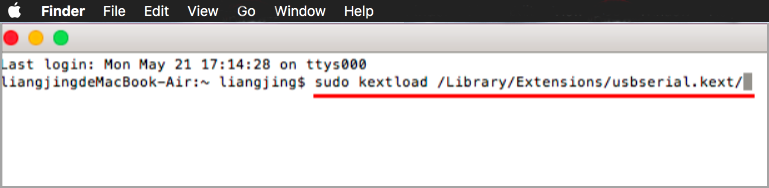
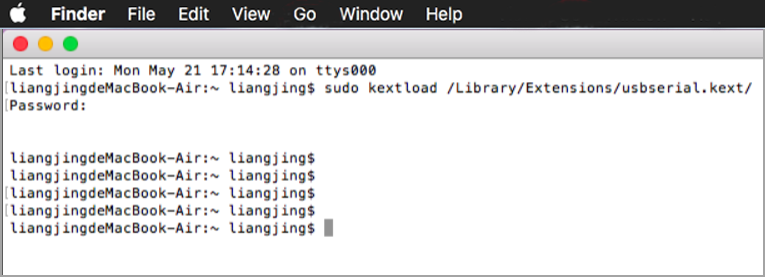
(4) Choose System Preferences > Security & Privacy > General. You can see that the program is blocked.
Click Allow.
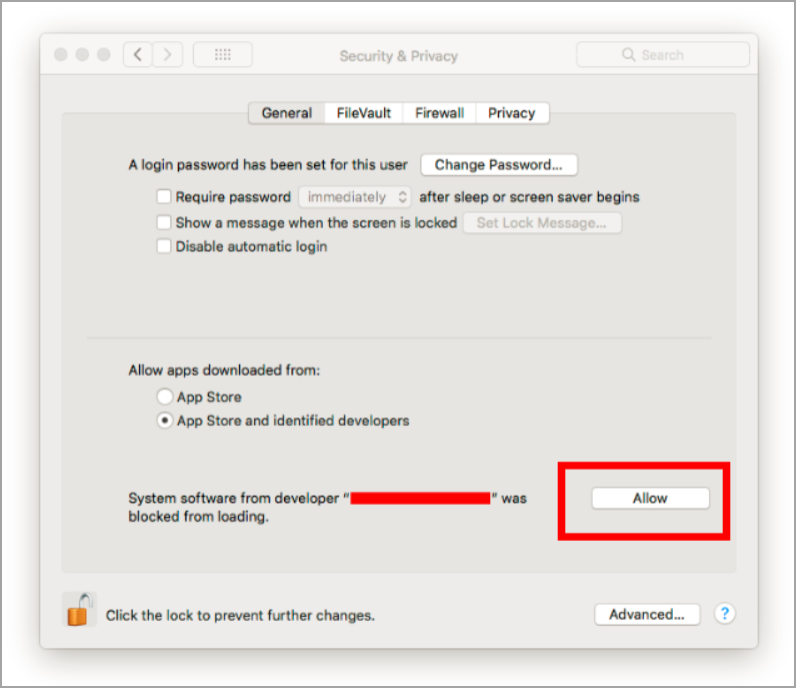
3. The Windows 7 system displays a message indicating that the driver is installed, but the driver is shown with an exclamation mark on Device Manager and the serial port cannot be connected. What can I do?
Right-click the driver and choose Properties to view the information in the status bar of the device.
If the information indicating that it’s a digital signature problem, you need to install the security update for Windows 7 for x64-based Systems.
Download the security update at https://www.microsoft.com/en-US/download/details.aspx?id=46148.
(The security update is provided for Windows 7 Service Pack 1 (SP1) or later. If your computer runs Windows 7, you need to update it to Win7 SP1. You can download SP1 update at https://www.microsoft.com/en-US/download/details.aspx?id=5842.)
Note:
Currently, Microsoft has disabled all SHA-1 hashing algorithm-based insecure code signing certificates. Since August, 2018, the SHA-2 (that is, SHA256) algorithm is used in all digital signatures for drivers, and therefore some Windows 7 systems that do not use SHA-2 cannot use new drivers. For the official statement, visit https://support.microsoft.com/en-us/help/3033929/microsoft-security-advisory-availability-of-sha-2-code-signing-support.
4. After installing the CH340 driver on Windows 7 (not activated) , I can’t see the corresponding serial port on Device Manager. What can I do?
Complete the installation of the driver. If it doesn’t take effect, try restarting your computer.
5. The Windows Device Manager does not show the Port (Other device) option. What can I do?
1. Try to install the CH340 driver. Download it at http://www.wch-ic.com/downloads/CH341SER_ZIP.html.
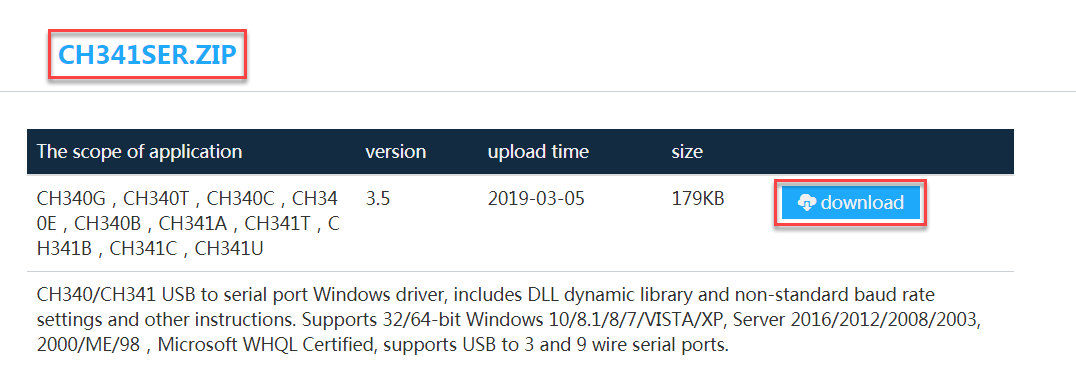
2. If the Port option is still not shown after the installation. Try using another USB port or data cable.
3. If the problem persists, try restarting the computer.
6. A message is displayed indicating that the pre-installation fails when I install the driver. What can I do?
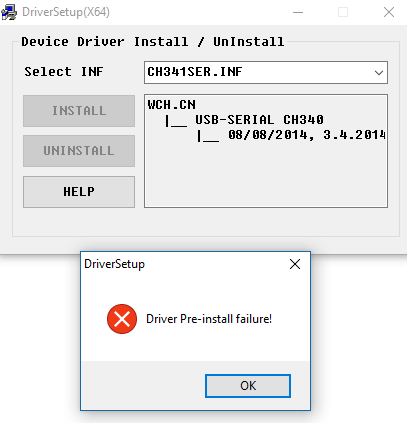
1. Try uninstalling the installed CH340 driver, and install it again.
Note:
If no uninstallation option is provided, close the security software and install it again.
2. For Windows 7, trying installing the following Microsoft security update for Windows 7 for x64-based systems.
Download the security update at https://www.microsoft.com/en-US/download/details.aspx?id=46148.
(The security update is provided for Windows 7 Service Pack 1 (SP1) or later. If your computer runs Windows 7, you need to update it to Win7 SP1. You can download SP1 update at https://www.microsoft.com/en-US/download/details.aspx?id=5842.)
3. Try enabling the system hardware service.
(1) Enter services.msc in the search box and start it.
(2) Enable the two services marked in the following figure, and install the driver again.