How Can We Help?
IR Remote
IR Remote
You can use your IR remote to control Codey Rocky. Customize your IR remote to be your Codey Rocky control.
Add IR remote blocks
1. Make sure “Codey” is selected and click “+” in the blocks area.
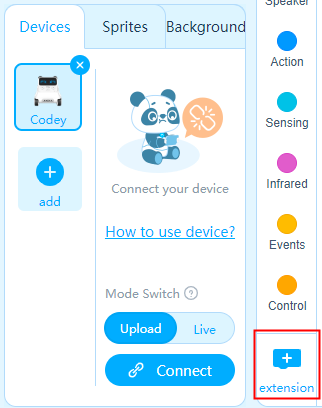
2. From the pop-up Extension Center page, click “+” to add IR Remote blocks.
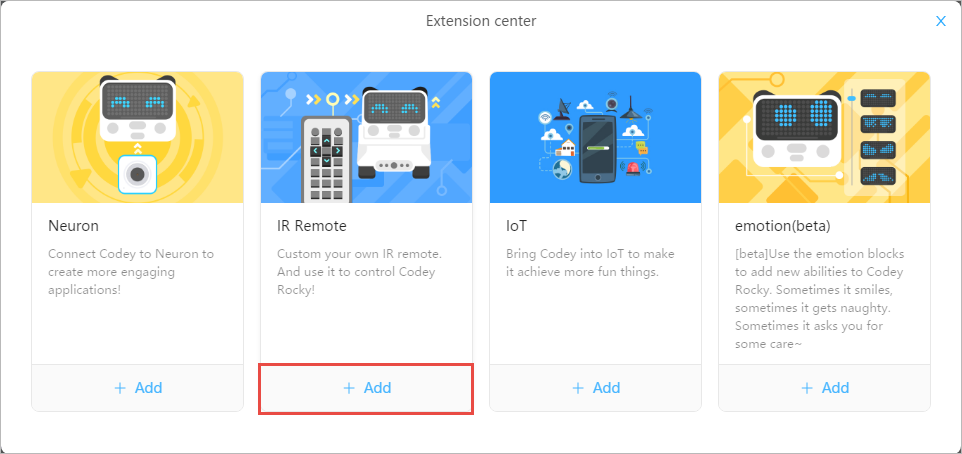
3. Go back to Edit page. You can find IR Remote category added to the block palette.
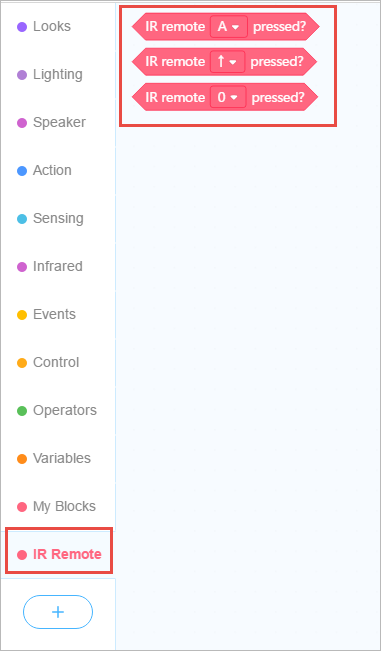
Have some fun
Let’s try out the new IR Remote blocks. We will make a simple project to control Codey Rocky with your IR Remote.
1. Drag a when Codey starts up block from the Events category to the Scripts area.
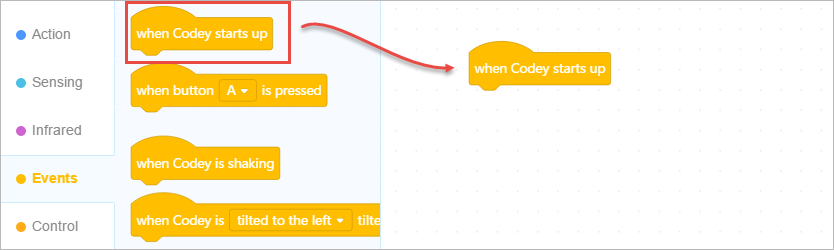
2. When up arrow button is pressed, we want Codey Rocky to move forward. We need to a if () then () block from the Control category, a IR Remote () pressed? block from the IR Remote category, and a move forward at power ()% for () secs block from the Action category.
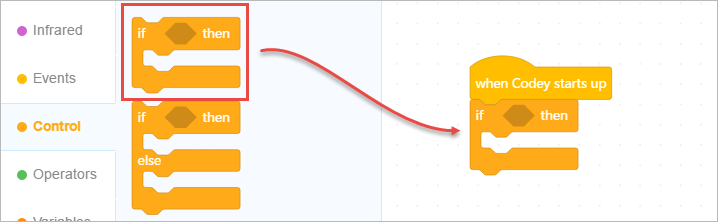
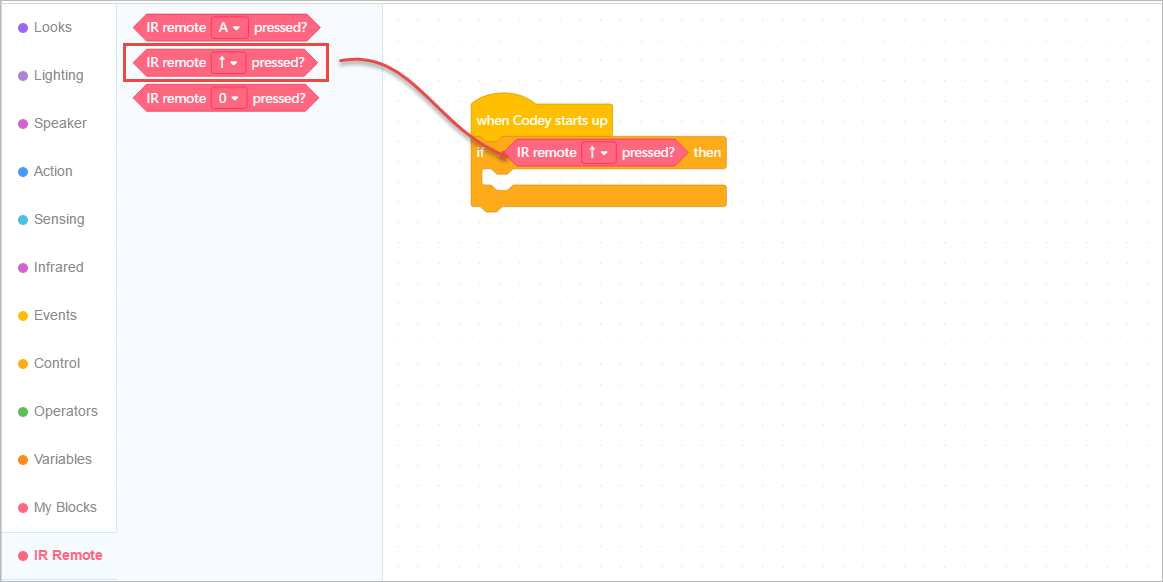
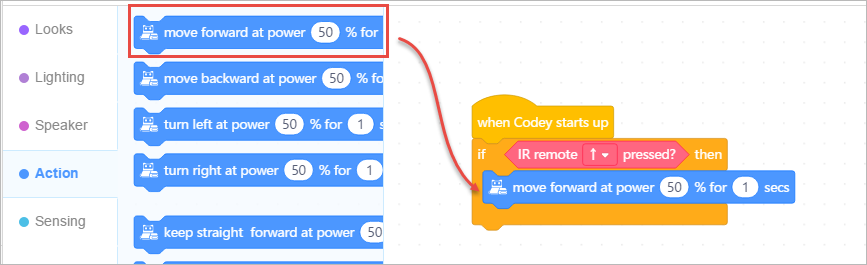
3. When down arrow button is pressed, we want Codey Rocky to move backward. We need a if () then () block from the Control category, a IR Remote () pressed? block from the IR Remote category, and a move backward at power ()% for () secs block from the Action category.
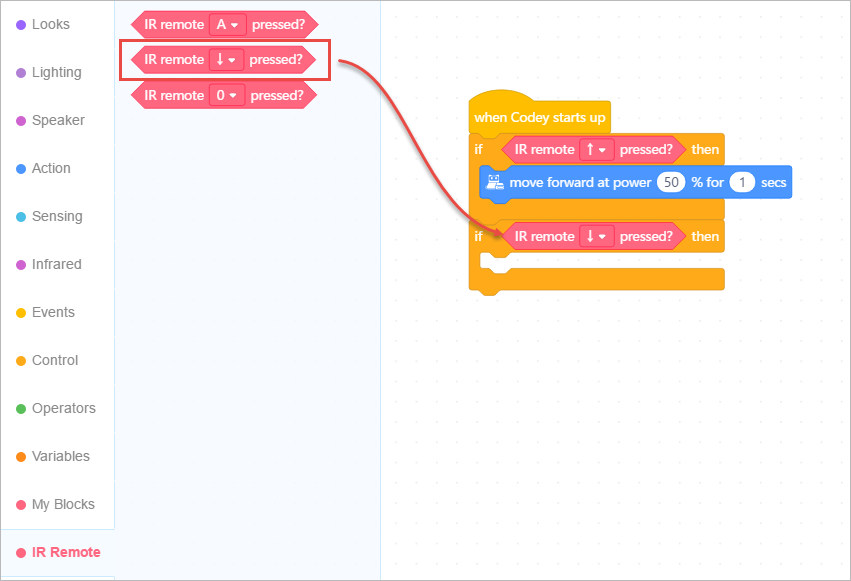
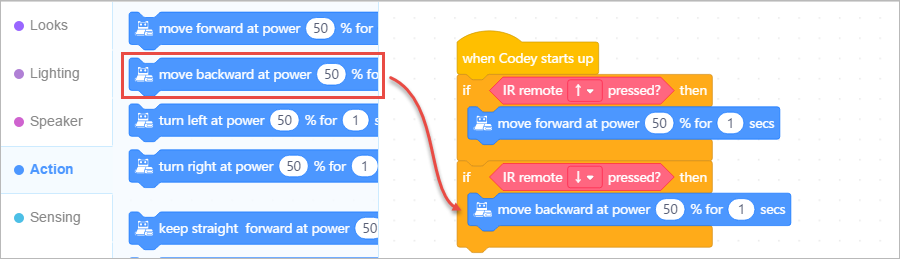
4. When left arrow button is pressed, we want Codey Rocket to turn left. We need to a if () then () block from the Control category, a IR Remote () pressed? block from the IR Remote category, and a turn left at power ()% for () secs block from the Action category.
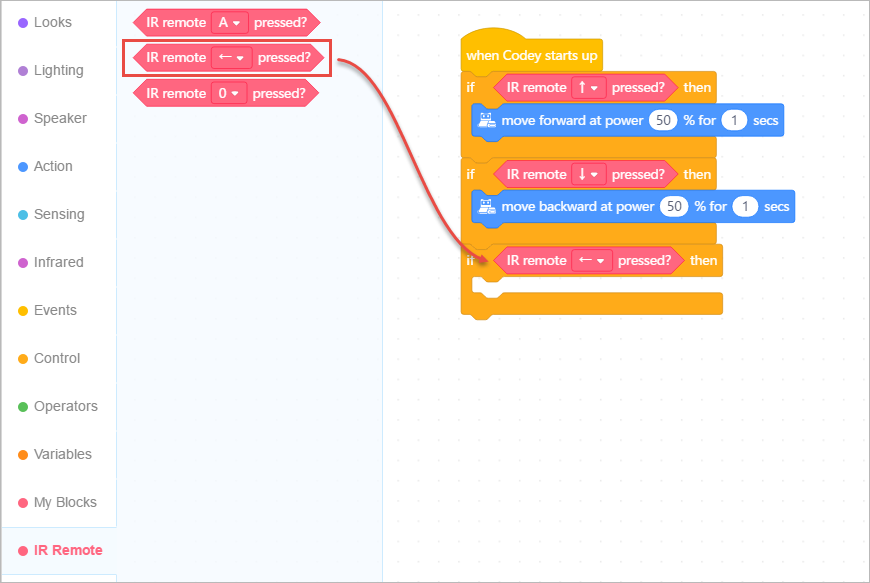
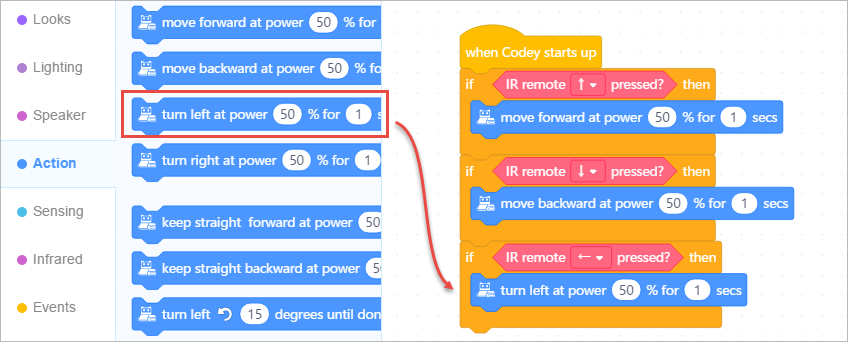
5. When right arrow button is pressed, we want Codey Rocky to turn right. We need to a if () then () block from the Control category, a IR Remote () pressed? block from the IR Remote category, and a turn right at power ()% for () secs block from the Action category.
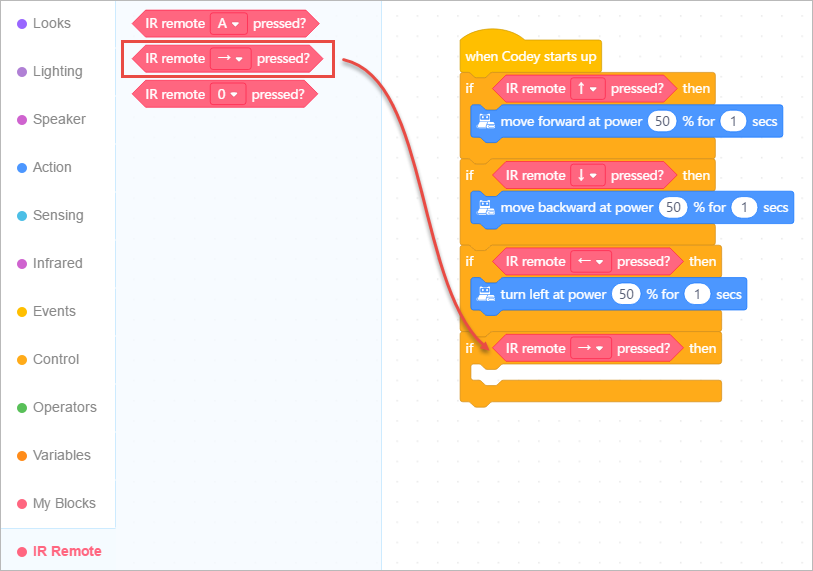
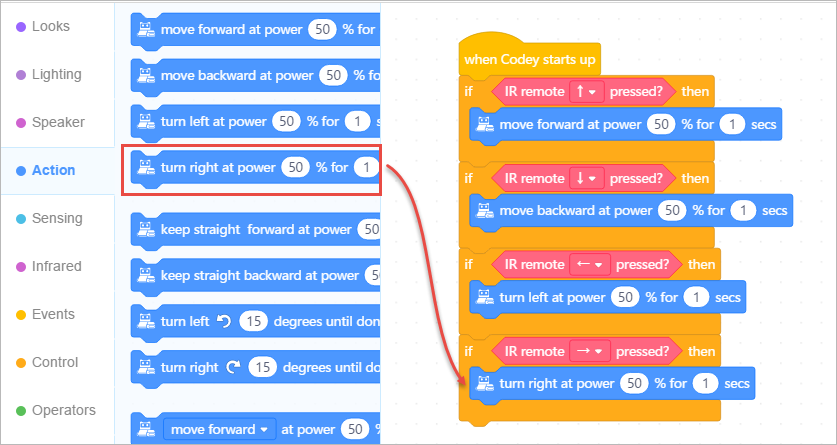
6. Add a Control block forever.
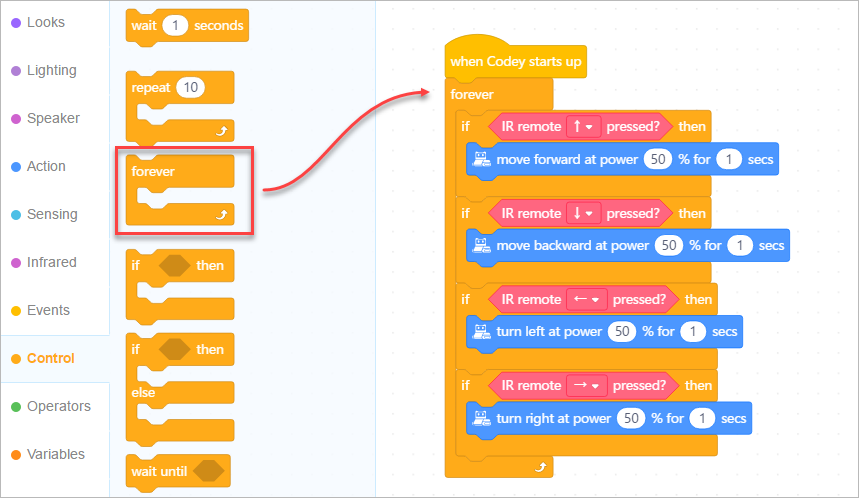
7. Click “Upload” to upload the program to Codey.
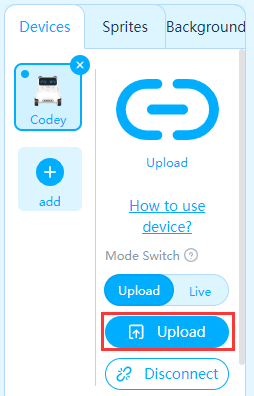
8. Press the buttons of your IR Remote and see how Codey Rocky moves.
