How Can We Help?
Block Reference
Block Reference
This section includes detailed introduction of each block category.
Looks
LED Dot-Matrix Display
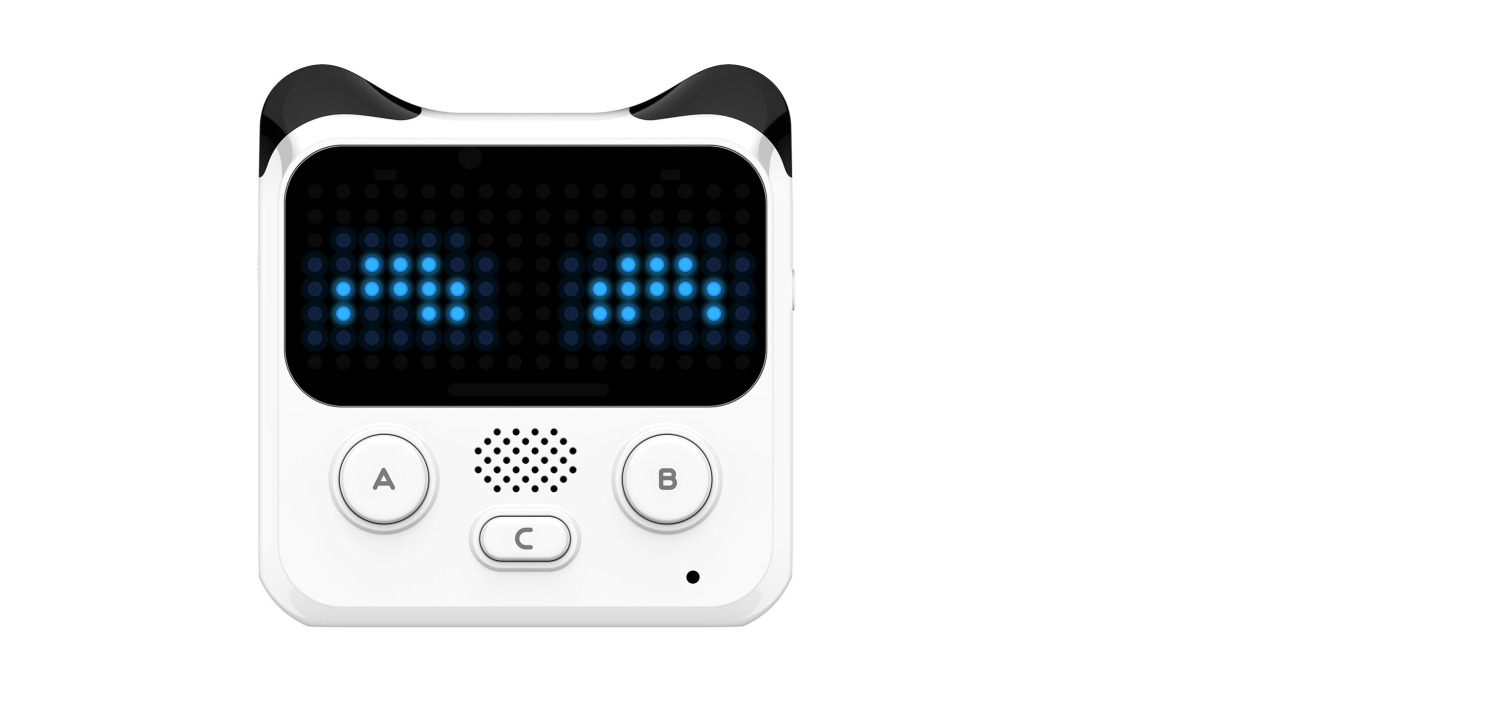
The face panel of Codey is a 128-LED dot matrix, which can display English characters, numbers, and images.
Coordinate of the Face Panel
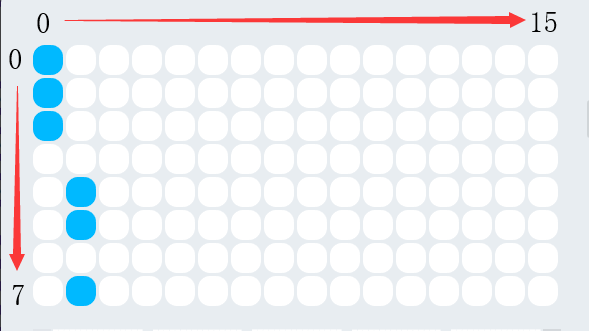
As shown in the figure above, the face panel has the upper-left corner as the origin of the coordinate system, and the direction of x and y is indicated by the arrow. Parameters:
- x: -15 ~ 15
- y: -7 ~ 7
1. show image () for () secs
Display specified image on Codey’s screen for a specified period of time.
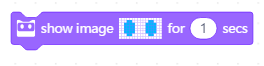
Example:
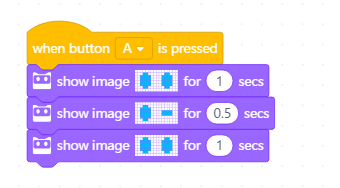
Press Button A, Codey’s screen will display these three images consecutively, for 1 second, 0.5 second, and 1 second respectively. After displaying all images, Codey’s screen will turn off.
2. show image ()
Display specified image on Codey’s screen.
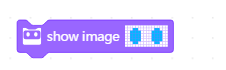
Example:
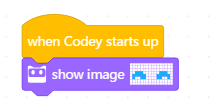
When Codey starts up, the image will be displayed.
3. show image () at the x:() y:()
Display specified image at specified point of the face panel.
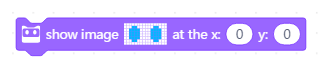
Example:
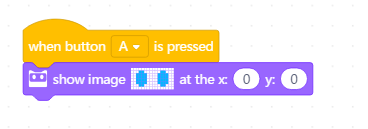
Press Button A, the image will be displayed at the origin.
4. turn off screen
Turn off Codey’s screen.
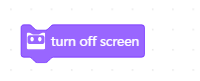
Example:
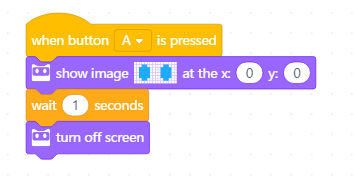
Press Button A, the image will be displayed at the origin. One second later, the screen will turn off.
5. show ()
Display English characters, numbers and symbols on Codey’s screen.
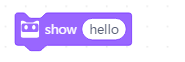
Example:
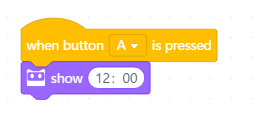
Press Button A, Codey’s screen will display “12:00”.
6. show () until scroll done
Display English characters, numbers and symbols on Codey’s screen, and scroll all contents.
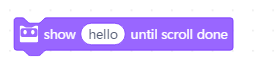
Example:
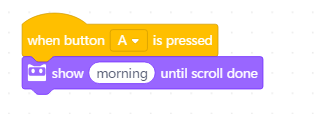
Press Button A, Codey’s screen will scroll “morning”.
7. show () at x:() y:()
Display English characters, numbers and symbols at specified point of the face panel.
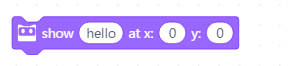
Example:
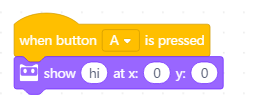
Press Button A, Codey’s screen will display “hi” at the origin.
8. light up x:() y:()
Light up specified dot (x, y) of Codey’s face panel.
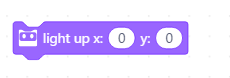
Parameters:
- x: 0 ~ 15
- y: 0 ~ 7
Example:
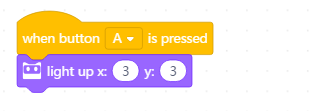
Press Button A, the dot at (3, 3) will light up.
9. light off x:() y:()
Light off specified dot (x, y) of Codey’s face panel.
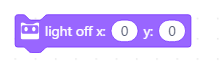
Parameters:
- x: 0 ~ 15
- y: 0 ~ 7
Example:
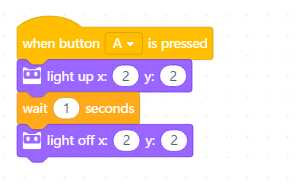
Press Button A, the dot at (2, 2) will light up, and light off after one second.
10. switch between light-up and light-off x:() y:()
Change the status of specified dot (x, y) of Codey’s face panel: light off light-up dot; light up light-off dot.

Parameters:
- x: 0 ~ 15
- y: 0 ~ 7
Example:
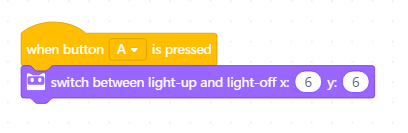
Press Button A, the dot at (6, 6) will light up. Press Button A again, the dot will light off.
11. x:() y:() is it lighted up?
If specified dot (x, y) of Codey’s face panel is lighted up, the report condition is met.
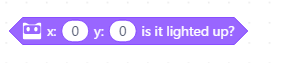
Parameters:
- x: 0 ~ 15
- y: 0 ~ 7
Example:
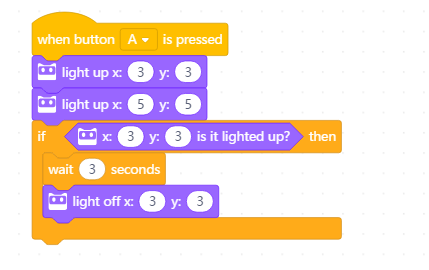
Press Button A, the dot (3, 3) and (5, 5) of Codey’s face panel will light up. After 3 seconds, the dot (3, 3) will light off.
Lighting
RGB LED

The RGB LED is situated at the bottom Codey’s face panel. Codey’s RGB LED consists of 3 LEDs, namely red LED, green LED, and blue LED. You can get different colors by controling brightness of each LED.
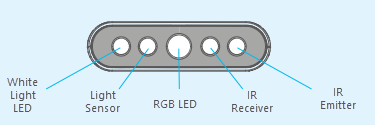
At the center of Rocky’s Color IR Sensor is the RGB LED, which consists of 3 LEDs, red LED, green LED, and blue LED. By lighting on or off each LED, you can get seven different colors.
1. RGB LED lights up () for () secs
Light up Codey’s RGB LED a specified color for a specified period of time.
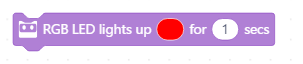
Example:
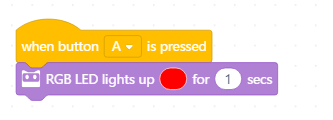
Press Button A, Codey’s LED will light up red, and light off after 1 second.
2. RGB LED lights up ()
Light up Codey’s RGB LED a specified color.
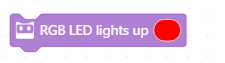
Example:
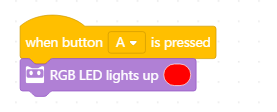
Press Button A, Codey’s LED will light up red.
3. set the indicator () with color value ()
Set the specified LED indicator with specified color value. There are three LED indicators: red, green, and blue.

Change the color value of one LED indicator will not affect the color value of the other two LED indicators.
Parameters:
- Red: 0 ~ 255
- Green: 0 ~ 255
- Blue: 0 ~ 255
Example:
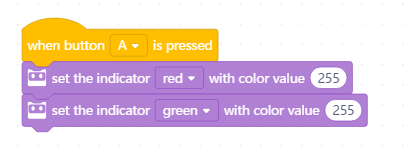
Press Button A, Codey’s RGB LED will light up yellow.
4. RGB LED lights off
Turn off Codey’s RGB LED.
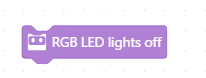
Example:
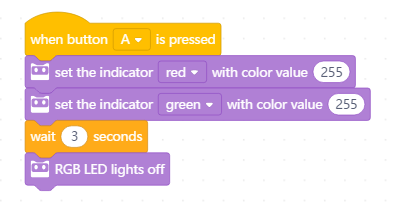
Press Button A, Codey’s RGB LED will light up yellow, and light off after 3 seconds.
5. set Rocky’s light with color ()
Set Rocky’s RGB LED a specified color. There are seven colors: red, green, blue, yellow, cyan, purple, and white.

Example:
Press Button A, Rocky’s RGB LED will light up blue.
6. Rocky lights off
Turn off Rocky’s RGB LED.
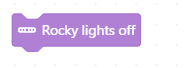
Example:
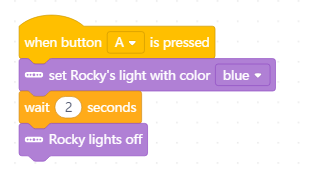
Press Button A, Rocky’s RGB LED will light up blue, and light off after 2 seconds.
Speaker
Codey’s on-board speaker enables Codey to play sound. You can write music, add sound effects, and do other fun stuff with Codey’s speaker.
1. play sound ()
Make Codey’s speaker play a specified sound.
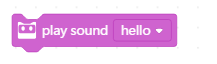
| Sound Effect | ||||||
| hello | hi | bye | yeah | wow | laugh | hum |
| sad | sigh | annoyed | angry | scared | pettish | curious |
| embarrassed | ready | sprint | snore | meow | start | switch |
| beeps | buzz | air-out | explosion | gotcha | painful | jump |
| laser | level-up | low-energy | metal-clash | prompt-tone | right | wrong |
| ringtone | score | shot | step_1 | step_2 | activate | warning |
Example:
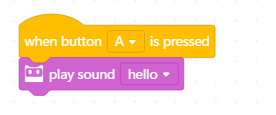
Press Button A. Codey will play the sound “hello”.
2. play sound () until done
Make Codey’s speaker play a specified sound, and wait until it’s done.
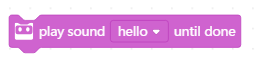
Example:

Press Button A. Codey will play the sound “hello”.
3. stop all sounds
Make Codey’s speaker stop playing all sounds.
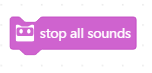
Example:
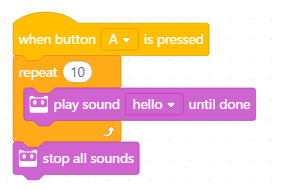
Press Button A. Codey will play the sound “hello” for 10 times, and then stop all sounds.
4. play note () for () beats
Make Codey’s speaker play a specified note for specified number of beats.
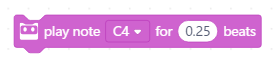
Example:
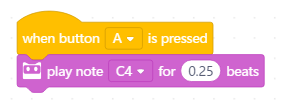
Press Button A. Codey will play the note “C4” for 0.25 beat.
5. rest for () beats
Make Codey’s speaker stop playing sounds and wait for specified number of beats.
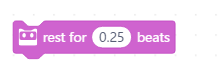
Example:
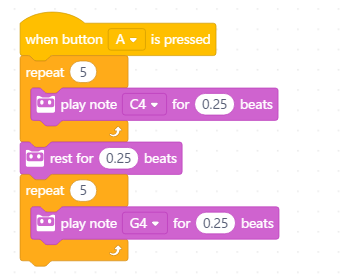
Press Button A. Codey will play the note “C4” for 0.25 beat 5 times, and after waiting for 0.25 beat, play the note “G4” for 0.25 beat 5 times.
6. play sound at frequency of () HZ for () secs
Make Codey’s speaker play sound at specified frequency for a specified period of time.

Example:
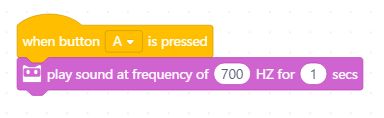
Press Button A. Cody will play a 700Hz sound for one second.
7. change volume by ()
Change the sound volmue of Codey’s speaker. Input positive number to increase sound volume, or negative number to decrease sound volume.
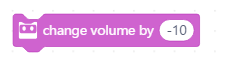
Example:
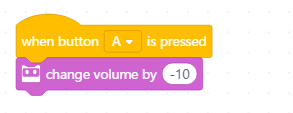
Press Button A to decrease sound volume of Codey’s speaker by 10.
8. set volume to ()%
Set the sound volume of Codey’s speaker to specified percentage (0 ~ 100).
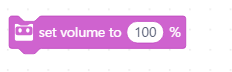
Example:
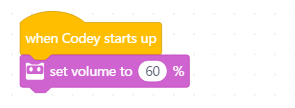
When Codey starts up, the sound volume of the speaker will be set to 60%.
9. volume
Report the sound volume of Codey’s speaker.
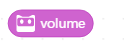
Example:
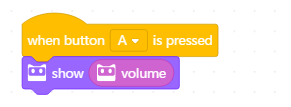
Press Button A. The current sound volume of Codey’s speaker will be displayed on the screen.
Action

When Codey and Rocky are combined together, Codey Rocky can move. You can make Codey Rocky move forward or backward, turn left or right, or other more complicated movements. With the help of gyroscope, you can make Codey Rocky turn left/right a specified number of degrees, or move straight forward.
1. move forward at power ()% for () secs
Make Codey Rocky move forward at specified power for a specified period of time.
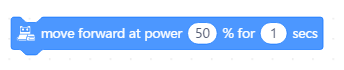
Parameters:
- Power: -100 ~ 100 (negative number means opposite direction)
- Time: 0 ~ ∞/second
Example:
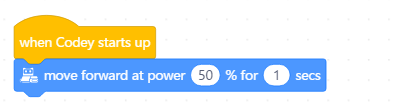
When Codey starts up, Codey Rocky will move forward at 50% power for one second.
2. move backward at power ()% for () secs
Make Codey Rocky move backward at specified power for a specified period of time.

Parameters:
- Power: -100 ~ 100 (negative number means opposite direction)
- Time: 0 ~ ∞/second
Example:
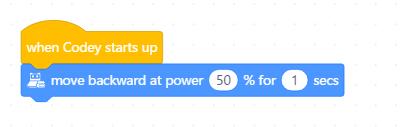
When Codey starts up, Codey Rocky will move backward at 50% power for one second.
3. turn left at power ()% for () secs
Make Codey Rocky move turn left at specified power for a specified period of time.

Parameters:
- Power: -100 ~ 100 (negative number means opposite direction)
- Time: 0 ~ ∞/second
Example:
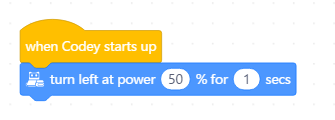
When Codey starts up, Codey Rocky will turn left at 50% power for one second.
4. turn right at power ()% for () secs
Make Codey Rocky move turn right at specified power for a specified period of time.
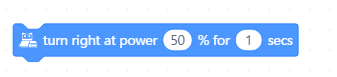
Parameters:
- Power: -100 ~ 100 (negative number means opposite direction)
- Time: 0 ~ ∞/second
Example:
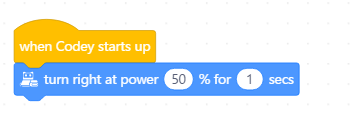
When Codey starts up, Codey Rocky will turn right at 50% power for one second.
5. keep straight forward at power ()% for () secs
Use Rocky’s gyroscope to make Codey Rocky move forward at the same direction at specified power for a specfied period of time.

Parameters:
- Power: -100 ~ 100 (negative number means opposite direction)
- Time: 0 ~ ∞/second
Example:
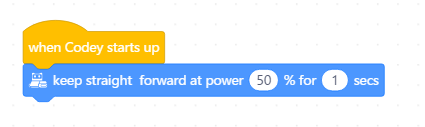
When Codey starts up, Codey Rocky will move straight forward at 50% power for one second.
6. keep straight backward at power ()% for () secs
Use Rocky’s gyroscope to make Codey Rocky move backward at the same direction at specified power for a specfied period of time.
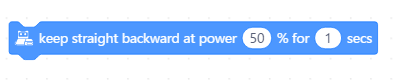
Parameters:
- Power: -100 ~ 100 (negative number means opposite direction)
- Time: 0 ~ ∞/second
Example:
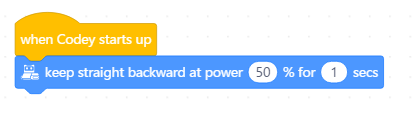
When Codey starts up, Codey Rocky will move straight backward at 50% power for one second.
7. turn left () degrees until done
Make Codey Rocky turn left specified degrees and wait until it’s done.

Parameter:
- Angle: -∞ ~ ∞/degree (negative number means opposite direction)
Example:
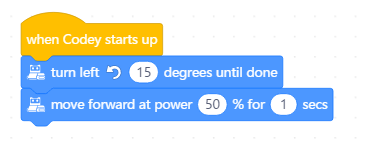
When Codey starts up, Codey Rocky will turn left 15 degrees and then move forward at 50% power for one second.
8. turn right () degrees until done
Make Codey Rocky turn right specified degrees and wait until it’s done.
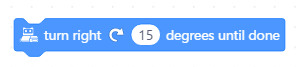
Parameter:
- Angle: -∞ ~ ∞/degree (negative number means opposite direction)
Example:
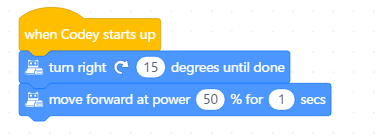
When Codey starts up, Codey Rocky will turn right 15 degrees and then move forward at 50% power for one second.
9. () at power ()%
Make Codey Rocky move forward/backward, or turn left/right at specified power.
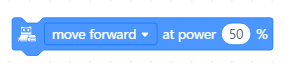
Parameter:
- Power: -100 ~ 100 (negative number means opposite direction)
Example:
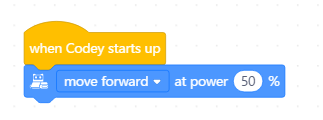
When Codey starts up, Codey Rocky will keep moving forward at 50% power.
10. left wheel turns at power ()% and right wheel at power ()%
Make the left wheel and right wheel of Codey Rocky move at specified power respectively.

Parameter:
- Power: -100 ~ 100 (negative number means opposite direction)
Example:
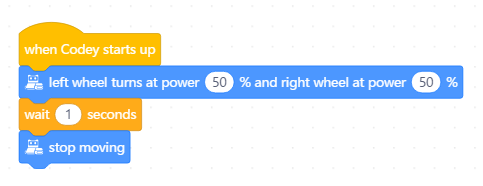
When Codey starts up, both the left wheel and the right wheel will move at 50% power for one second.
11. stop moving
Make Codey Rocky stop moving.
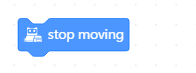
Example:
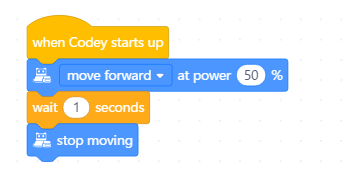
When Codey starts up, Codey Rocky will move forward at 50% power for one second, and then stop moving.
Sensing Category
Codey
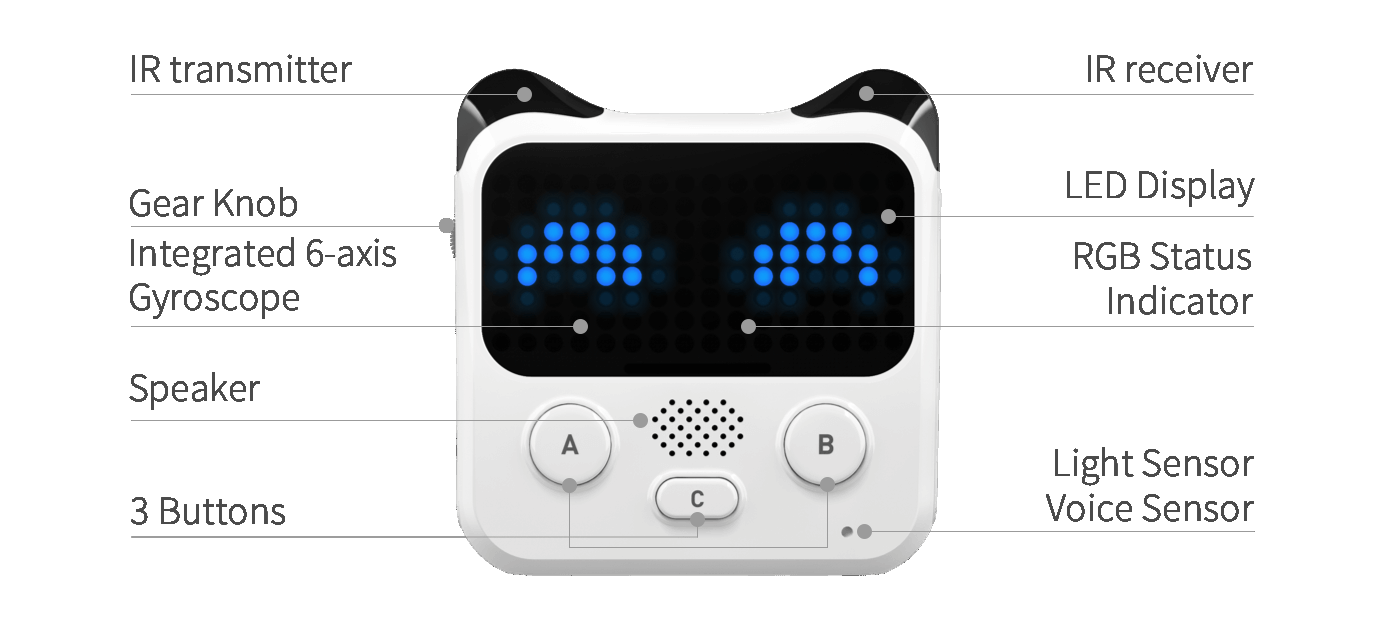
Rocky – Color Infrared Sensor
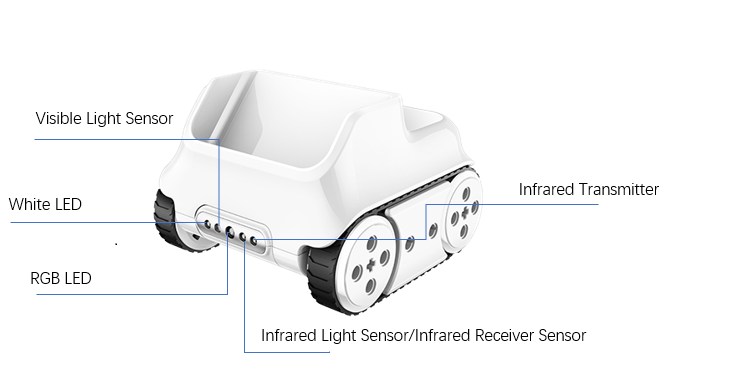
1. button () is pressed?
If the specified button of Codey is pressed, the report condition is met. There are three buttons: Button A, Button B, and Button C.
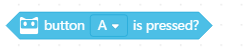
Example:
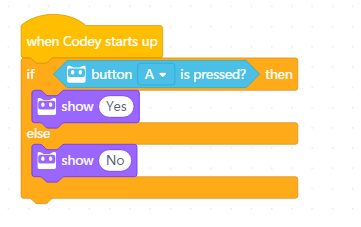
When Codey starts up, if Button A is pressed, Codey’s screen will display “Yes”. If Button A is not pressed, Codey’s screen will display “No”.
2. when Codey connected to Rocky
If Codey is connected to Rocky, the report condition is met.

Example:
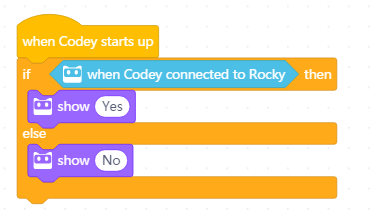
When Codey starts up, if Codey is connected to Rocky, Codey’s screen will display “Yes”. If not, Codey’s screen will display “No”.
3. gear potentiometer value
Report the position of gear potentiometer. The range of the value is 0 ~ 100, rounded to nearest integer.
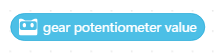
Example:
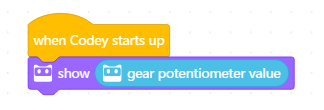
When Codey starts up, the gear potentiometer value will be displayed on Codey’s screen.
4. loudness
Report the loudness detected by Codey’s sound sensor. The range of the value is 0 ~ 100, rounded to nearest tenth.
![]()
Example:
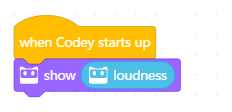
When Codey starts up, the loudness value will be displayed on Codey’s screen.
5. ambient light intensity
Report the ambient light intensity detected by Codey’s light sensor. The range of the value is 0 ~ 100, rounded to nearest tenth.
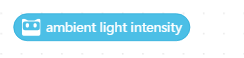
Example:
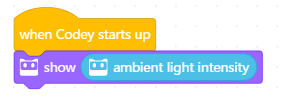
When Codey starts up, the ambient light intensity value will be displayed on Codey’s screen.
6. battery level
Report Codey’s battery level (0 ~ 100, rounded to nearest ten).
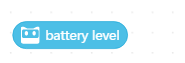
Example:
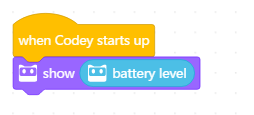
When Codey starts up, the battery level will be displayed on Codey’s screen.
7. shaken?
If Codey is being shaken, the report condition is met.
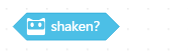
Example:
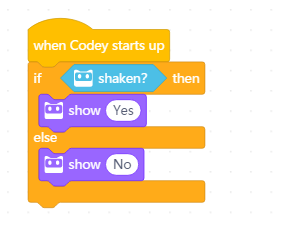
When Codey starts up, if being shaken, Codey’s screen will display “Yes”. If not, Codey’s screen will display “No”.
8. shaking strength
Report the strength by which Codey is being shaken. The range of the shaking strength is 0 ~ 100, rounded to the nearest integer.
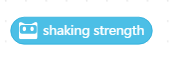
Example:
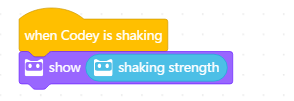
When Codey is being shaken, Codey’s screen will display the shaking strength.
9. Codey () tilted?
If Codey is tilted towards specified direction, the report condition is met. There are four directions: “tilted to the left”, “tilted to the right”, “ears up”, and “ears down”. The threshold value is 15 degrees.

Example:
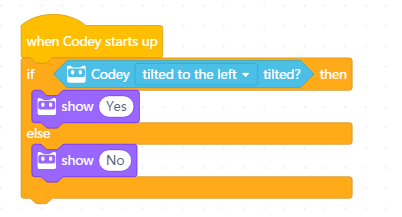
When Codey starts up, if tilted to the left, Codey’s screen will display “Yes”. If not, Codey’s screen will display “No”.
10. Codey positioned as ()?
If Codey is positioned as the specified position, the report condition is met. There are three positions: “face up”, “face down”, and “stand on desk”.
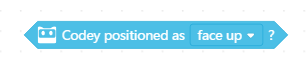
Example:
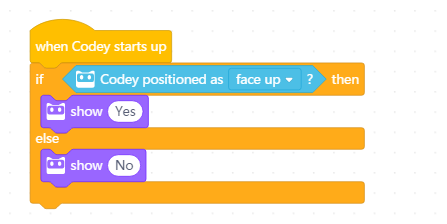
When Codey starts up, if Codey is positioned face-up, Codey’s screen will display “Yes”. If not, Codey’s screen will display “No”.
11. roll angle°
Report Codey’s roll angle.
![]()
Parameter:
- Roll: -90° ~ 90°, rounded to the nearest integer; positive number means right-tilted; invalid value will be set to zero.
Example:
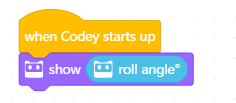
When Codey starts up, the screen will display Codey’s roll angle.
12. pitch angle°
Report Codey’s pitch angle.
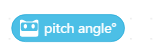
Parameter:
- Roll: -180° ~ 180°, rounded to the nearest integer; positive number means ears-up; invalid value will be set to zero.
Example:
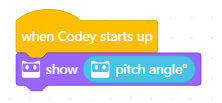
When Codey starts up, the screen will display Codey’s pitch angle.
13. rotation angle around x
Report Codey’s rotation angle around the x axis.
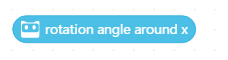
Example:
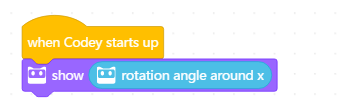
When Codey starts up, the screen will display Codey’s rotation angle around the x axis.
14. rotation angle around y
Report Codey’s rotation angle around the y axis.
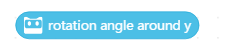
Example:
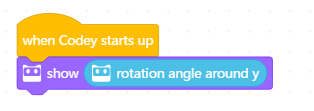
When Codey starts up, the screen will display Codey’s rotation angle around the y axis.
15. rotation angle around z
Report Codey’s rotation angle around the z axis.
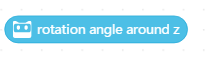
Example:
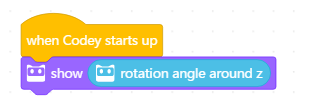
When Codey starts up, the screen will display Codey’s rotation angle around the z axis.
16. reset () rotation angle°
Reset Codey’s rotation angle around specified axis/axes. There are four options: x-axis, y-axis, z-axis, and all axes.

Example:
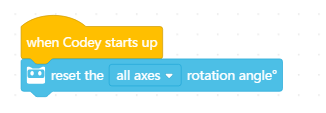
When Codey starts up, reset rotation angles around all axes.
17. timer
Report Codey’s timer value (second, rounded to nearest tenth).
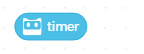
Example:
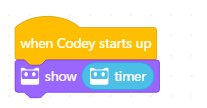
When Codey starts up, Codey’s screen will display timer value.
18. reset timer
Reset Codey’s timer.
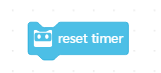
Example:
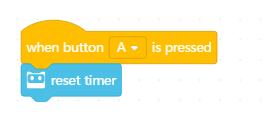
Press Button A to reset Codey’s timer.
19. obstacles ahead?
If Rocky’s color infrared sensor detects obstacles ahead, the report condition is met.
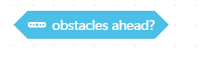
Example:
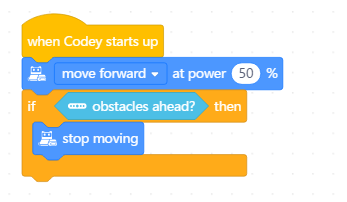
When Codey starts up, Codey Rocky will keep moving forward at 50% power. If Rocky detects obstacles ahead, Codey Rocky will stop moving.
20. the color detected is ()?
If the color detected is the specified color, the report condition is met. There are eight colors: red, green, blue, yellow, cyan, purple, black, and white.
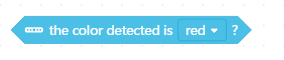
Example:
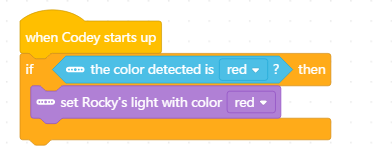
When Codey starts up, if the color detected by Rocky’s color sensor is red, Rocky’s LED will light up red.
21. () color value detected?
Report the specified color value of the obstacle detected by Rocky’s color sensor. Colors include red, green, and blue.
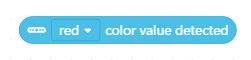
Example:
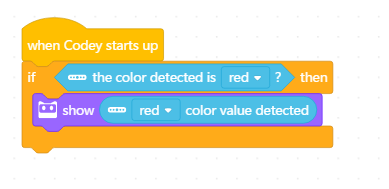
When Codey starts up, if Rocky detects color red, the value of red will be displayed on Codey’s screen.
22. color sensor ambient light intensity
Report the value of ambient light intensity detected by Rocky’s color sensor.

Parameter:
- Light intensity: 0 ~ 100, rounded to nearest tenth; value exceeding 100 will be displayed as the maximum 100.
Example:
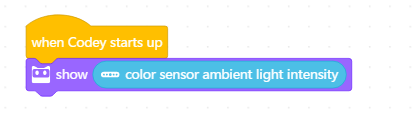
When Codey starts up, Codey’s screen will display the value of amibent light intensity.
23. color sensor reflected light intensity
Report the value of reflected light intensity detected by Rocky’s color sensor.

Example:
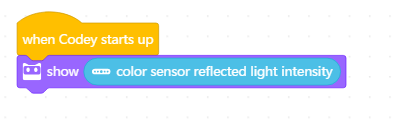
When Codey starts up, Codey’s screen will display the value of reflected light intensity.
24. color sensor reflected infrared light intensity
Report the value of reflected infrared light intensity detected by Rocky’s color sensor.

Example:
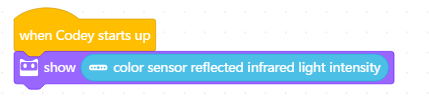
When Codey starts up, Codey’s screen will display the value of reflected infrared light intensity.
25. color sensor grey-scale value
Report the grey-scale value detected by Rocky’s color sensor.

Example:
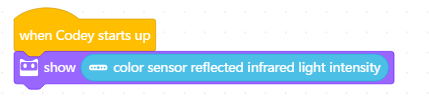
When Codey starts up, Codey’s screen will display the grey-scale value.
Infrared
1. send IR message
Send specified IR message.
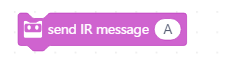
Example:
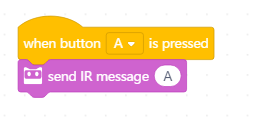
Press Button A to send IR message A.
2. IR message received
Report the received IR message.
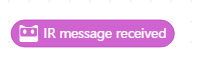
3. record home appliances remote signal 3 secs
Record the remote signal of home appliances for 3 seconds.
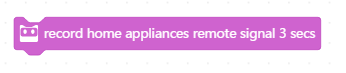
Example:
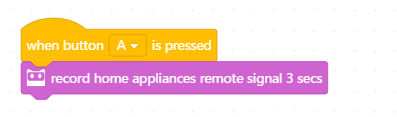
Press Button A to record the remote signal of home appliances for 3 seconds.
4. send home appliances remote signal
Send recorded remote signal of home appliances.

Example:
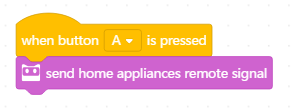
Press Button A to send recorded remote signal of home appliances.
Events
1. when Codey starts up
When Codey starts up, run the script.
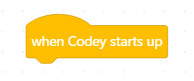
Example:
When Codey starts up, the screen will display “hello”.
2. when button () is pressed
When the specified button is pressed, run the script.
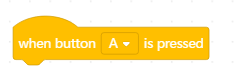
Example:
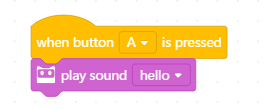
When Button A is pressed, Codey will play the sound “hello”.
3. when Codey is shaking
When Codey is shaking, run the script.
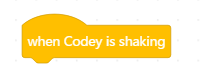
Example:
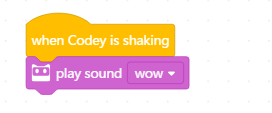
When being shaken, Codey will play the sound “wow”.
4. when Codey is () tilted
If Codey tilts towards the specified direction, run the script. There are four options: “tilted to the left”, “tilted to the right”, “ears up”, and “ears down”.
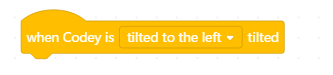
Example:
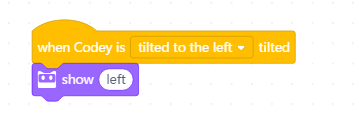
When Codey is left-tilted, the screen will display “left”.
5. when () > ()
When the value of the specified parameter (loudness or timer) is greater than the specified value, run the script.
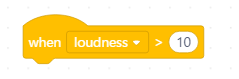
Example:
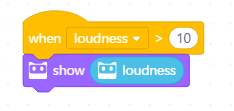
When the loudness detected is greater than 10, Codey’s screen will display current loudness.
6. when light intensity < ()
When detected light intensity is less than the specified value, run the script.
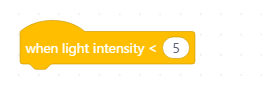
Example:
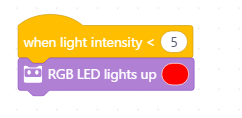
When the light intensity detected is less than 10, Codey’s LED will light up red.
7. when I receive ()
When Codey receives specified message, run the script.
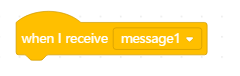
Example:
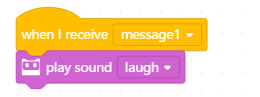
When receiving “message1”, Codey will play the sound “laugh”.
8. broadcast ()
Broadcast specified message.
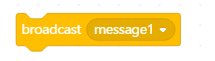
Example:
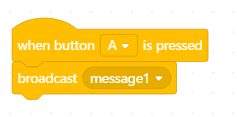
Press Button A. Codey will broadcast “message 1”.
Control
1. wait () seconds
Wait for a specified period of time to run the script.
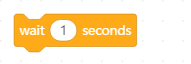
Example:
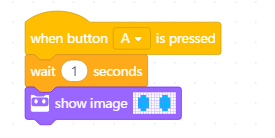
Press Button A. One second later, Codey’s screen will display the image.
2. repeat ()
Run the script for the specified number of times.
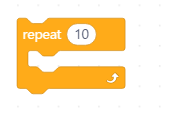
Example:
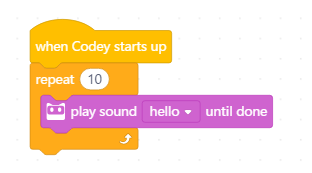
When Codey starts up, it will play the sound “hello” for ten times.
3. forever
Run the script repeatedly.
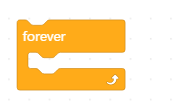
Example:
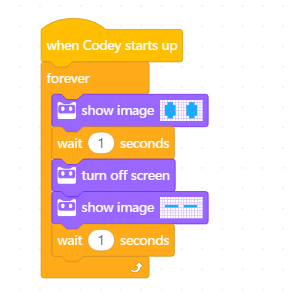
When Codey starts up, Codey’s will repeated display the two images consecutively.
4. if () then ()
If the report condition is met, run the script.
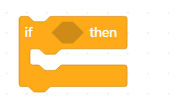
Example:
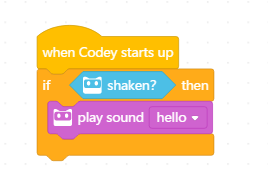
When Codey starts up, if being shaken, Codey will play the sound “hello”.
5. if () then () else ()
If the report condition is met, run script 1. If not, run script 2.
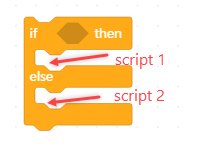
Example:
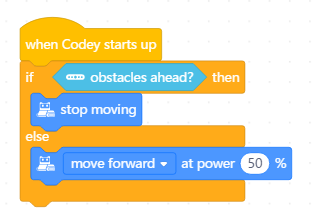
When Codey starts up, if there are obstacles ahead, Codey Rocky will stop moving. If not, Codey Rocky will keep moving forward at 50% power.
6. wait ()
Wait until the report condition is met. Run the script.
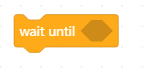
Example:
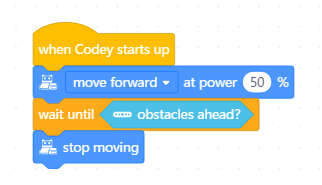
After starting up, Codey Rocky will keep moving forward at 50% power until Rocky detects obstacles ahead.
7. repeat until ()
Run the script repeatedly until the report condition is met.
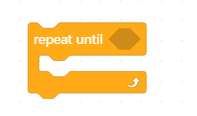
Example:
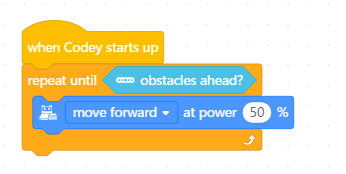
After starting up, Codey Rocky will keep moving forward at 50% power until Rocky detects obstacles ahead.
8. stop ()
Stop the specified script or scripts. There are three options: all, this script, or other scripts in sprite.
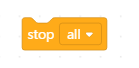
Example:
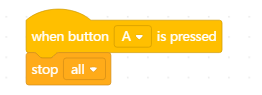
Press Button A to stop all scripts.
Operators
1. () + ()
Perform mathematical addition.
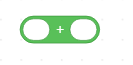
Example:
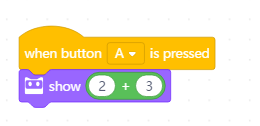
Press Button A. Codey’s screen will display the result of “2 + 3”.
2. () − ()
Perform mathematical subtraction.
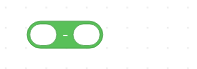
Example:
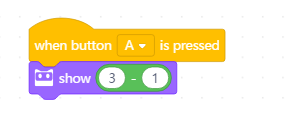
Press Button A. Codey’s screen will display the result of “3 – 1”.
3. () * ()
Perform mathematical multiplication.
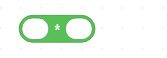
Example:
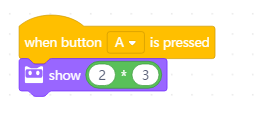
Press Button A. Codey’s screen will display the result of “2 × 3”.
4. () / ()
Perform mathematical division.
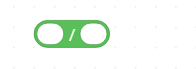
Example:
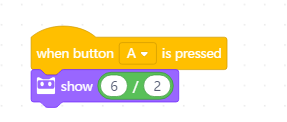
Press Button A. Codey’s screen will display the result of “6 ÷ 2”.
5. pick random () to ()
Pick a random number from the specified range.
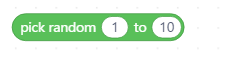
Example:
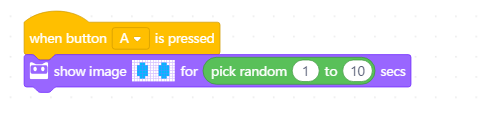
Press Button A. Codey’s screen will display the image for a random number of seconds within the range of 1 to 10.
6. () > ()
If the value of the specified parameter is greater than the specified value, the report condition is met.
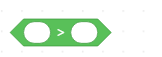
Example:
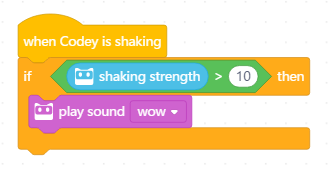
Shake Codey. If the shaking strength is greater than 10, Codey will play the sound “wow”.
7. () < ()
If the value of the specified parameter is less than the specified value, the report condition is met.
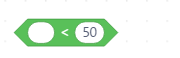
Example:
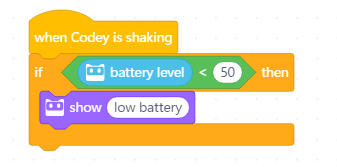
When Codey starts up, if battery level is lower than 50%, Codey’s screen will display “low battery”.
8. () = ()
If the value of the specified parameter equals the specified value, the report condition is met.
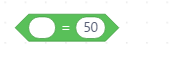
Example:
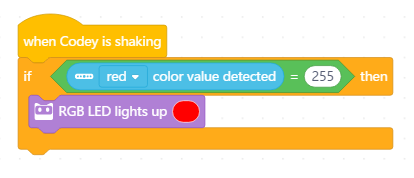
When Codey starts up, if the red value of the object detected equals 255, Codey’s LED will light up red.
9. () and ()
If both the conditions are met, the report condition is met.
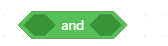
Example:
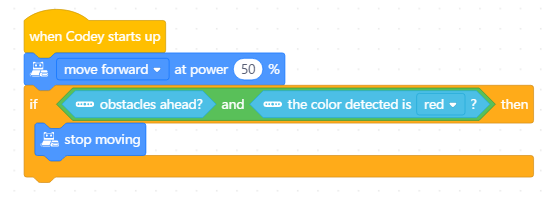
After starting up, Codey Rocky will keep moving forward at 50% power until red obstacle is detected.
10. () or ()
If either one of the two conditions is met, the report condition is met.
![]()
Example:
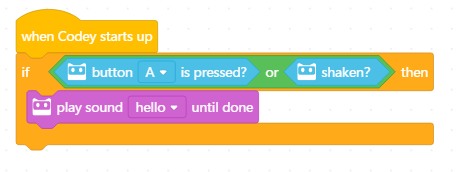
When Codey starts up, Codey will play the sound “hello”, if Button A is pressed or if being shaken.
11. not ()
The report condition is met when the specified condition is not met.
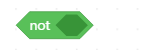
Example:

When Codey starts up, if there no obstacle ahead, Codey Rocky will keep moving forward at 50% power.
12. join () ()
Join two specified character strings.
![]()
Example:
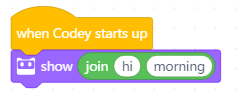
When Codey starts up, the screen will display “hi” and “morning” together.
13. letter () of ()
Report the letter at specified position of a character string.
![]()
Example:

When Codey starts up, the screen will display the third letter of “morning”.
14. length of ()
Report the length of a specified character string.
![]()
Example:

When Codey starts up, the screen will display the length of “morning.”
15. () contains ()?
If the specified character string contains the other specified character string, the report condition is met.
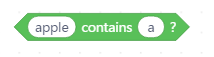
Example:
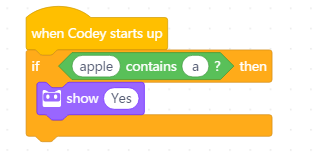
When Codey starts up, if “apple” contains “a”, Codey’s screen will display “yes”.
16. () mod ()
Calculate the remainder (modular) of two specified numbers.
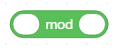
Example:
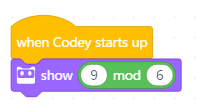
When Codey starts up, the screen will display the remainder of “9 ÷ 6”.
17. round ()
Round the specified number to nearest integer.
![]()
Example:
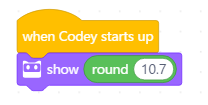
When Codey starts up, the screen will display the result of rounding 10.7.
18. () ()
Perform specific mathematical operation on the specified number. Mathematical operations include: abs (absolute value), floor, ceiling, sqrt (square root), sin, sos, tan, asin, atan, acos, ln, log, e^, and 10^.
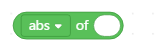
Example:
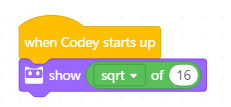
When Codey starts up, the screen will display the square root of 16.
